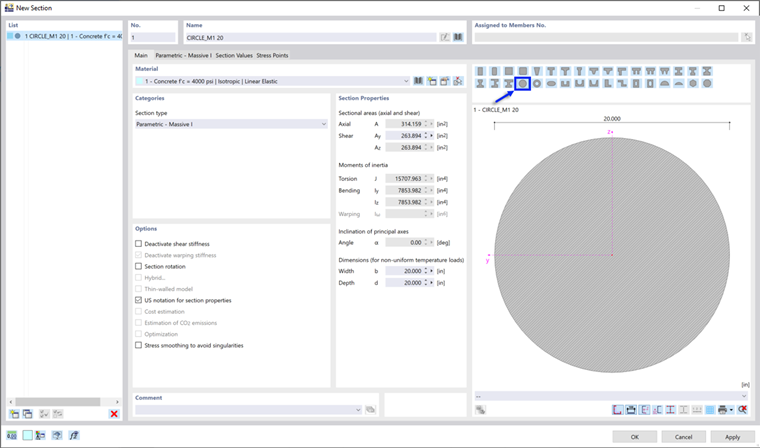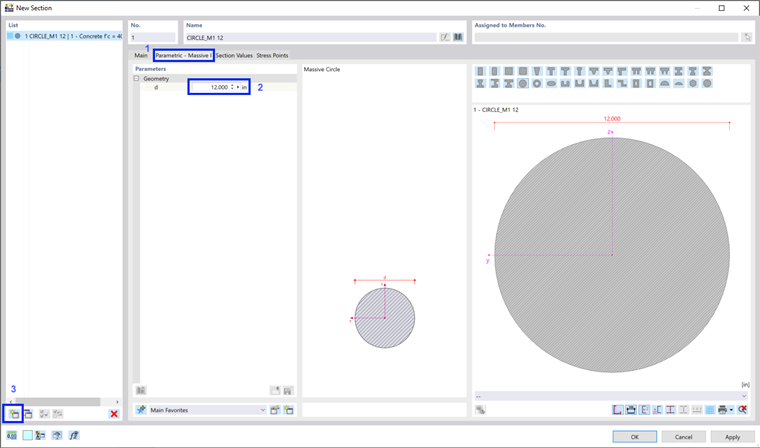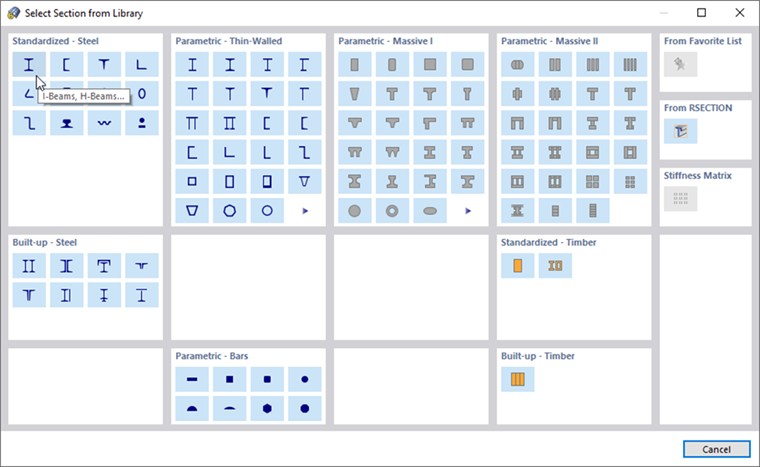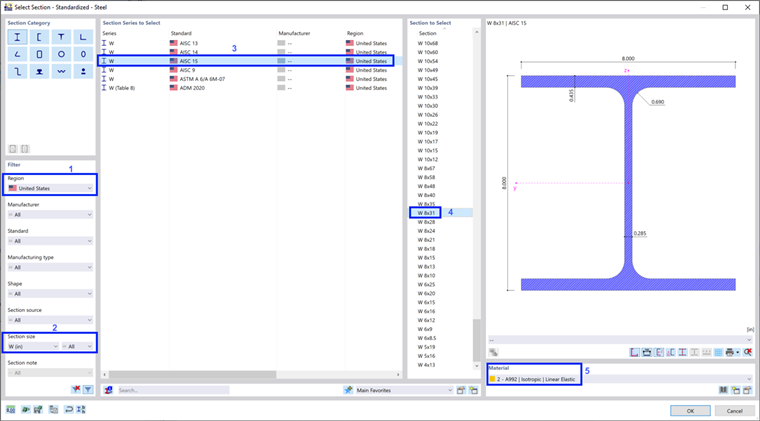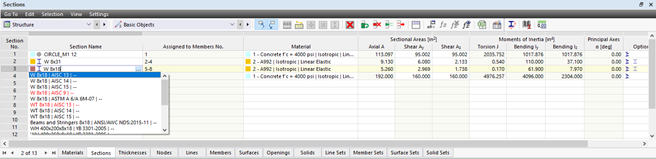You could use the 'Insert' menu again to define the sections of the platform. Alternatively, double-click the Sections item in the navigator (see the Navigator - Data image).
Circular Section
The 'New Section' dialog box appears. To define the concrete column, click the
![]() button above the rectangular section image. A circular section is shown subsequently.
button above the rectangular section image. A circular section is shown subsequently.
Check whether the f'c = 4000 psi material is set. Then select the Parametric - Massive I tab (1). Enter 12.000 in to define the diameter (2).
To continue defining sections, click the
![]() button in the bottom-left corner of the dialog box (3).
button in the bottom-left corner of the dialog box (3).
W Section
Section no. 2 is created. To allocate the W 8x31 section, click the
![]() button in the 'Name' area. The section library is opened.
button in the 'Name' area. The section library is opened.
Click the
![]() button in the 'Standardized - Steel' area. In the next dialog box, use the filter options to select the section.
button in the 'Standardized - Steel' area. In the next dialog box, use the filter options to select the section.
In the 'Filter' area, select the United States region (1) and the W (in) size (2) from the lists.
Select AISC 15 standard (3). Then select the W 8x31 section in the right column (4).
If the A992 steel material has not been set automatically, select it from the list (5). Click OK to return to the 'New Section' dialog box.
W Section
You could define the W 8x18 section in the same way. To apply a different method, however, click OK and close the 'New Section' dialog box.
You can find all objects in the table underneath the workspace. The 'Materials' table contains the two materials and their properties, for example, whereas the 'Sections' table displays the two sections.
To define the W 8x18 section, select the 'Section Name' cell of line 3. Enter W 8x18 (note the space between "W" and "8") to activate a list of corresponding sections while typing. Select the AISC 15 section.
Make sure that A992 is set in the 'Material' column so that the proper material is allocated.
The essential sections of the model have been defined now. It would be possible to create the downstand beam of the slab, too, but this is shown at a later step.