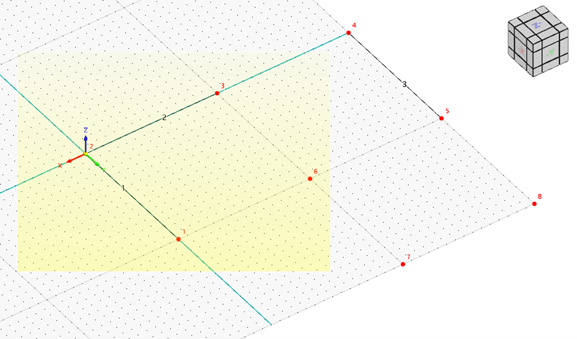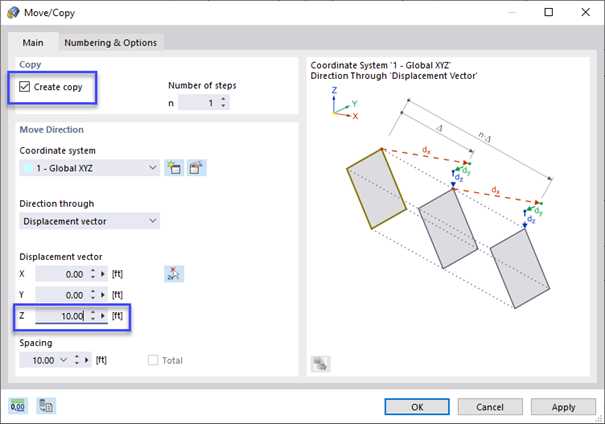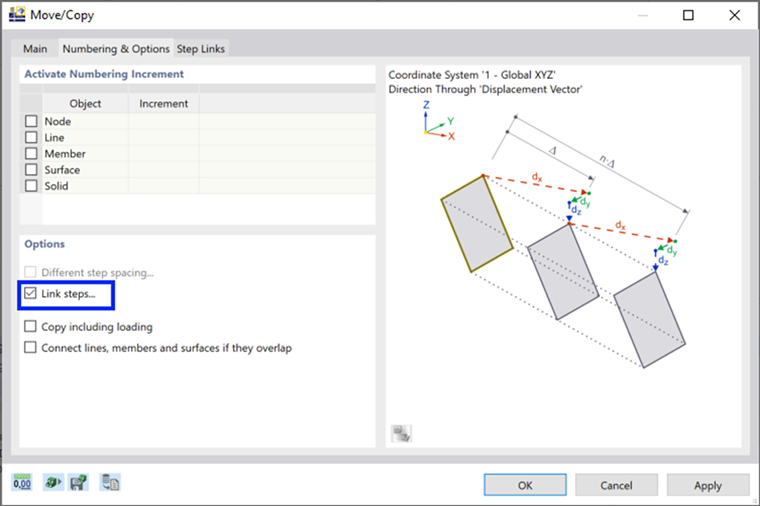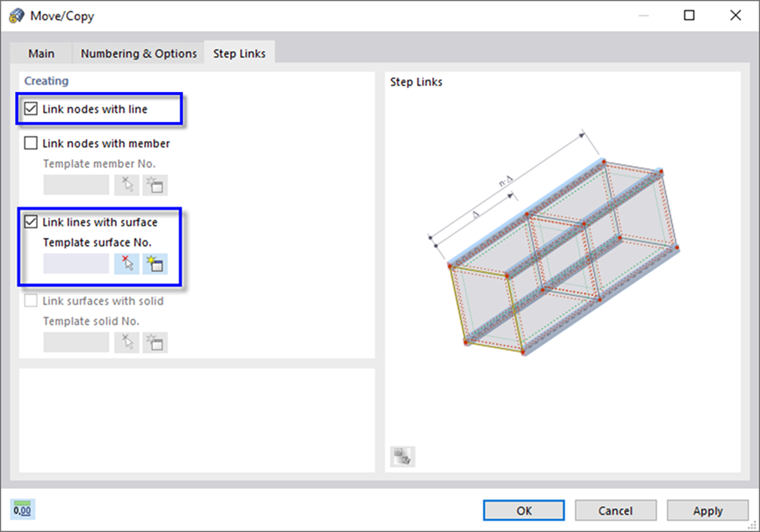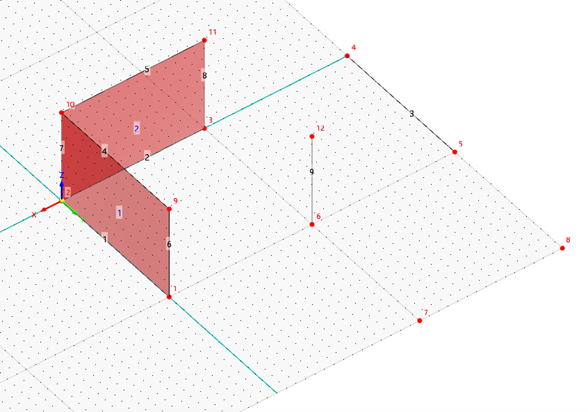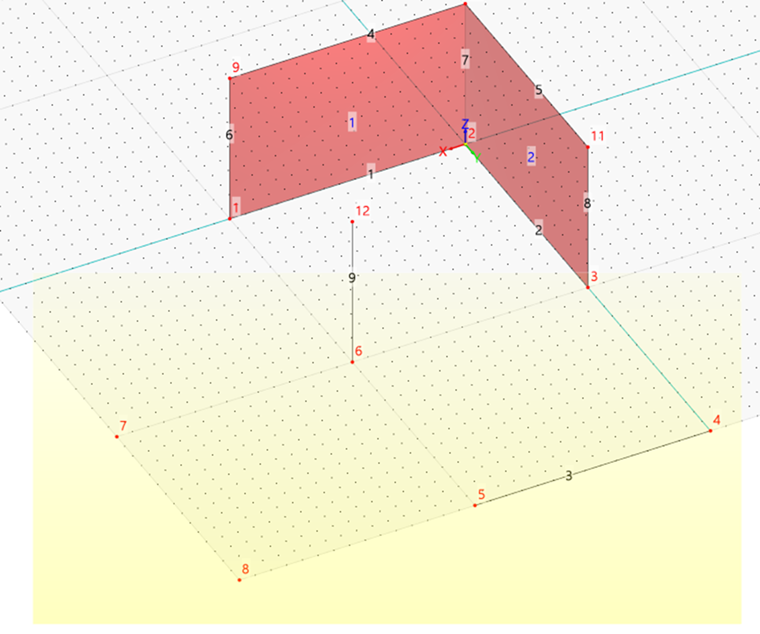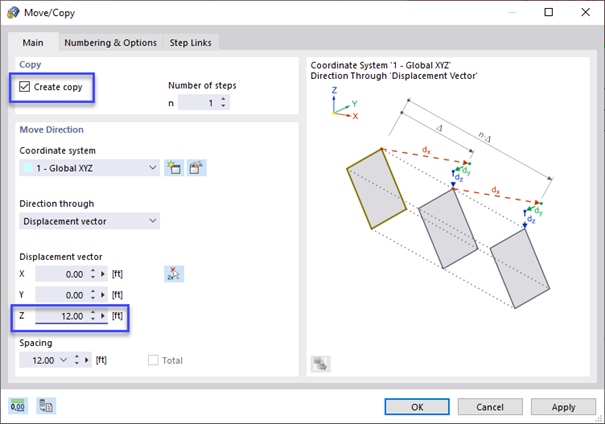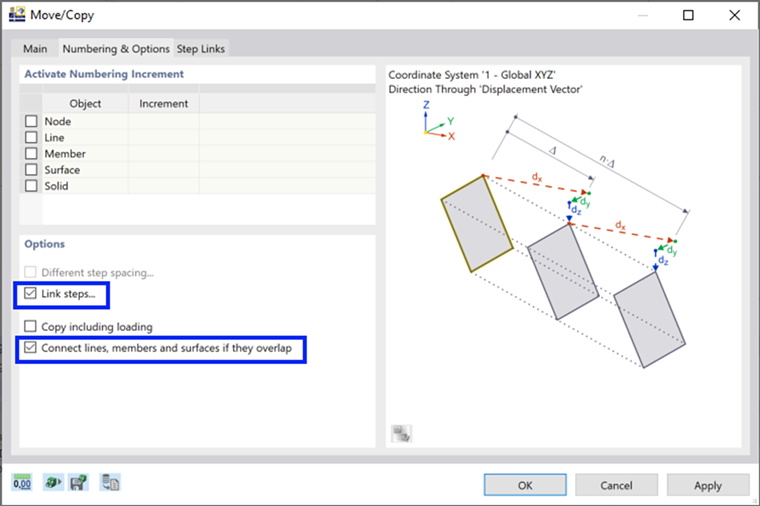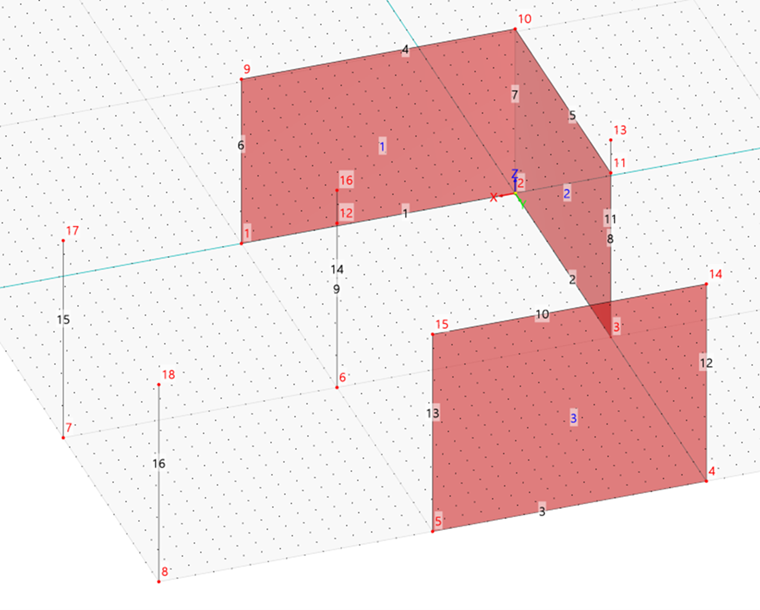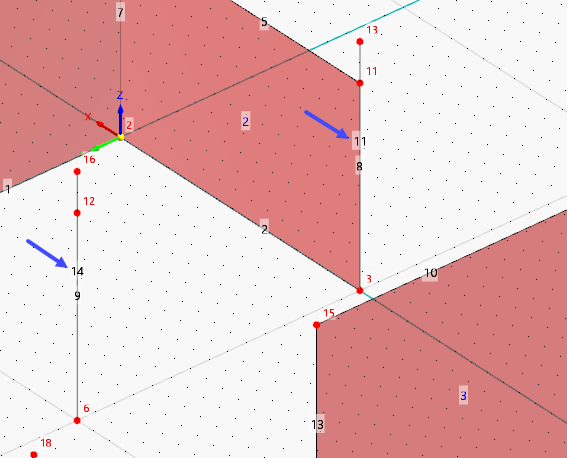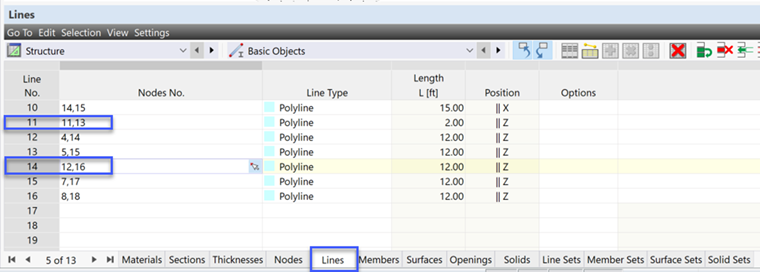In the next step, new lines and surfaces are to be created by copying objects upwards.
Lower Part
You can use the view cube to rotate the view (see the Chapter Model Data). The scroll wheel enables you to zoom in and out.
Select lines 1 and 2 and node 6 by drawing a window over them – from left to right.
The selected objects are characterized by a different color.
Now open the 'Move/Copy' function by clicking the
![]() button on the toolbar (alternatively, use the Move/Copy option on the Edit menu).
button on the toolbar (alternatively, use the Move/Copy option on the Edit menu).
Select the Create copy option in the 'Copy' area. Enter the 'Displacement vector' which is 10 ft in Z-direction.
Select the Numbering & Options tab.
In the 'Options' area, select the Link steps option. An extra tab is added.
Go to this Step Links tab.
Select the Link nodes with line and Link lines with surface options. Then click OK. New lines and surfaces will be created.
Higher Part
Rotate the view so that you can select line 3 and nodes 3 through 8 by drawing another window. You can use the view cube to do so.
Open the 'Move/Copy' function again by clicking the
![]() button. In the 'Move/Copy' dialog box, select the Create copy option in the 'Copy' area. Enter the 'Displacement vector' which is 12 ft this time.
button. In the 'Move/Copy' dialog box, select the Create copy option in the 'Copy' area. Enter the 'Displacement vector' which is 12 ft this time.
In the Numbering & Options tab, select the Link steps and Connect lines, members and surfaces if they overlap options.
In the 'Step Links' tab, make sure that the Link nodes with line and Link lines with surface options are set again (see the ‘Creating lines and surfaces while copying’ image). Then click OK.
New lines no. 11 and 14 are created automatically. However, they are overlapping with the existing lines no. 8 and 9.
Adjust the start nodes of the new created lines to start at node no. 11 and 12 respectively. You can do so in the table ('Lines' tab).