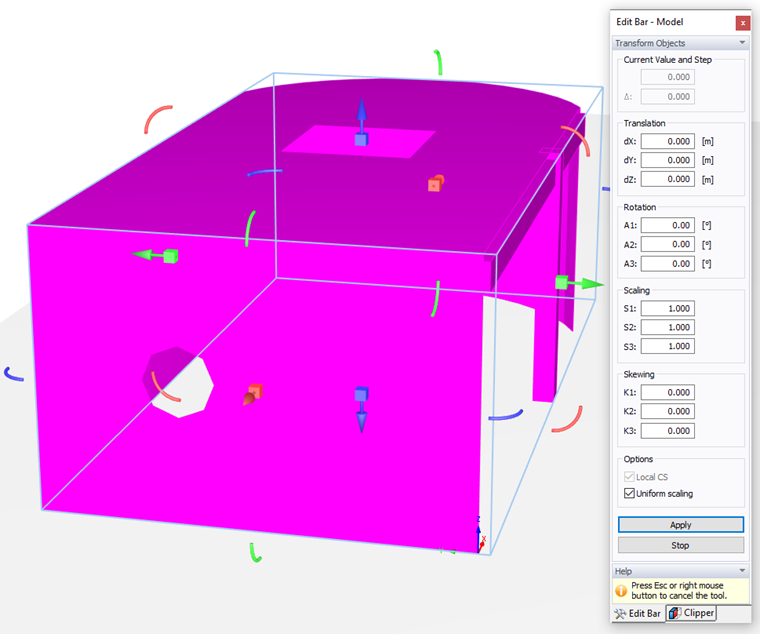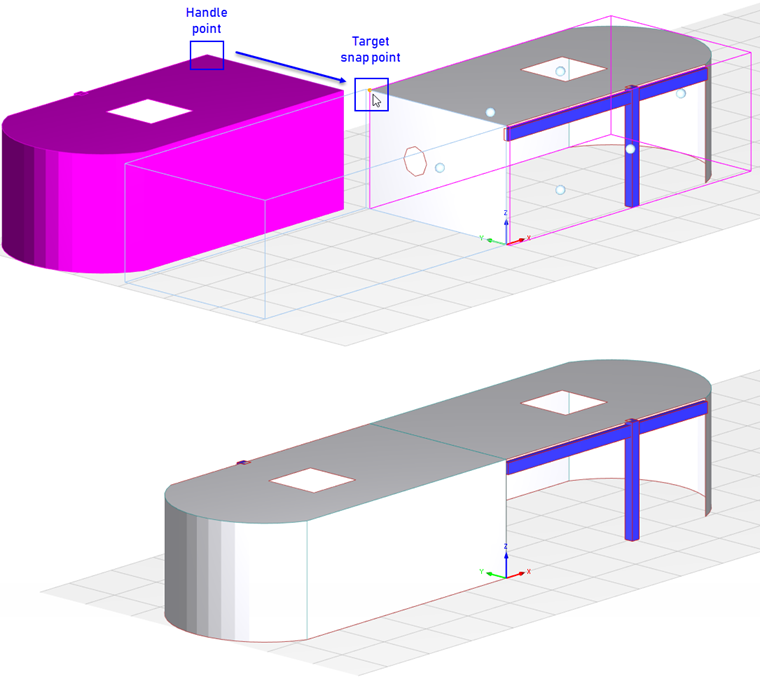Select the model before applying the function.
The panel and the work window provide the previously described features for you to manipulate the model: "Translation" or "Rotation" (see Chapter Manipulate Model), "Scaling" and "Skewing" (rotating about an axis with changing coordinates of only one direction – see Chapter Resize Model). Alternatively, you can modify the model in the work window by selecting one of the arrows and moving it. The corresponding parameter is shown in the "Current Value" and "Step" boxes of the panel.
The wind tunnel is not adapted automatically to the modified model. Use the Wind Tunnel dialog box where you can adjust its dimensions to the new conditions.
Drag and Drop
Models can also be moved (or copied) using drag-and-drop operations, which can sometimes be easier than using the graphical manipulator.
The standard drag handle of a model is indicated by a small sphere visible when the model is preselected. When the [Alt] key is pressed, all available handles are displayed: Blue spheres are found at each side of the model and small orange spheres are found at the position of the pointer. Select the most suitable one.
When dragging the model, release the [Alt] key. For the graphical pointer to snap to another model, press the [Alt] key again. As soon as you approach the target model, blue and orange help points are displayed for a suitable placement, which allows for easy alignment.
To copy a model, press [Ctrl] when dropping the model.