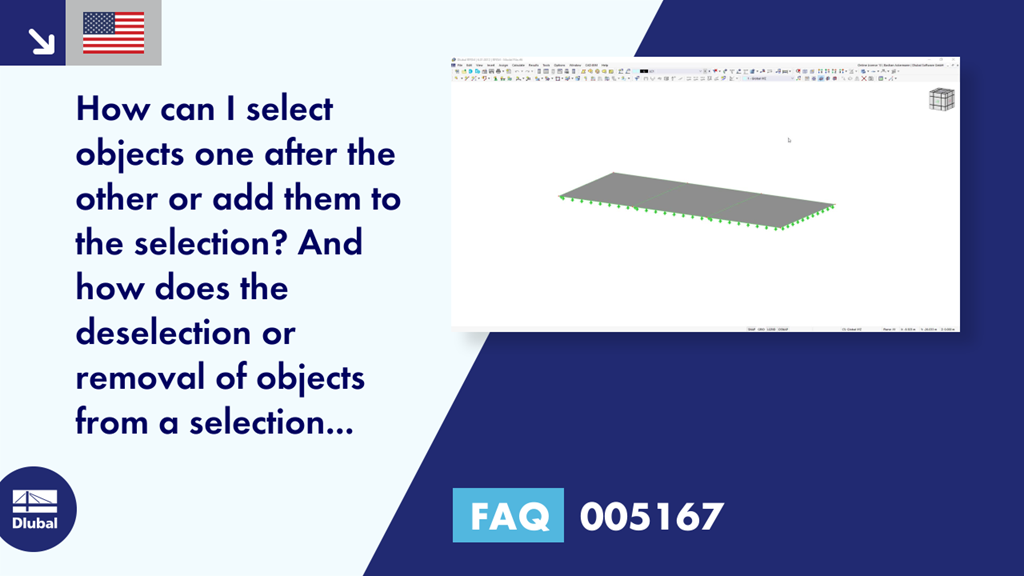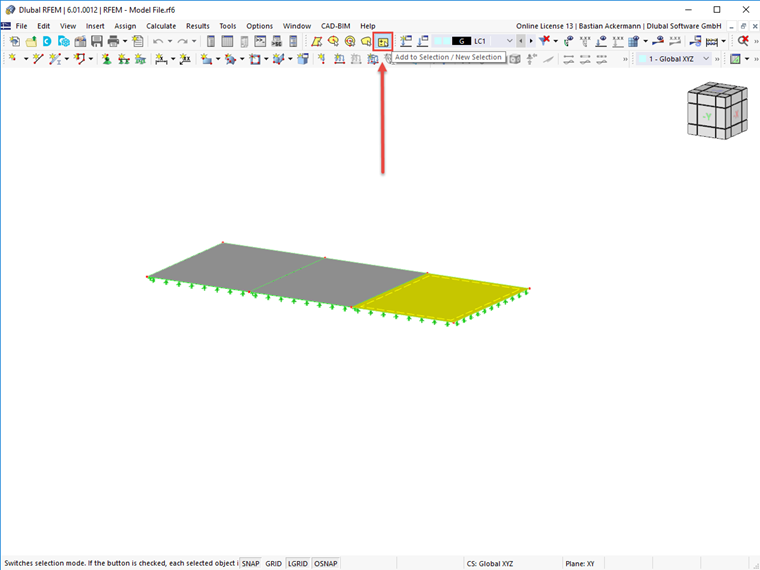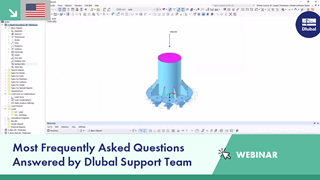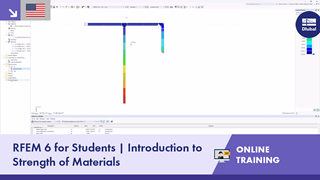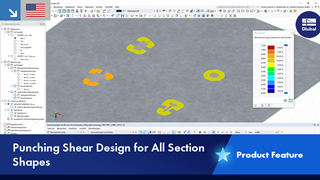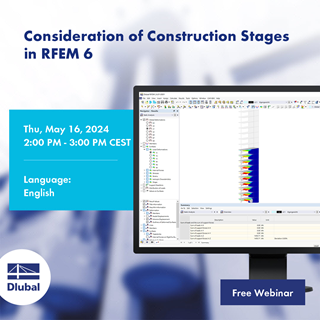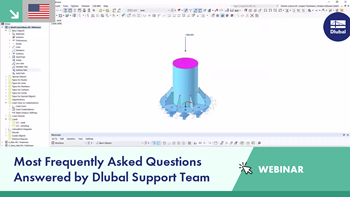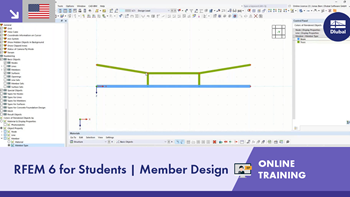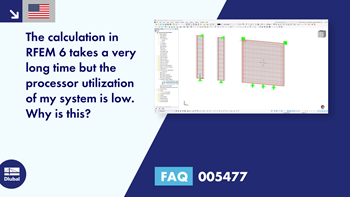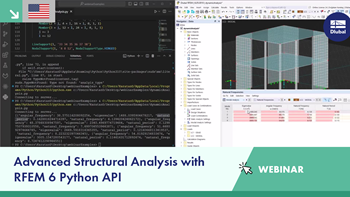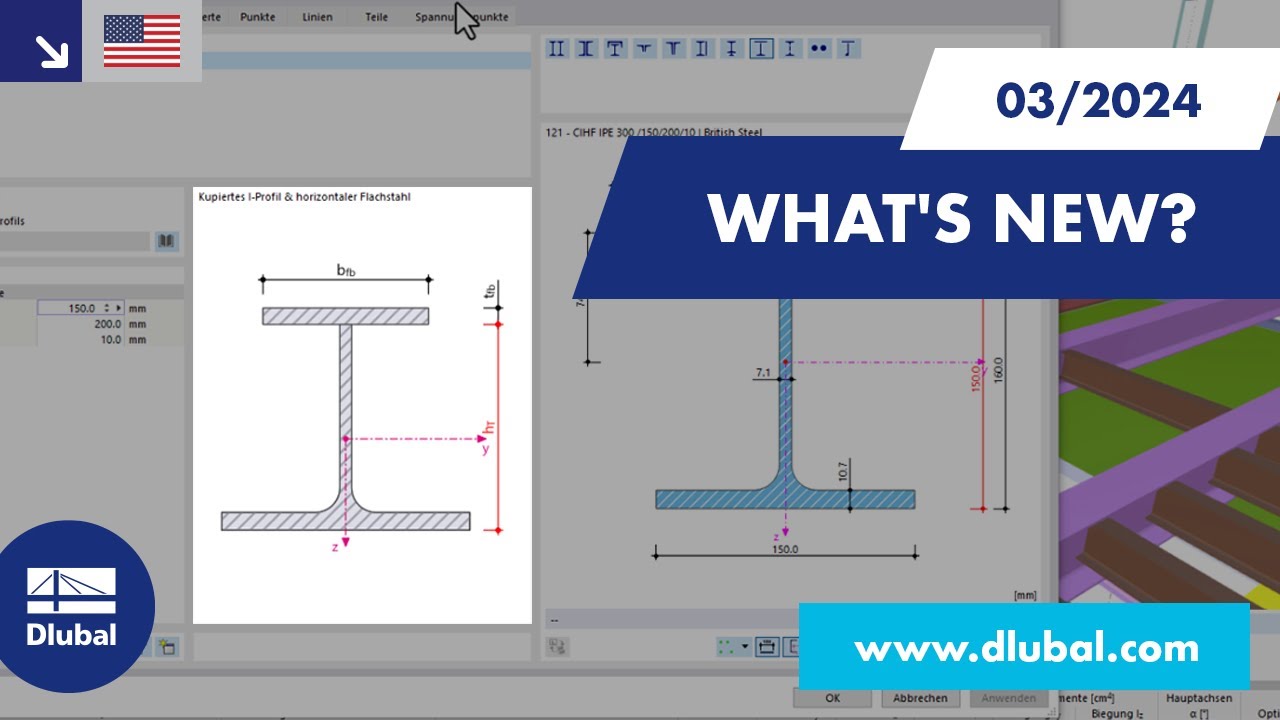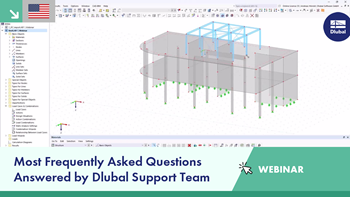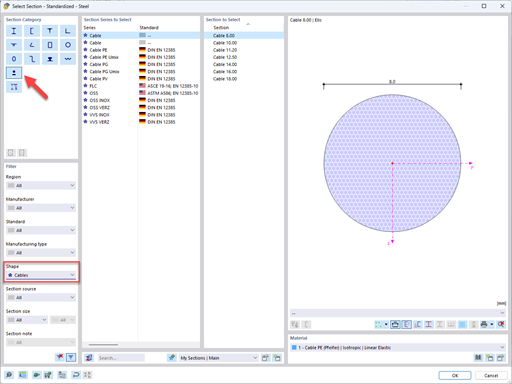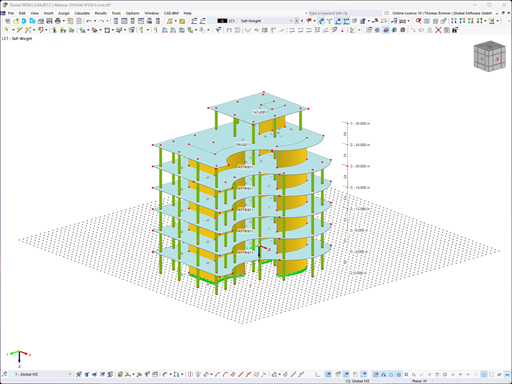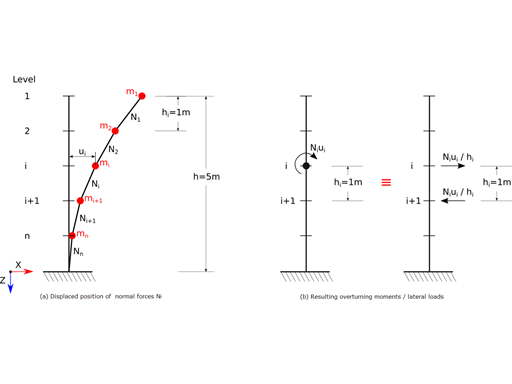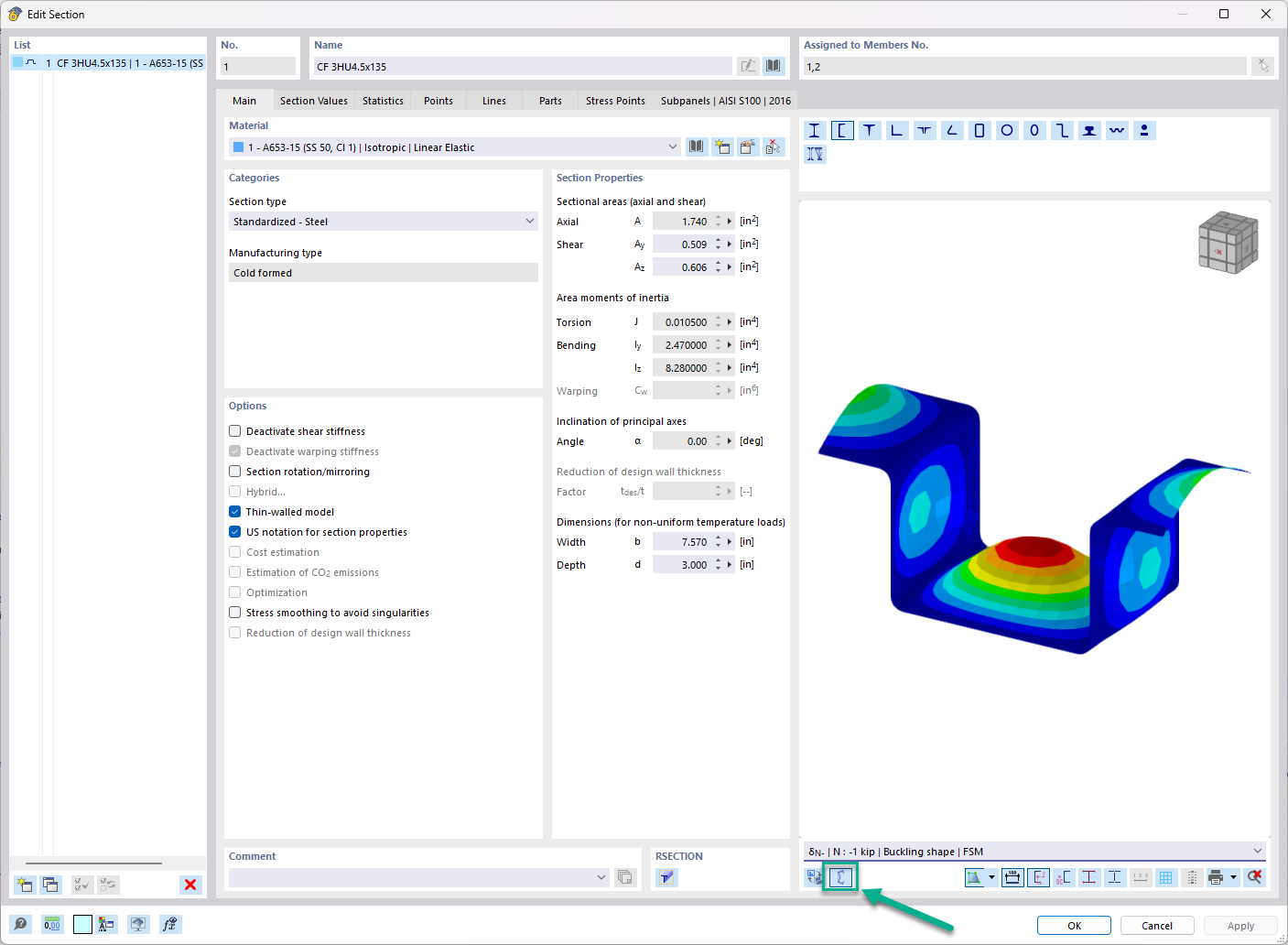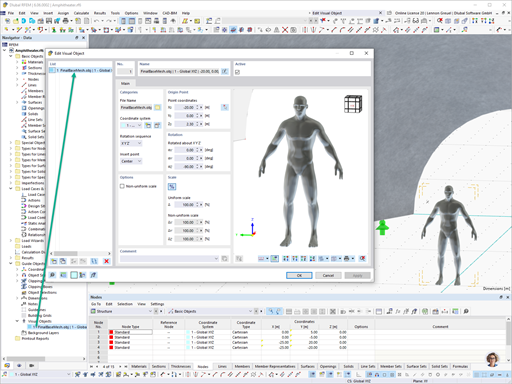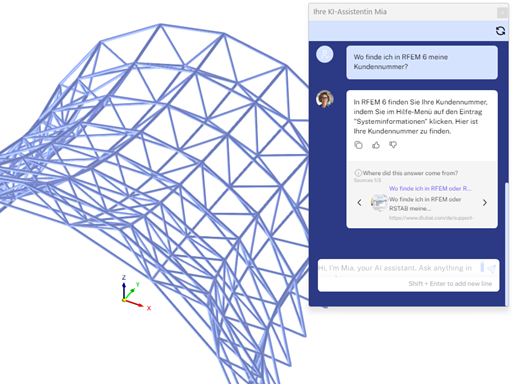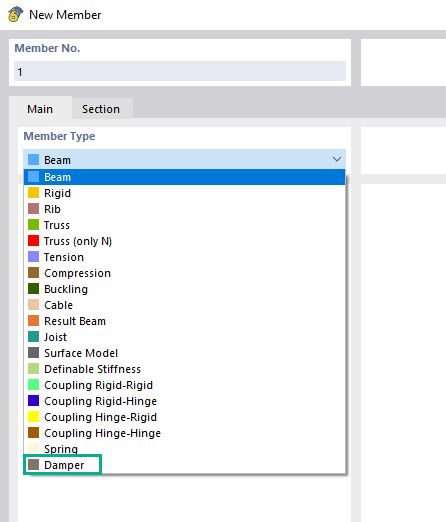Question:
How can I select objects one after the other or add them to a selection? And how does the deselection or removal of the objects from the selection work?
Answer:
The following two options are available to add objects to or remove them from the selection:
1) Using the keyboard:
Hold down the Ctrl key and click the corresponding objects to add them to the selection. A plus symbol appears next to the cursor.
To remove the objects from the selection, hold down the shift key (the arrow pointing upwards above the Ctrl key) and click the corresponding objects to remove them. A minus symbol appears next to the cursor.
2) Using the "Add to Selection / New Selection" button:
After activating it by clicking the button (see image), this function is active and you can add objects to or remove them from the selection without using the Ctrl or Shift key, without canceling the selection.
Click the button again to deactivate the function.