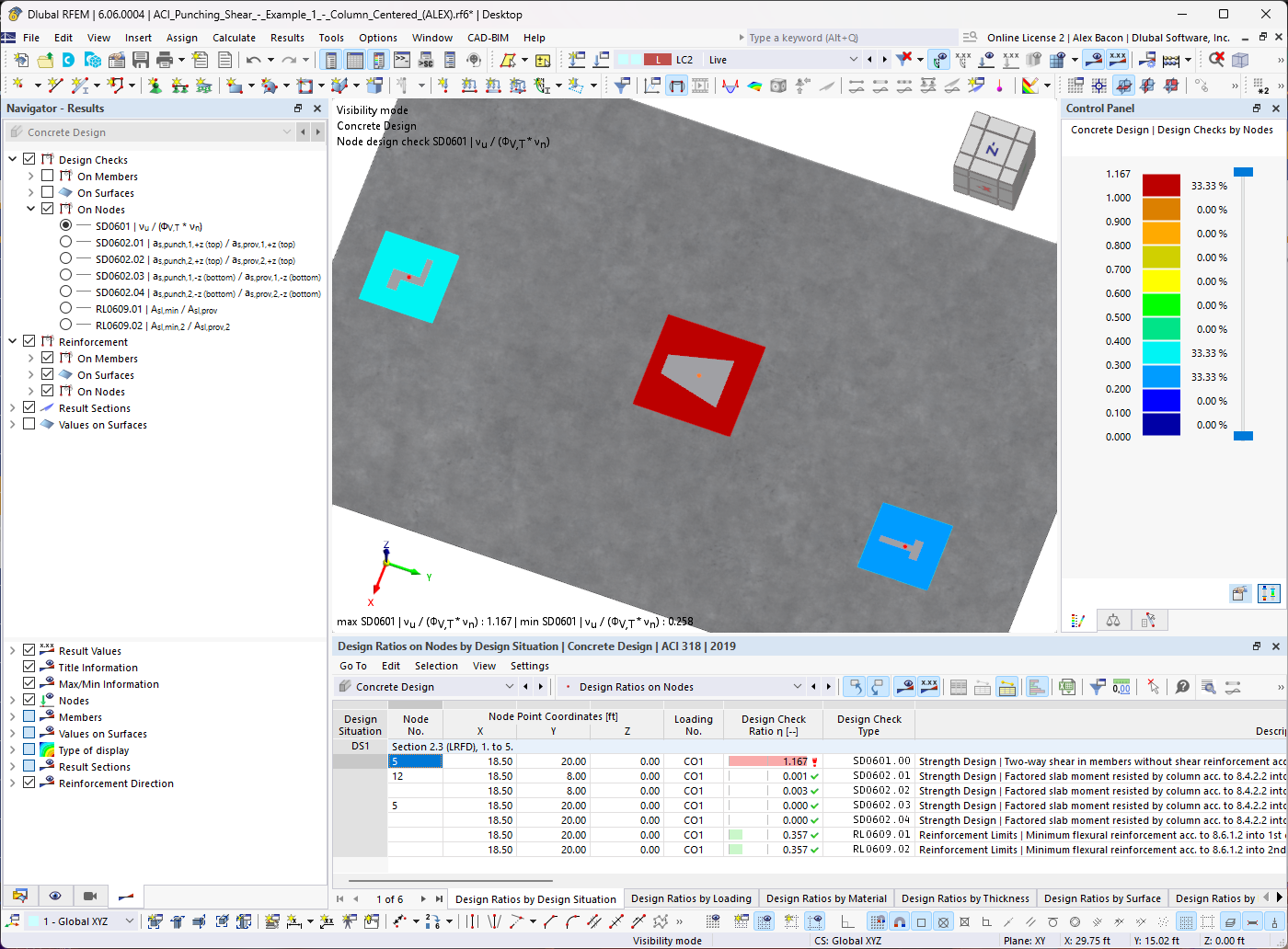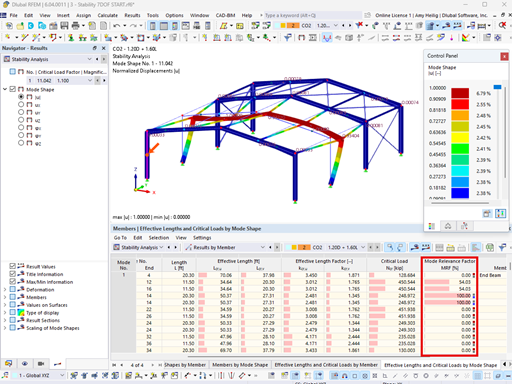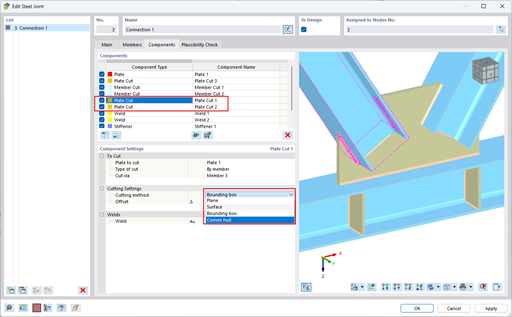This import function allows you to import the RFEM or RSTAB models into the wind simulation environment using the *.vtp ParaView format as well as to import the pure building and terrain models using the *.ifc Industry Foundation Classes 2x3 format and the *.stl stereolithography format. In the numerical wind tunnel, the imported models are organized separately in addition to the main model. An overview of the imported models is displayed in Project Navigator under "Model".
If no appropriate format is available for the neighboring and terrain models, it is possible to create a corresponding *.stl model using the RFEM or RSTAB model export function in RWIND Simulation. To do this, proceed as follows:
- Save the model to be analyzed under a new name.
- Create the desired neighboring or terrain model in the copied model related to the analyzing model using member, surface, and solid elements.
- Delete the primary model to be analyzed so that only the neighboring or terrain model remains in the environment
- Open the "Simulate and Generate Wind Loads" interface menu of RWIND Simulation.
- Set the focus to the first line in the "Load Cases" tab and move the neighboring model into the wind tunnel with the "Open in RWIND Simulation" function.
- Right-click the additional model in RWIND Simulation and select the "Export Selected Models" function.
- Click "Yes" in the confirmation prompt to confirm the export of the original neighboring model and save the corresponding *.stl model.
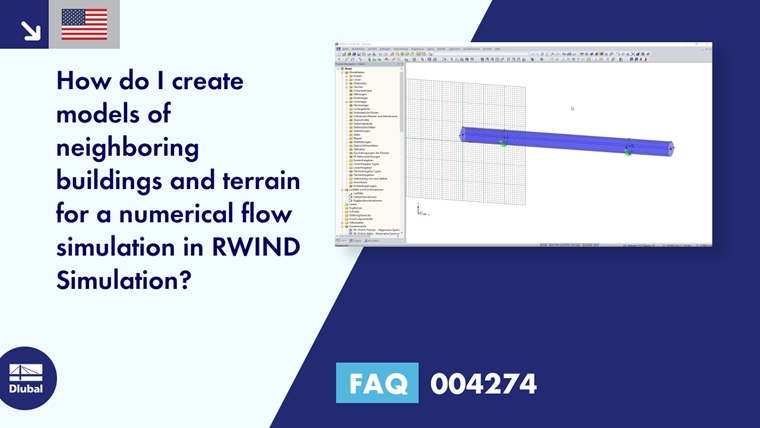
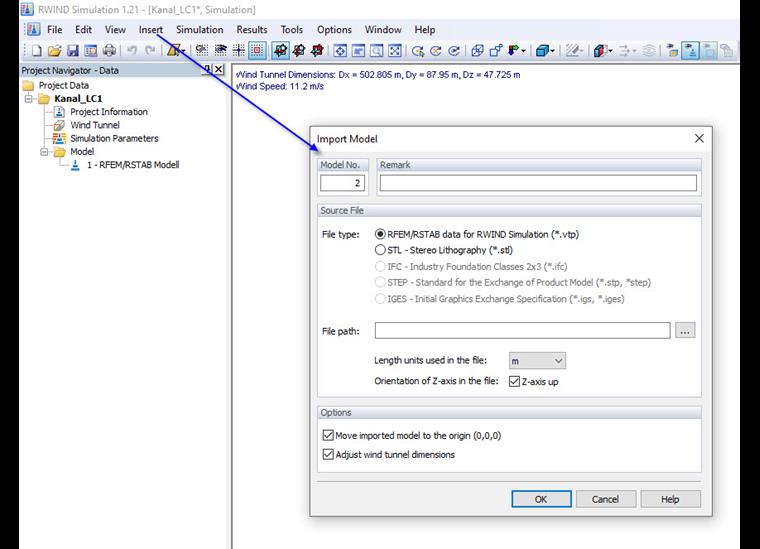
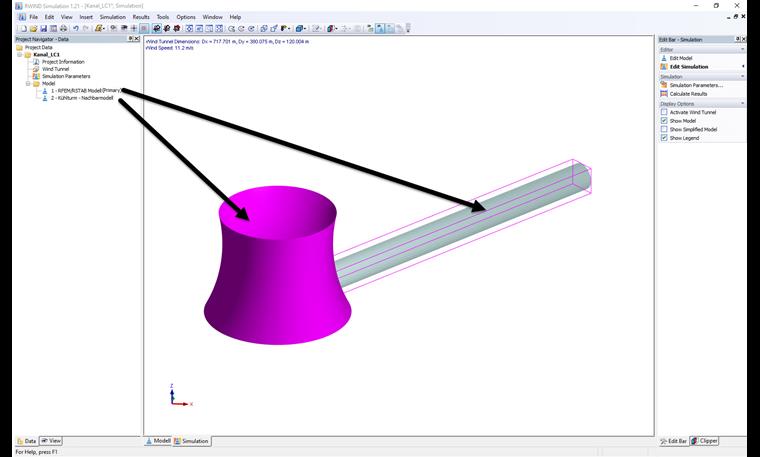
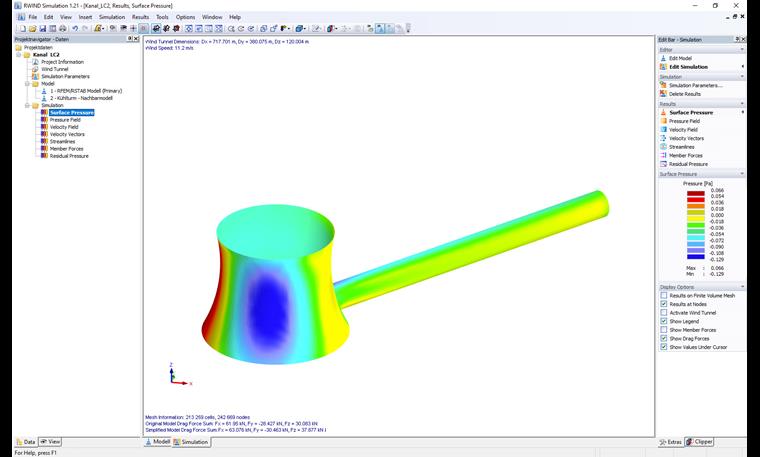


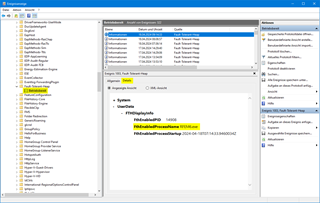






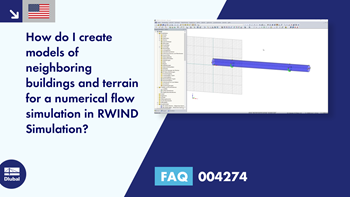
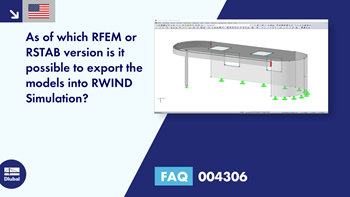
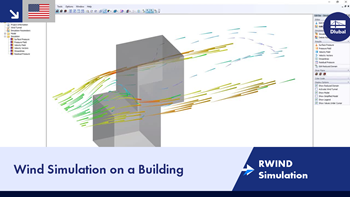
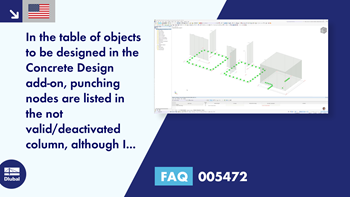

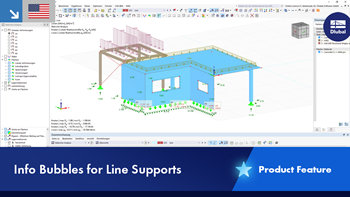

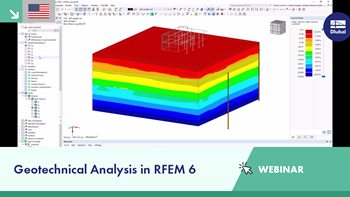










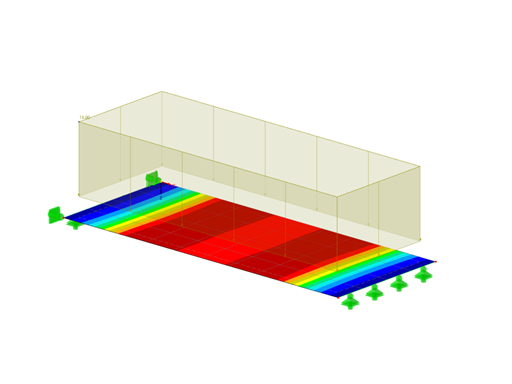
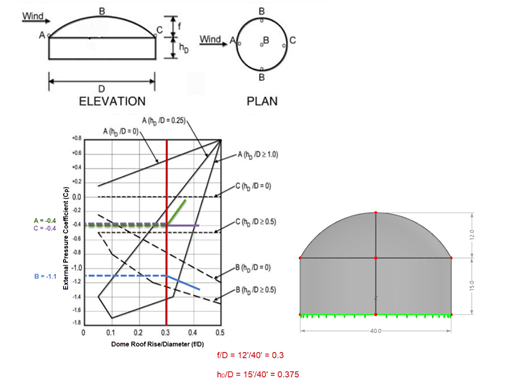
![Spans Based on Figure 5.2 from [1]](/en/webimage/039540/3493372/01_Abmessungen_EN.png?mw=512&hash=3cc425f1463bd5981b358d5889e3109e07ae1233)