Answer:
In principle, a section is an element, such as a member, and is created in the same way. First, an interface to the objects is required. For a member, this would be IModelData, and for sections, it would be ISections. This interface can be found in IModel3:
Sub test_section()
' get interface from the opened model and lock the licence/program
Dim iModel As RFEM5.IModel3
Set iModel = GetObject(, "RFEM5.Model")
iModel.GetApplication.LockLicense
On Error GoTo E
Dim iSecs As RFEM5.ISections
Set iSecs = iModel.GetSections()
All sections created previously are deleted first, then two new sections are created.
The first section should be a solid section with a visible sectional area (see Image 01). The data are entered in a similar way as in RFEM. As the type, "SectionOnSectionalArea" is selected, the corner points of the section are set using "EdgePoint", and a "Vector" defines the direction of the section:
' first delete all sections
iSecs.PrepareModification
iSecs.DeleteObjects ("All")
iSecs.FinishModification
' set section on solid
Dim sec As RFEM5.Section
sec.EdgePointA.X = 2
sec.EdgePointA.Y = 5
sec.EdgePointA.Z = 0
sec.EdgePointB.X = 2
sec.EdgePointB.Y = 8
sec.EdgePointB.Z = 0
sec.no = 1
sec.Name = "solid section"
sec.Plane = GlobalPlaneInPositiveX
sec.ShowValuesInIsolines = False
sec.Type = SectionOnSolidSectionLine
sec.ObjectList = "1"
iSecs.PrepareModification
iSecs.SetSection sec
iSecs.FinishModification
As already known from other elements, the new section is finally transferred in a Prepare-/FinishModification block. A surface section is to be created as the second section (see Image 02). For this, it is necessary to use the "SectionViaSurfacePlane" type. In addition to the vector of the section direction, you have to select the display plane of the results for the surface section. In the following example, the xy plane is selected by setting "GlobalPlaneInPositiveX".
' set section on surface
sec.EdgePointA.X = 2
sec.EdgePointA.Y = 0
sec.EdgePointA.Z = 0
sec.EdgePointB.X = 2
sec.EdgePointB.Y = 3
sec.EdgePointB.Z = 0
sec.no = 2
sec.Name = "surface section"
sec.Plane = GlobalPlaneInPositiveX
sec.ShowValuesInIsolines = True
sec.Type = SectionViaSurfacePlane
sec.ObjectList = "1"
sec.Vector.X = 0
sec.Vector.Y = 0
sec.Vector.Z = 1
iSecs.PrepareModification
iSecs.SetSection sec
iSecs.FinishModification
It is also possible to get the results of a section using the separate method "GetResultsInSection" of the "IResults2" interface. In the following, the shear forces on the surface section are obtained. The distribution of the internal forces is set to "Continuous within Surfaces" by means of "ContinuousDistributionWithinObjects":
' get results
Dim iCalc As ICalculation2
Set iCalc = iModel.GetCalculation
Dim iRes As IResults2
Set iRes = iCalc.GetResultsInFeNodes(LoadCaseType, 1)
Dim secRes() As RFEM5.SectionResult
secRes = iRes.GetResultsInSection(2, AtNo,
ShearForceVy,ContinuousDistributionWithinObjects, False)
Under Downloads, you will find the Excel macro and the test file in order to understand the program.
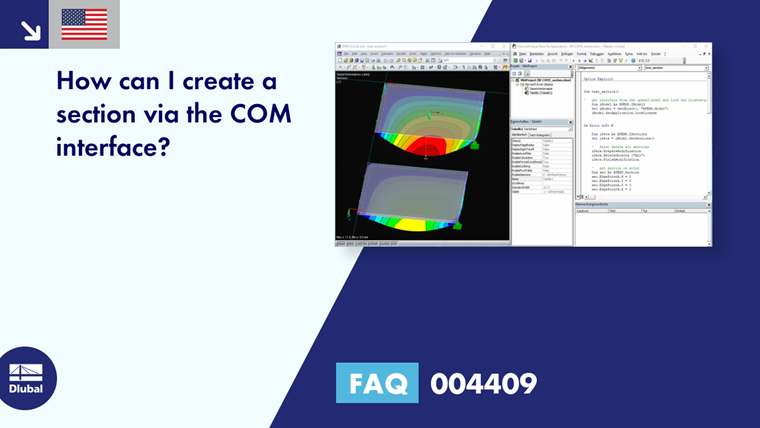
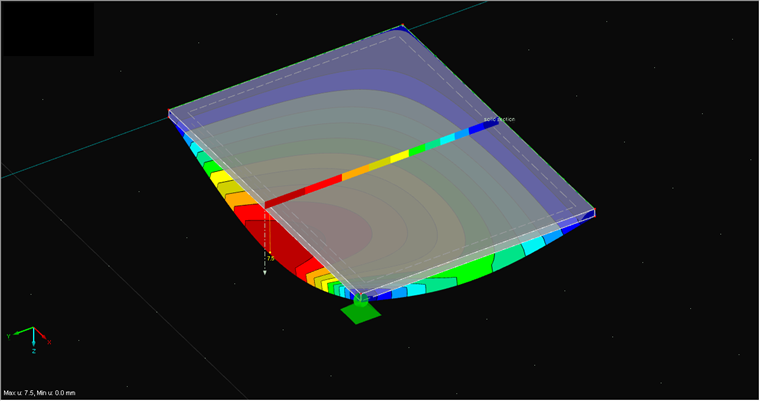
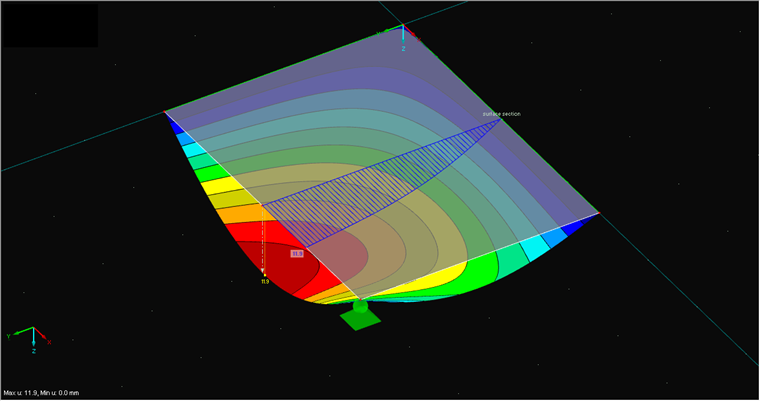
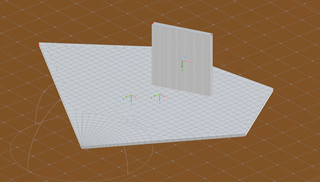
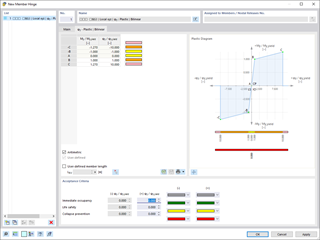
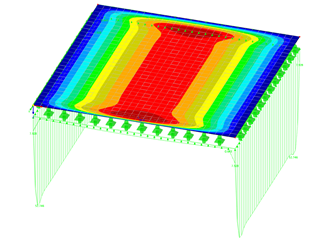
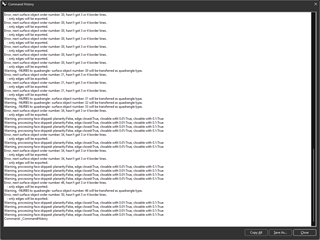
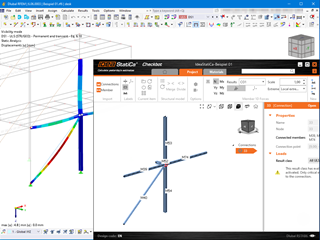






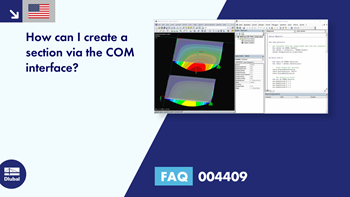
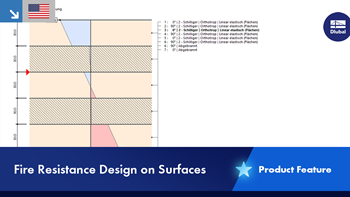
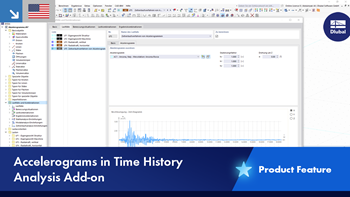
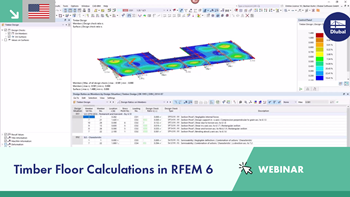
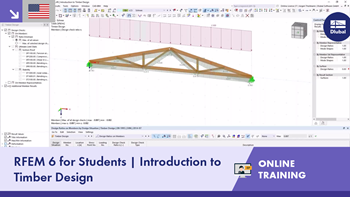
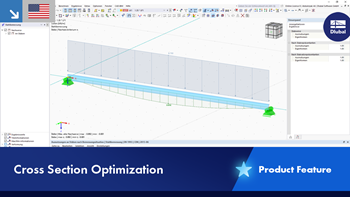
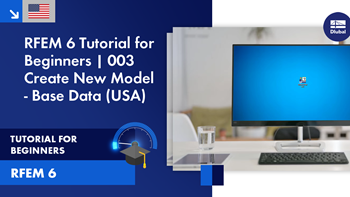
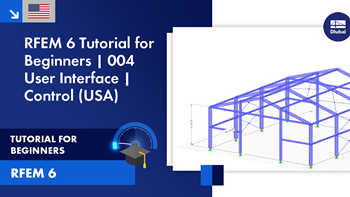
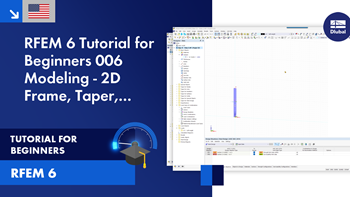









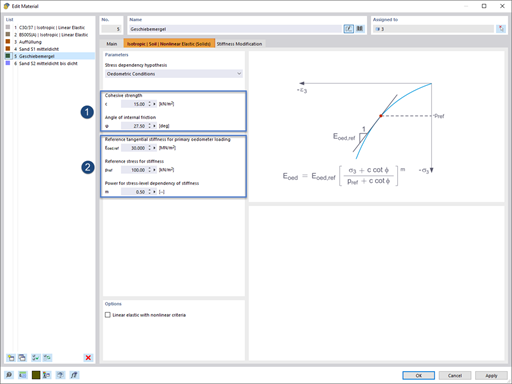
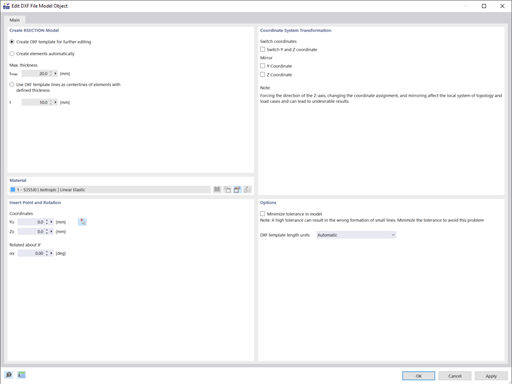
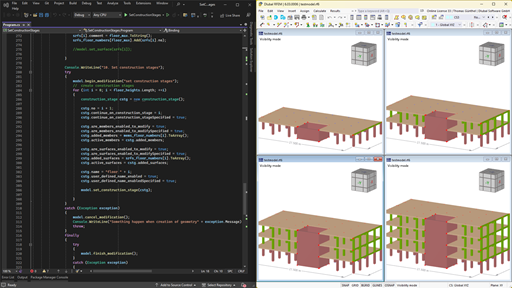






![RSTAB 9 results - warping moment Momega [kNm]](/en/webimage/047737/3730153/MTsec.png?mw=350&hash=40c7b896b7ecb6c898b763109dcec0b2a330f9f4)
![RSTAB 9 results - secondary torsional moment MTsec [kNm]](/en/webimage/047736/3730151/MTsec.png?mw=350&hash=40c7b896b7ecb6c898b763109dcec0b2a330f9f4)
![RSTAB 9 results - primary torsional moment MTpri [kNm]](/en/webimage/047735/3730144/MTpri.png?mw=350&hash=2363903e71565c33f1897548cd3f9920f0bc53ba)
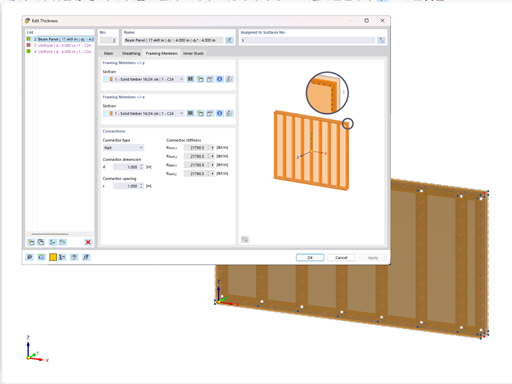
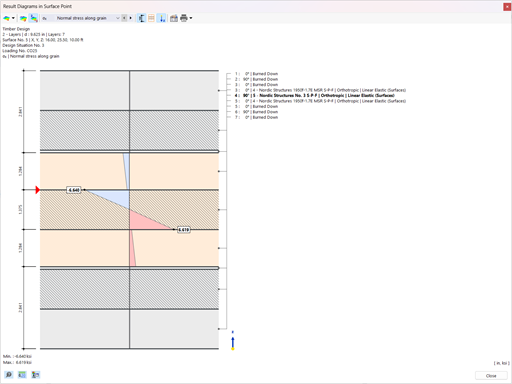
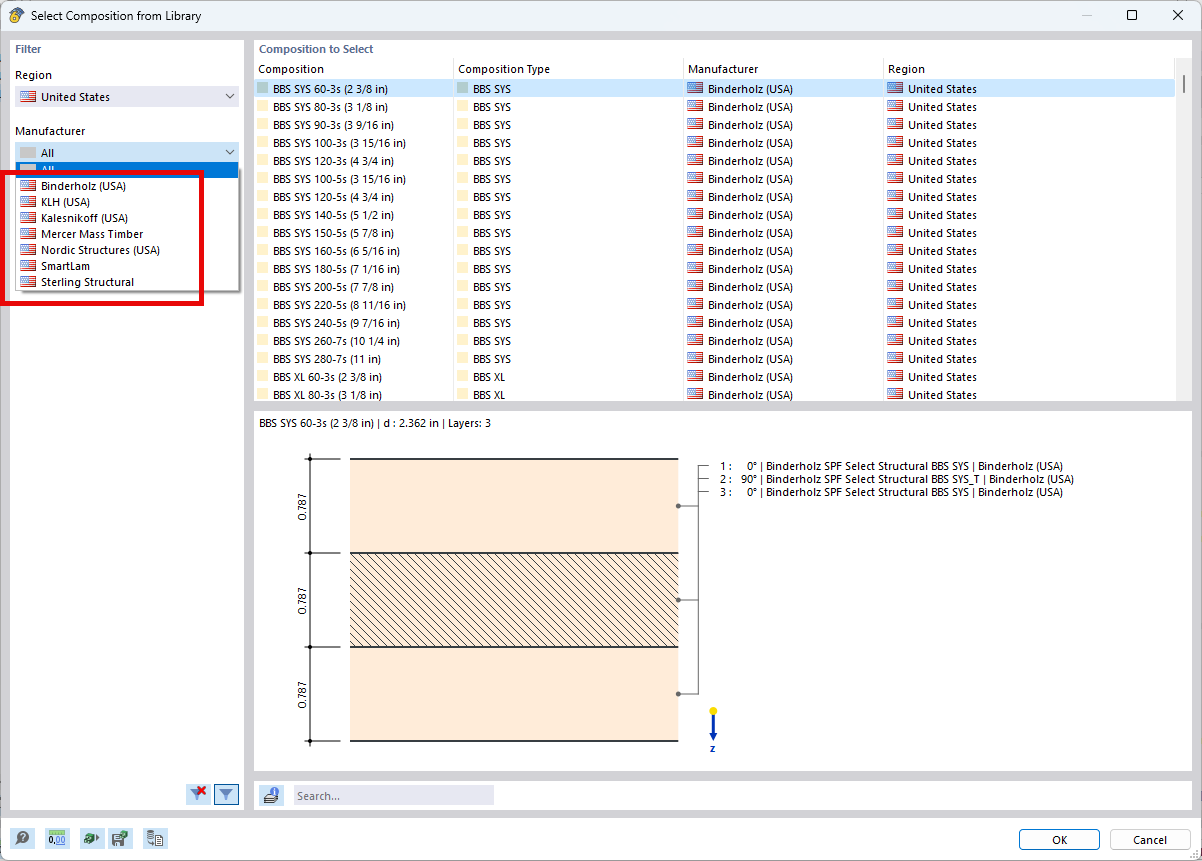.png?mw=512&hash=4e74affa9ad0c7b703151c5085ac9b8e59171c23)









.jpg?mw=350&hash=8f312d6c75a747d88bf9d0f5b1038595900b96c1)

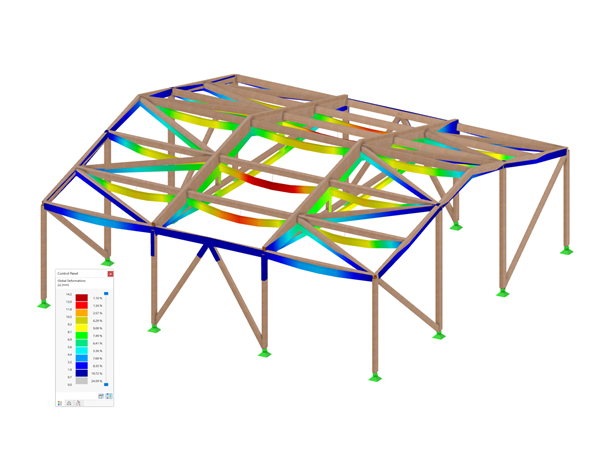
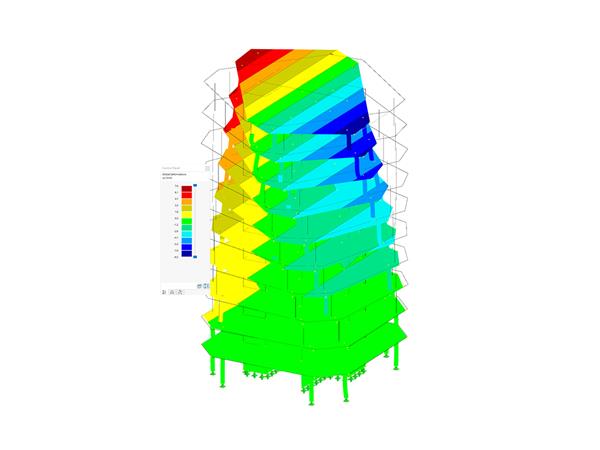









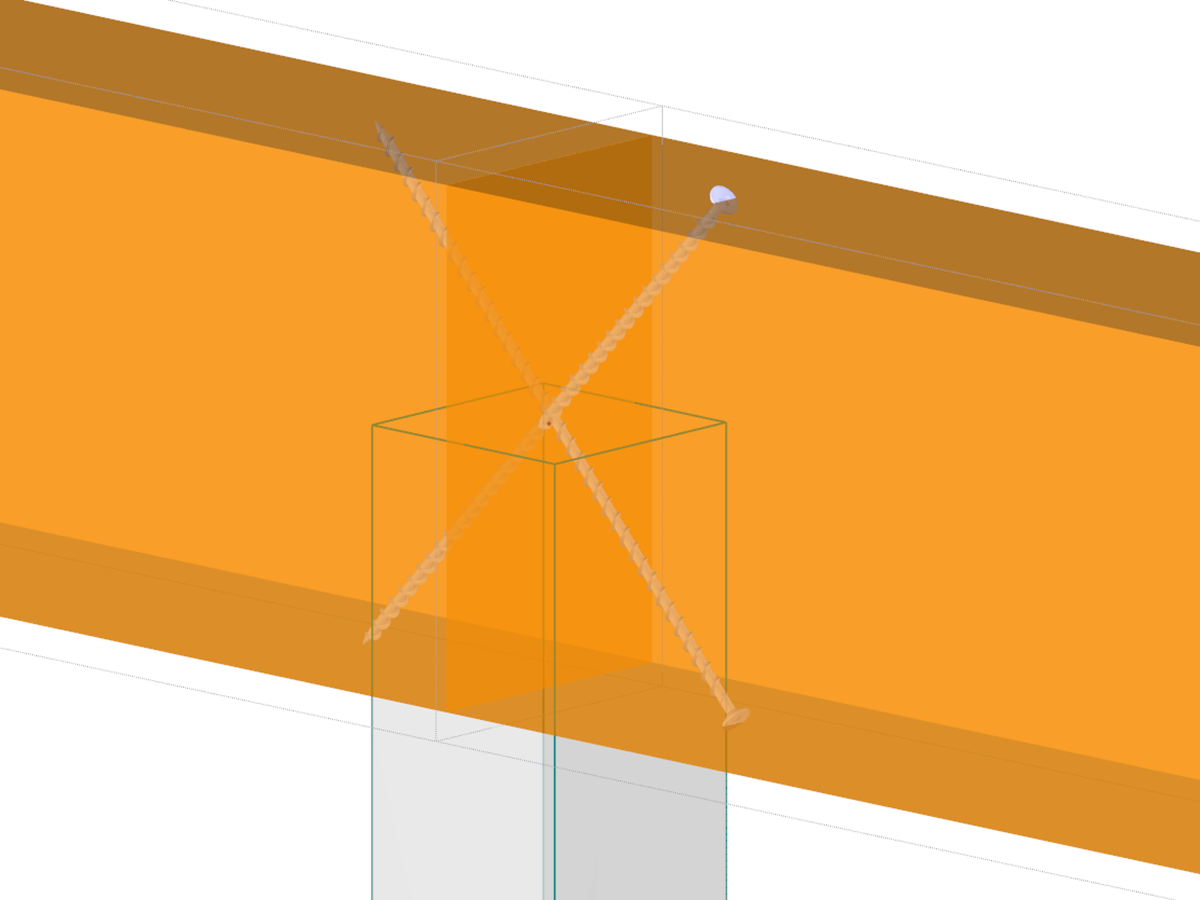.png?mw=600&hash=650b1058bf10a1f4e85c2911b3cca332da1e4b9f)
