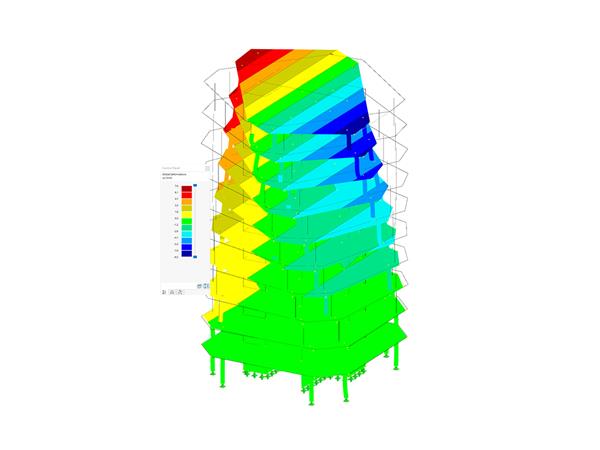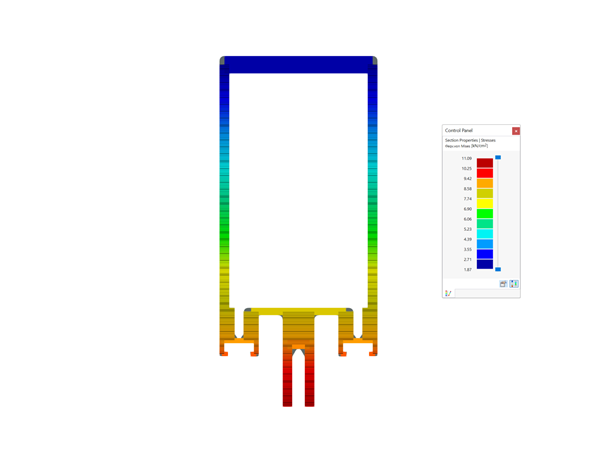Basically, we recommend that you keep your graphics card driver up to date. This can solve many display problems.
The new generation of programs requires OpenGL 4.2. If this is not possible due to your graphics card or the virtualization environment, the programs RFEM 6, RSTAB 9, and RSECTION 1 as of version number X.02.0022 can also be operated with the MESA software renderer. MESA is a free graphics library to implement the OpenGL functionality.
To switch to the MESA software renderer, please proceed as follows:
1. Depending on the affected program, open the folder
C:\Program Files\Dlubal\RFEM 6.02\bin
C:\Program Files\Dlubal\RSTAB 9.02\bin
C:\Program Files\Dlubal\RSECTION 1.02\bin
2. Run the Windows command script "Enable Software Renderer.cmd". For this, you need the admin rights.
Rendering Quality
There are three rendering options available: Low, medium, high. Medium is used by default. If you want to take screenshots for marketing purposes or to create presentation material, we recommend the setting with the highest quality.
Important
The "*.cmd" files change the settings of the Windows environment for the current user. Problems with other programs may occur if the MESA Library has already been installed and used for other software on the computer.
If the workflow shown does not provide any improvement, it is possible that the activation of the renderer failed due to insufficient user rights.
In this case, please check whether the "opengl32.dll" file is available in the folder mentioned above. If not, please copy it from the "MESA" subfolder to the "bin" folder.
To deactivate the MESA software renderer, please proceed in the same way:
1. Depending on the affected program, open the folder
C:\Program Files\Dlubal\RFEM 6.02\bin
C:\Program Files\Dlubal\RSTAB 9.02\bin
C:\Program Files\Dlubal\RSECTION 1.02\bin
2. Run the Windows command script "Disable Software Renderer.cmd". This also requires admin rights.
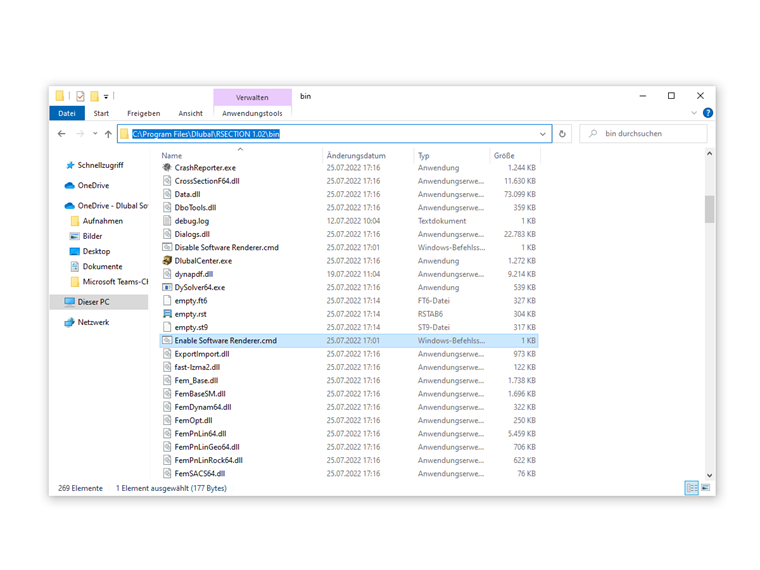
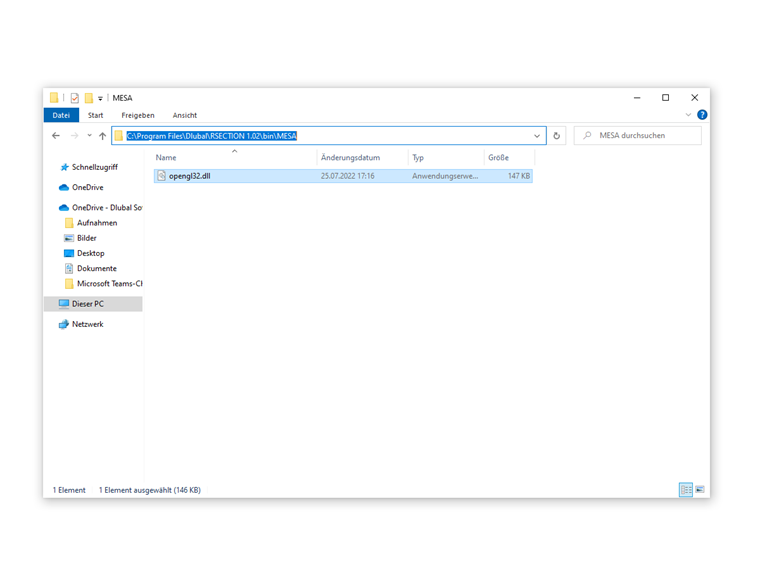
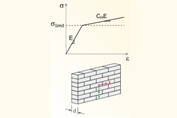
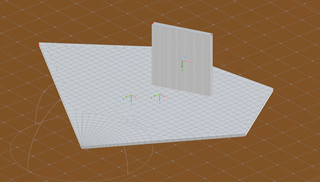
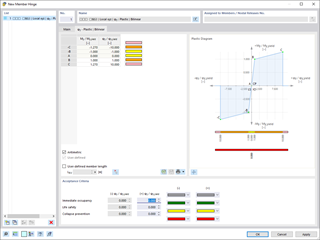
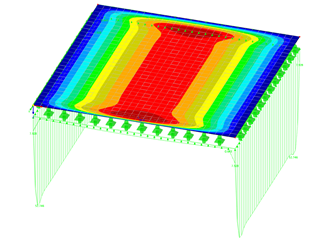
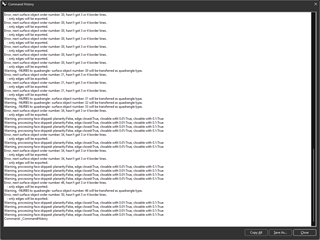




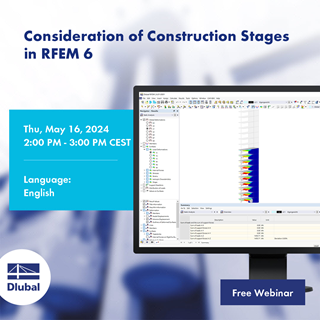








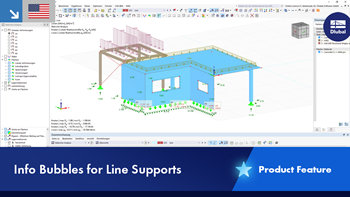
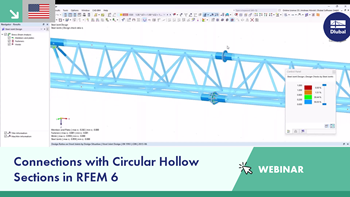
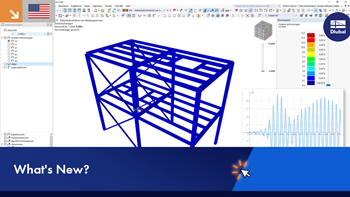
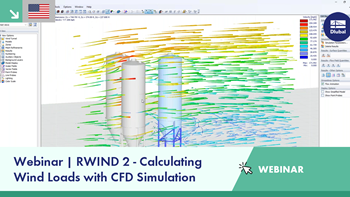













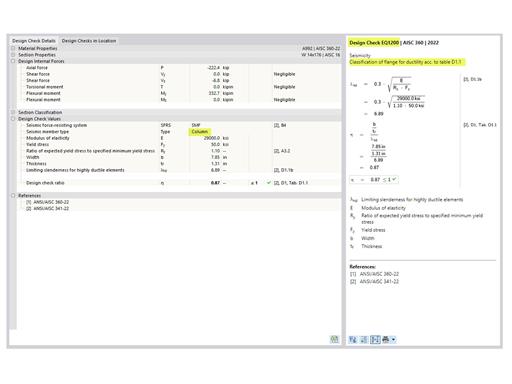
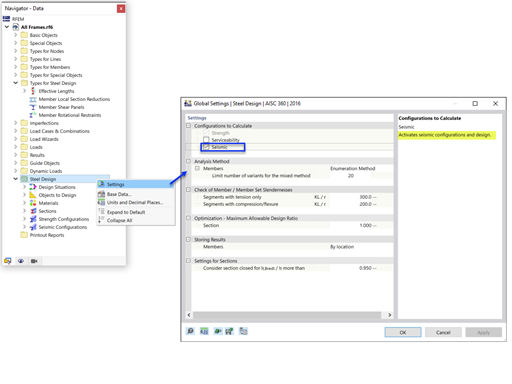
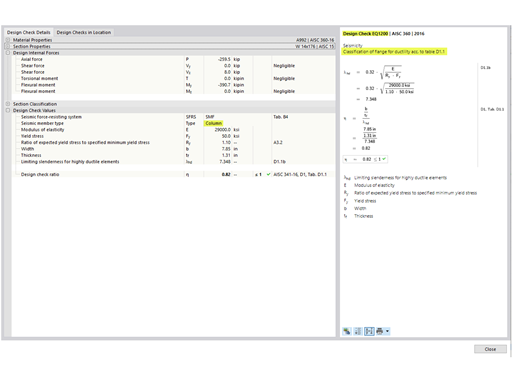
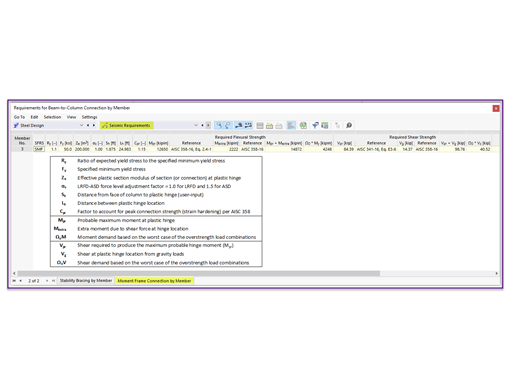









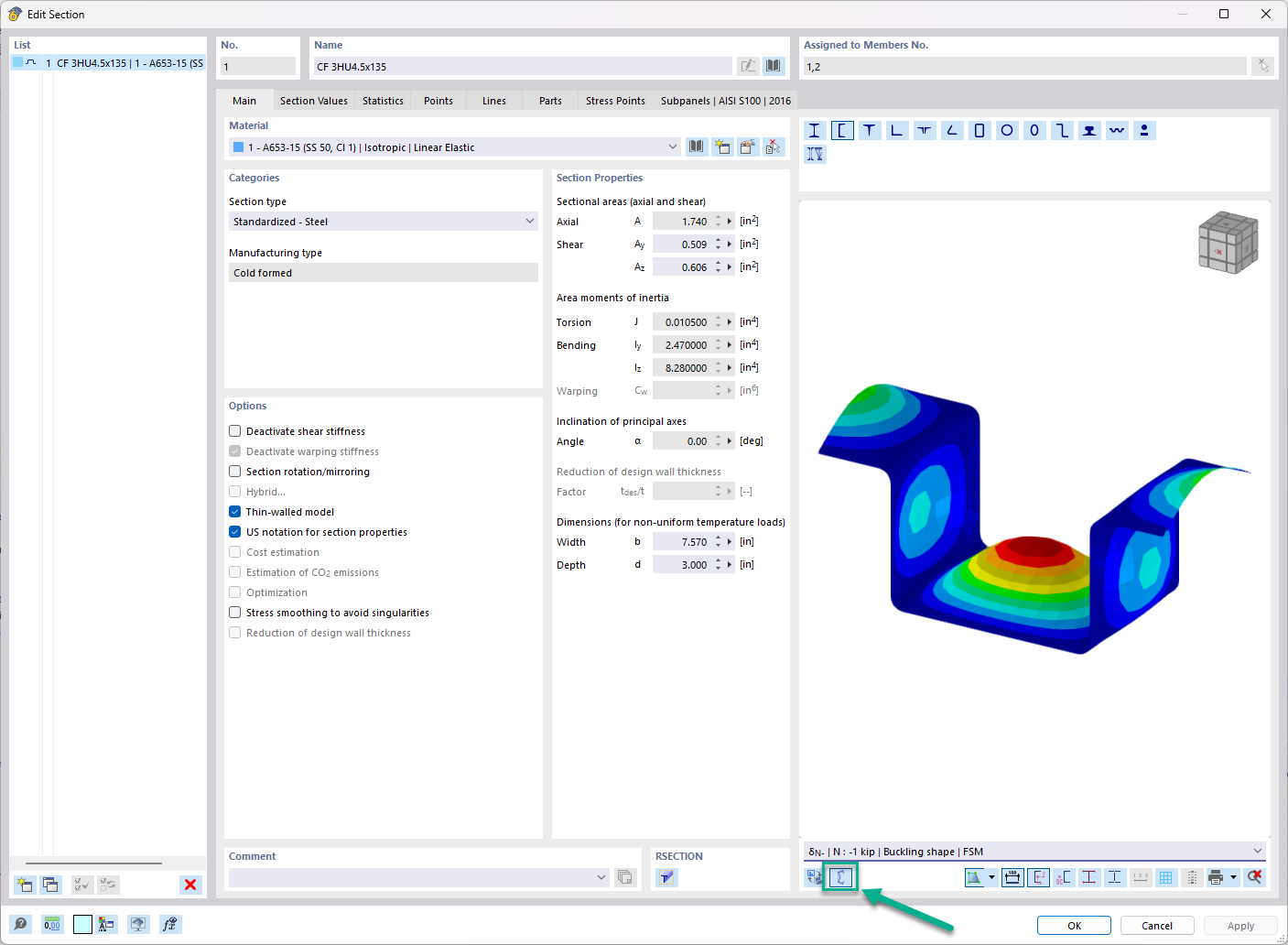


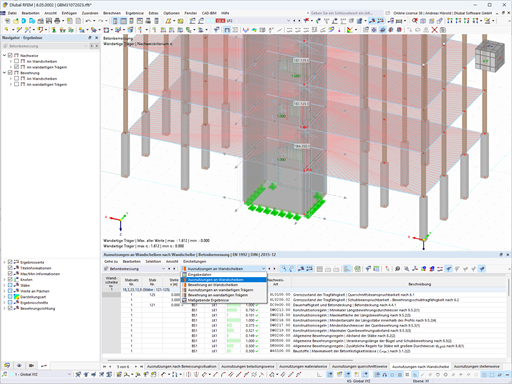








.png?mw=600&hash=49b6a289915d28aa461360f7308b092631b1446e)