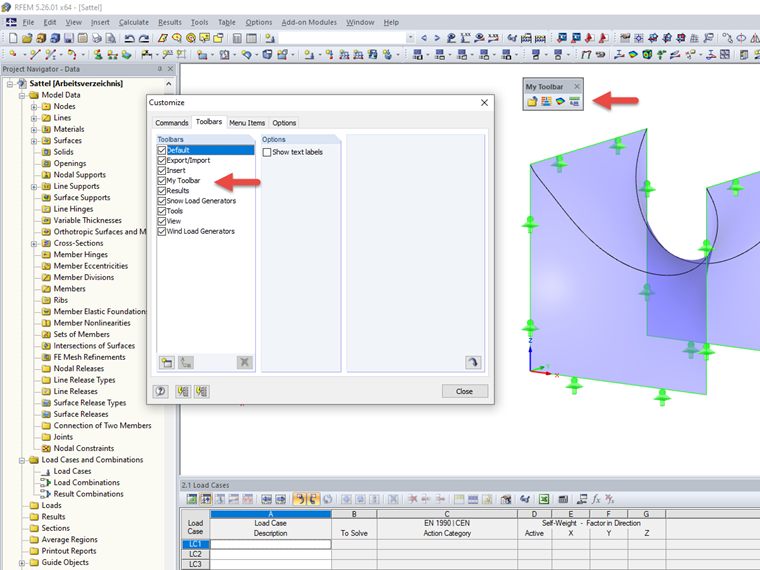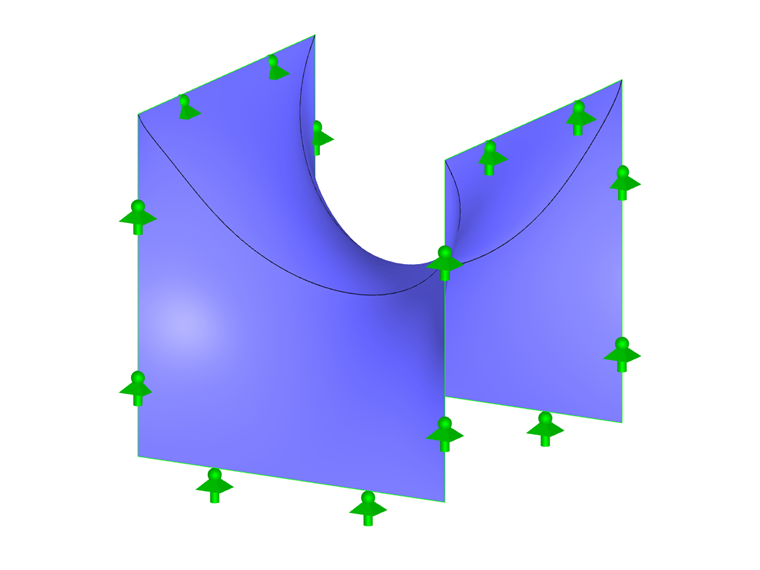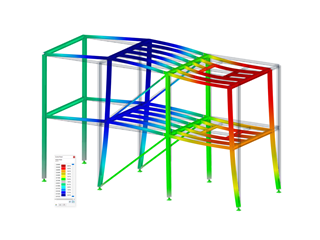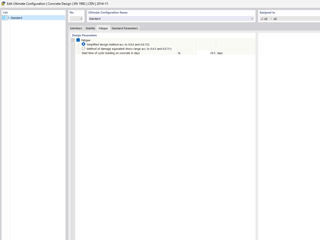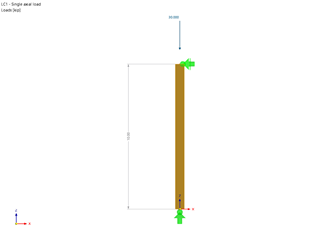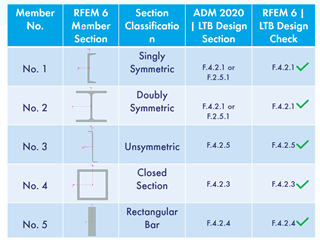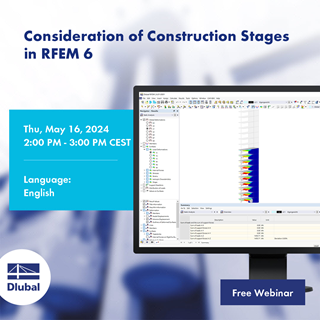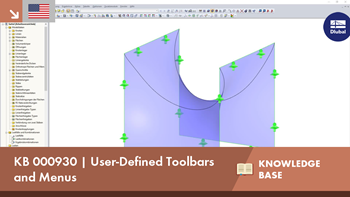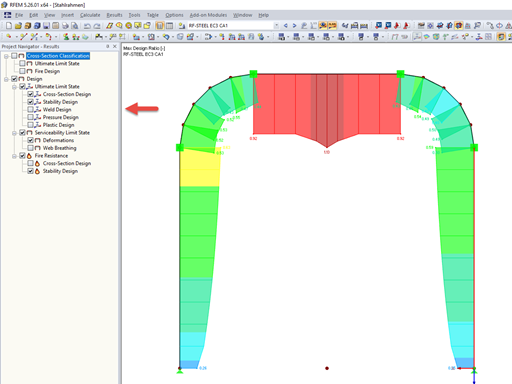Therefore, RFEM 5 and RSTAB 8 allow you to freely arrange user-defined toolbars and menus in the program. The Dlubal workplace can be set up very individually by simply dragging the relevant commands:
- Open the "Configuration Manager - ..." dialog box by clicking "Configuration Manager..." on the "Options" menu.
- Go to "3. Toolbars and menus" under "Settings", and click the button to open the "Customize" dialog box.
- In the "Customize" dialog box, go to the "Toolbars" tab and use the "New User-defined Toolbar" button to create a new toolbar by entering a name.
- The new toolbar appears in the middle of the screen and is ready to be filled.
- In the "Customize" dialog box, switch to the "Commands" tab.
- Use the categories to select the relevant command and drag it to the new toolbar while holding down the left mouse button.
- Repeat this step until the toolbar includes all the commands you want.
- Then, hold down the left mouse button (pointer must be on the gray region above the commands) and drag the new toolbar to its final location. The toolbar can be docked to all four sides of the screen.
- Close the "Customize" menu.
Make sure that you do not drag any commands into the standard toolbars and menus. These predefined toolbars are always overwritten during the installation for update reasons. The user-defined toolbars and menus are compatible and remain after upgrades as well.
In the "Configuration Manager" dialog box, you can use the "Export Configuration as File" option to save the entire setting, including all other specifications (colors, options, borders, and so on).