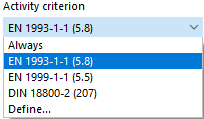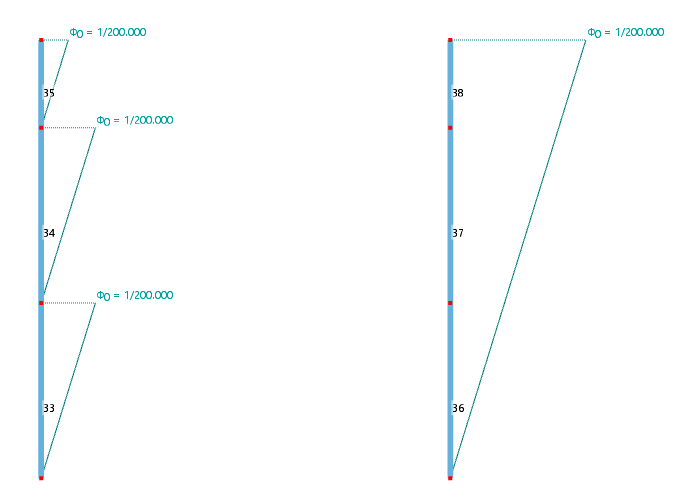Member imperfections offer the possibility to display effects of imperfections by means of equivalent pre-deformations in the form of inclinations and pre-cambers of members. They are taken into account in the calculation by equivalent loads.
Categories
Member imperfections can be modeled in different ways. The settings in the 'Categories' dialog section control the entries to be made in the 'Parameters' dialog section.
Imperfection type
Select the type of imperfection from the list.
An inclination is represented by an 'Initial Sway', an 'Initial Bow' represents the magnitude of an initial deflection of the member. The 'Initial Bow And Criterion' option allows for defining a pre-camber depending on the inclination. Depending on the selection and Definition type, you can define the values of inclinations or pre-cambers in the 'Parameters' dialog section.
An initial bow is represented by a normal force distribution at the FE nodes on the member.
Definition type
The list offers various options to apply the imperfection by user-defined setting or according to standard specifications.
Depending on the selection, you can define the values for inclinations or pre-cambers in the 'Parameters' dialog section by means of relative (related to the member length) or absolute values, equivalent loads or standard-specific parameters. That dialog section adapts dynamically to the definition and imperfection types. The types and parameters are illustrated in the dialog graphic.
Coordinate system
You can relate the direction of the imperfection to the following coordinate systems of the member cross-section:
- Local axes xyz: input axes of cross-section that correspond to principal axes for symmetrical cross-sections
- Principal axes xuv: principal axes of cross-section
Imperfections do not act "conservatively": In the process of calculation, the imperfection is adjusted to the direction of the member deformation.
Imperfection direction
In the list, choose the axis direction in which the imperfection acts.
You can display and hide the member axes using the member shortcut menu.
Parameters
In this dialog section, you can define the values for inclinations and pre-cambers. The input fields correspond to the imperfection type and the Definition type. The New Member Imperfection image shows the general parameters for the relative input of an inclination.
When setting the EN 1992-1-1 & EN 1993-1-1 definition type, the parameters shown in the following image must be specified.
Based on the entered values, reduction factors and initial sways are calculated in accordance with standards.
If you have specified the ANSI/AISC 360-10 | Gravity Load definition type, the parameters are as shown in the following image.
If you have defined the Initial Bow And Criterion imperfection type, you can select the 'Activity criterion' from a list.
The initial bow can always become effective, or from a certain slenderness ratio according to the standard, or from a user-defined member coefficient.
Options
The 'Reference to list of members' check box controls whether the imperfection acts separately on each member or as a whole on all members to which you assign the imperfection. The approaches are compared in the following image.
The 'Relate distance to member end' check box is only effective if the imperfection is not applied over the total length of the member (see the following paragraph). You can then define the distances A and B with regard to the member end in the 'Parameters' section.
In most cases, the ' imperfection acts over the entire length of the member '. If you deactivate the check box, you can specify the distances of the imperfection in the 'Parameters' section. The distance A describes the distance of the imperfection start, the distance B that of the imperfection end. Both distances refer to the member start.
Use the
![]() button to switch between the relative and absolute distance input.
button to switch between the relative and absolute distance input.

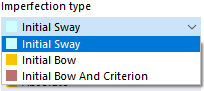
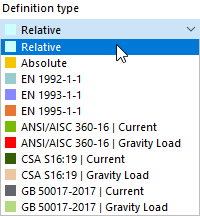
.png)