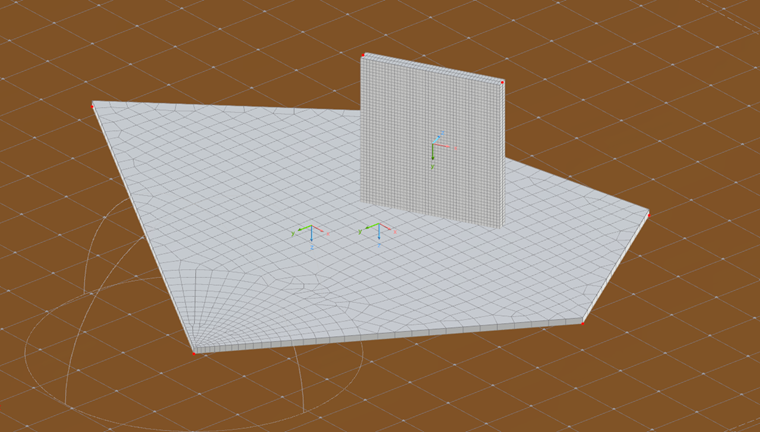网格生成是为了结构构件离散化为有限元单元的过程, By creating an FE mesh, you divide the structural system into subsystems represented by mathematically defined elements (Image 01). This allows computer programs like RFEM 6 to numerically solve the equilibrium relationships set for each element and perform FEA simulations.
A well-directed discretization is, in fact, a key step for the FE analysis and design workflow. It must be taken into account that a more detailed mesh will represent the 3D geometry in a more accurate way and lead to a better approximation. On the other hand, an overly detailed mesh would result in more points for the FE analysis, for which additional equations need to be solved; this would significantly increase the computation time. Hence, one must be able to assess whether the additional computational effort is really necessary for the intended analysis or/and design purpose.
When the same result can be achieved with a simpler mesh, it is reasonable to avoid generating a very detailed mesh that will only slow down the calculation without significantly improving the quality of the results. Thus, you may want to use a different size and have an independent mesh for two or more separate objects in the same project. RFEM 6 makes this possible by offering an "Independent mesh preferred" feature that allows you to generate an FE mesh at a different level of detail for individual objects that are integrated into each other.
This is especially relevant in the case of objects with different sizes that require a different level of detail in terms of calculation. One example is a slab on a soil massif, as shown in Image 02. The solid of the soil massif can be modeled with a coarser FE mesh than the slab, and the FE mesh of the integrated floor slab can be refined at the same time.
A simple case of this is also shown in Image 03, where a beam element represented by surfaces is connected to a soil massif represented by a solid in RFEM 6. To draw a parallel between a mesh generated without using the “Independent mesh preferred" function and a mesh generated with this function, we first generate the mesh by simply clicking on the "Generate Mesh" button (that is, without using the above-mentioned function).
The mesh created in this way is shown in Image 04. It is noticeable here that the fine meshing of the surfaces that have to be connected to the solid body in the ground results in a fine mesh overall. However, if you look at the mesh statistics, which can be found in the "Calculate" menu as in Image 05, you can see that this mesh generation also results in a high number (47162) of FE-3D elements and therefore requires more computing time.
Now, let's use the “Independent mesh preferred” option and see what happens. To do this, open the “Mesh Settings” dialog box that manages the FE generation in RFEM 6. You can open this dialog box by selecting Mesh Settings from the “Calculate” menu, as shown in Image 06.
In addition to specifying general settings such as target finite element length (which controls the mesh size with which the FE mesh is generated) and maximum node-to-line distance (which indicates at what distance a node is from the line when it is automatically integrated into the line), the option "Independent mesh preferred" can now also be activated using the checkbox shown in Image 07. To generate the mesh, click on "OK & Apply".
As described above, activating this option allows the program to generate specific FE meshes for the individual objects. The only requirement is that these objects are integrated into each other. Since this requirement is met for the objects of interest, an FE mesh is generated as shown in Image 08. In the image, it is immediately apparent that the solid body is now modeled with a coarser FE mesh.
A less detailed FE mesh for the solid compared to the one created without using the “Independent Mesh Preferred” feature now results in a smaller number of FE elements, as shown in the mesh statistics in Image 09. Please note that the number of 3D FE elements is now 2,400, which is significantly fewer than the 47,162 we had before. This allows for a much clearer design of the FE meshes and results in a significantly shorter calculation time.
Final Words
The Independent Mesh Preferred option allows you to create different FE meshes between objects in the model. In other words, you can create an individual FE mesh for different objects, provided that the objects are integrated with each other. This allows you to reduce the number of FE elements and maximize the accuracy and detail of your structural analysis. Such an approach is very convenient for models where individual objects should be considered in the calculation with different FE mesh detail levels. Enabling the feature in the “Mesh Settings” dialog box creates a much better structured FE mesh and reduces the number of FE elements, saving you calculation time and effort.