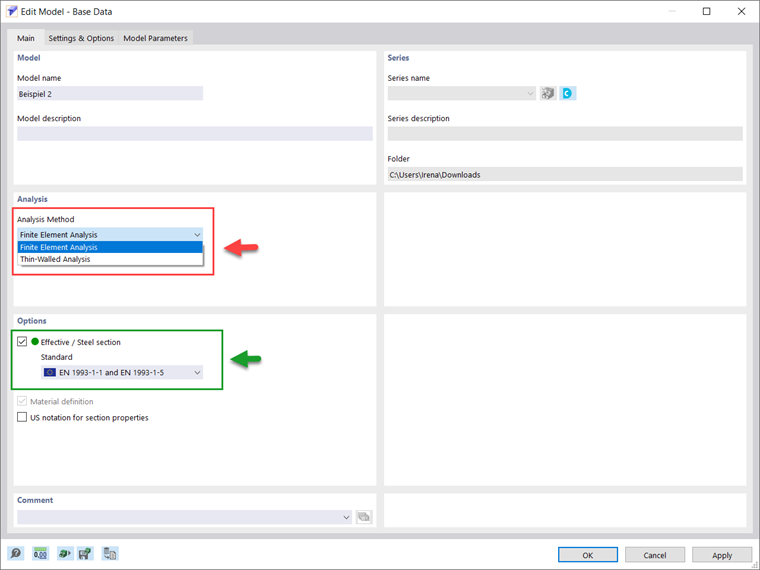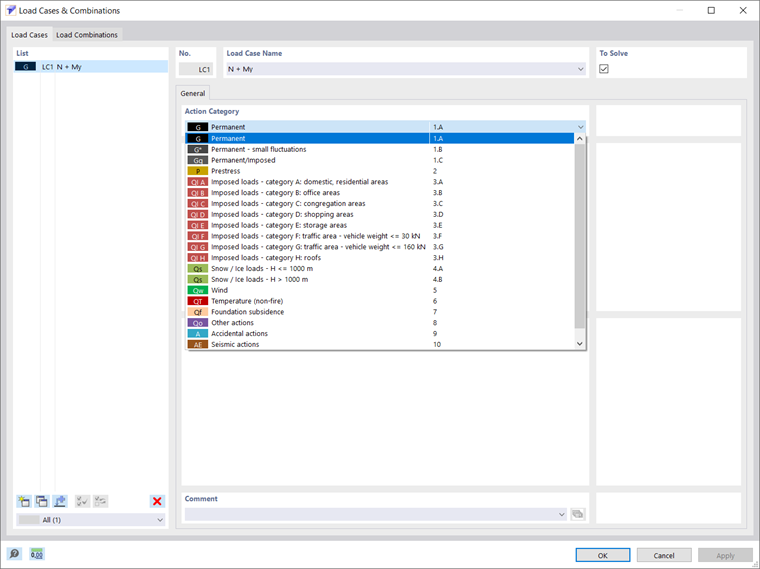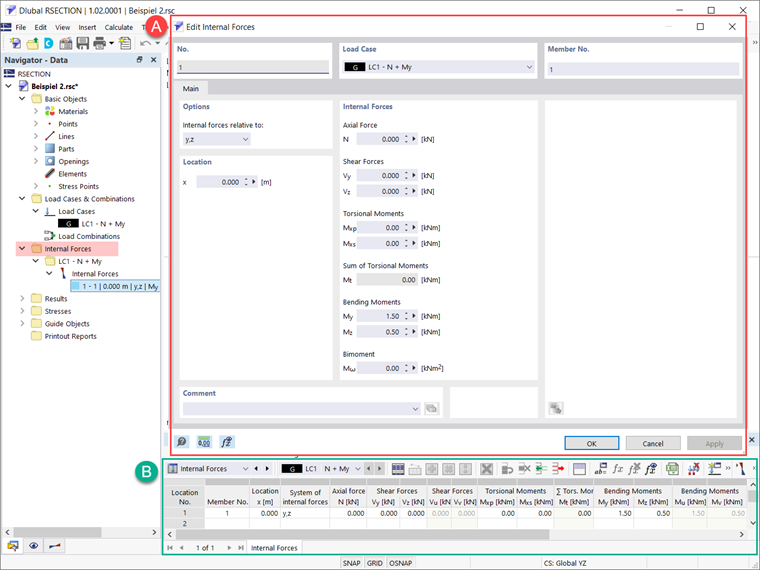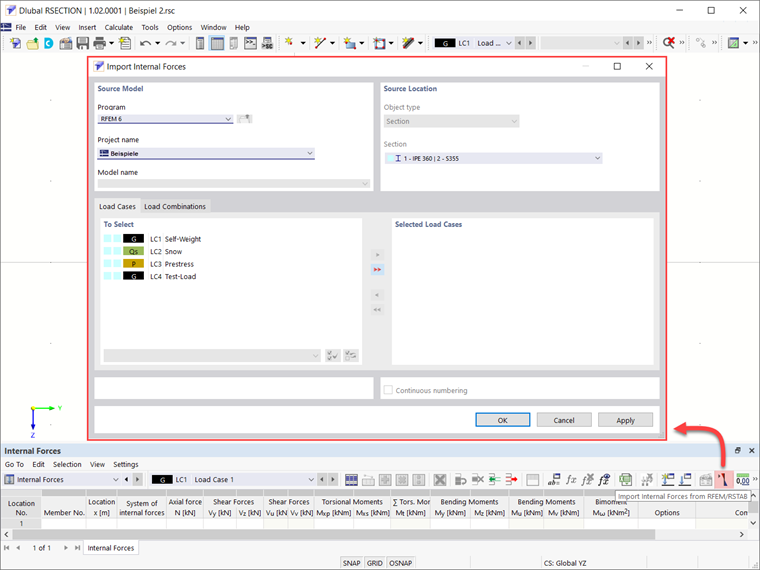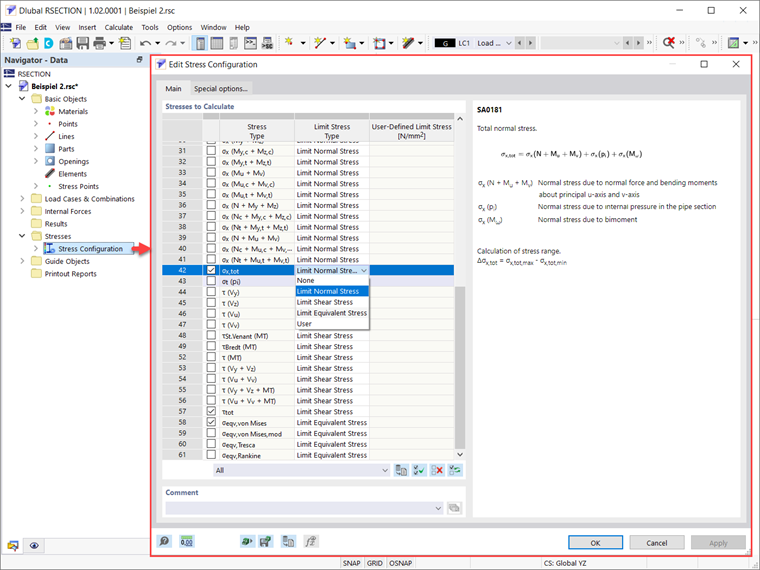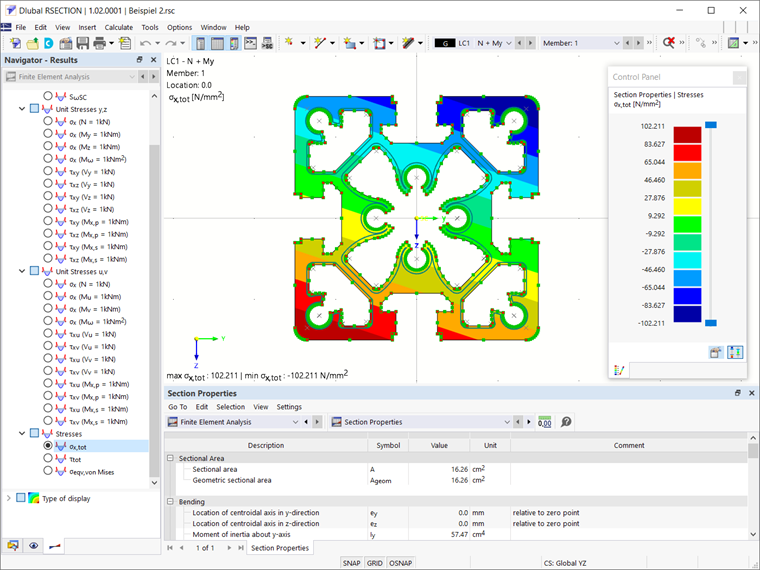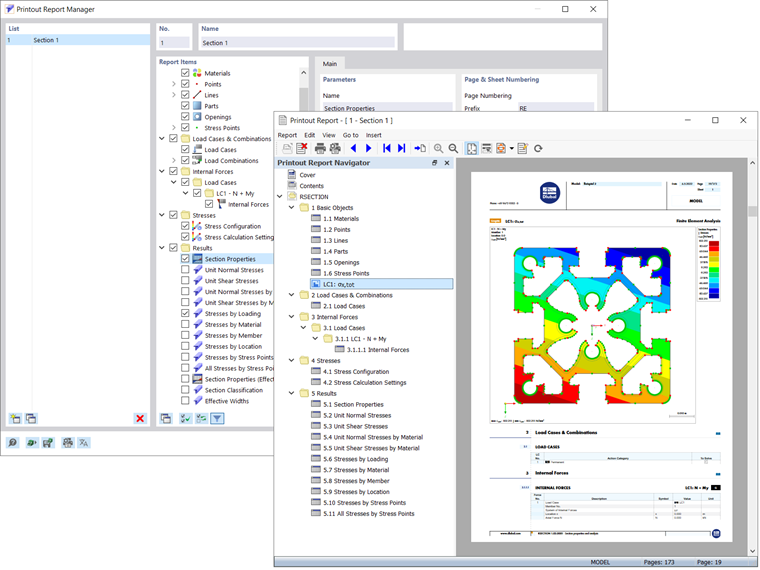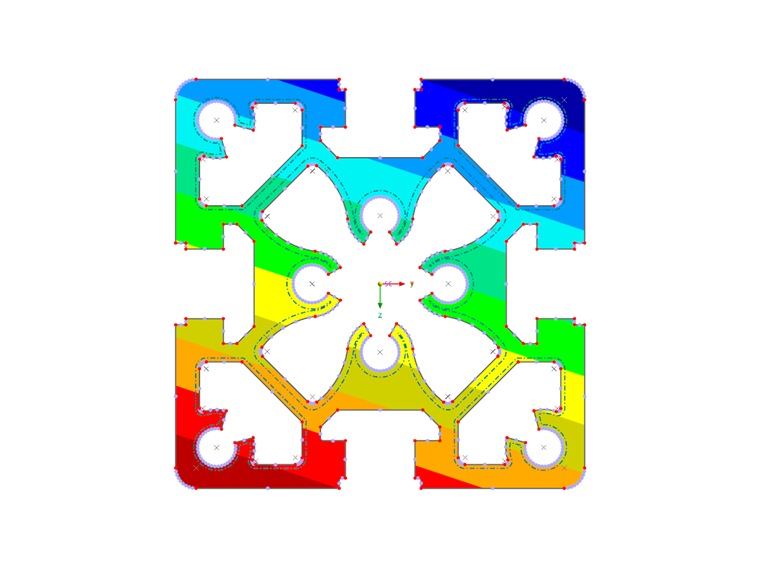Los siguientes métodos de análisis están disponibles en RSECTION: análisis de paredes delgadas y análisis por elementos finitos. Puede seleccionar el método preferido en los Datos básicos del modelo, como se muestra en la Imagen 1. La diferencia entre estos dos métodos es la forma en que se calculan las propiedades y tensiones para la sección bruta. En el primero, las propiedades de la sección se calculan analíticamente para las secciones bruta y eficaz.
Con el Análisis por elementos finitos, por otro lado, las propiedades de la sección bruta se calculan con elementos finitos basados en partes definidas, mientras que para la sección eficaz, el cálculo es analítico. Por lo tanto, la sección eficaz se puede calcular para ambos métodos de análisis si la licencia para la extensión Sección eficaz está disponible, como se muestra en la Imagen 1.
Teniendo en cuenta que la sección de interés ya se ha creado en el programa y se ha seleccionado el método de análisis relevante en los Datos básicos como en la Imagen 1, el siguiente paso es definir un caso de carga en el que se calcularán los esfuerzos internos de una determinada acción. almacenado.
Puede hacer esto como se muestra en la Imagen 2, donde se le pide que elija la categoría de acción y seleccione/anule la selección de la casilla de verificación "Para resolver", que controla si el caso de carga se analiza en el cálculo. Puede crear, copiar o eliminar casos de carga directamente en la lista de casos de carga, que contiene todos los casos de carga del modelo.
Una vez que se crean los casos de carga, puede definir los esfuerzos internos. Puede hacer esto tanto en la ventana Casos de carga y combinaciones como en la tabla Esfuerzos internos , como se muestra en la Imagen 3. El modelo se puede diseñar para cualquier caso de carga utilizando varios esfuerzos internos presentes en posiciones individuales x a lo largo de la barra.
Si hay diferentes combinaciones de esfuerzos internos, puede usarlas individualmente en diferentes casos de carga, así como en diferentes barras o en diferentes posiciones x en el mismo caso de carga. Por lo tanto, puede asignar esfuerzos axiles y cortantes, momentos torsores y flectores y bimomentos (Imagen 3).
Como alternativa a esta opción de definir los esfuerzos internos manualmente, puede importar los esfuerzos internos desde RSTAB o RFEM, como se muestra en la Imagen 4. Para hacerlo, debe definir el modelo desde el cual se van a importar los esfuerzos internos seleccionando el modelo del Centro de Dlubal o mediante el cuadro de diálogo de Windows llamado "Abrir". Para poder importar los esfuerzos internos, se debe guardar el archivo asociado de RFEM 6 o RSTAB 9 con los resultados de antemano.
En el cuadro de lista "Tipo de objeto", puede definir si desea importar los esfuerzos internos de las secciones o barras, y seleccionar la sección o la barra cuyos esfuerzos internos se van a considerar. Puede seleccionar los casos de carga/combinaciones de carga que se van a transferir del modelo, pero solo puede importar los esfuerzos internos de los casos de carga/combinaciones de carga calculados (los casos de carga/combinaciones de carga que no se han calculado se resaltan en gris). En RSECTION, se crea un caso de carga para cada caso de carga y combinación de carga importados; por lo tanto, si ya existe un caso de carga, puede especificar si se sobrescribe o se crea otro caso de carga.
A continuación, puede definir las tensiones que se van a calcular y mostrar. Puede hacer esto en la ventana Configuración de tensiones donde está disponible una lista de tensiones y puede seleccionar la casilla de verificación correspondiente de la tensión a calcular. También está disponible una descripción de la tensión seleccionada, como se muestra en la Imagen 5. Para cada tensión, puede seleccionar un tipo de tensión límite en la tabla para que la relación de tensiones se calcule a partir de la relación entre la tensión existente y la tensión límite.
La tensión normal límite determinada como σx,max = fy representa la tensión admisible para la carga debida a flexión y esfuerzo axil, mientras que la tensión tangencial límite indica la tensión tangencial admisible debida a cortante y torsión y se calcula como τmáx = fy/√3 (siendo fy el límite elástico). La tensión equivalente límite, por otro lado, representa la tensión equivalente admisible para el efecto simultáneo de varias tensiones, y se determina como σv = fy . También puede usar el tipo de tensión límite "Usuario" para ajustar la tensión límite manualmente, o puede seleccionar el tipo de tensión límite "Ninguna" y se omitirá el cálculo de la relación de tensiones.
Ahora puede iniciar el cálculo y obtener los resultados como se muestra en la Imagen 6. Las tensiones que se seleccionaron en la Configuración de tensiones se calculan a partir de los esfuerzos internos definidos y están disponibles en los Resultados del navegador. También puede encontrar las propiedades de la sección en la tabla Propiedades de la sección. Todos los resultados disponibles se pueden documentar en un informe (Imagen 7).
Observaciones finales
Puede usar el programa independiente RSECTION para calcular todas las propiedades relevantes de la sección, incluidos los esfuerzos internos límite plásticos. Para secciones compuestas de diferentes materiales, el programa determina las propiedades ideales de la sección. Puede elegir entre dos métodos de análisis: análisis de paredes delgadas y análisis por elementos finitos. La diferencia entre ellos es la forma en que se calculan las propiedades y tensiones en la sección bruta.
Sin embargo, el flujo de trabajo que debe seguir es definir los casos de carga en los que se almacenarán los esfuerzos internos de una determinada acción y seleccionar las tensiones que se van a calcular y mostrar. Por lo tanto, puede calcular las tensiones a partir del esfuerzo axil, los momentos flectores biaxiales y los esfuerzos cortantes, el momento torsor primario y secundario y el momento de alabeo para cualquier forma de sección. Este flujo de trabajo se mostrará con más detalle en un próximo artículo de la base de conocimientos.