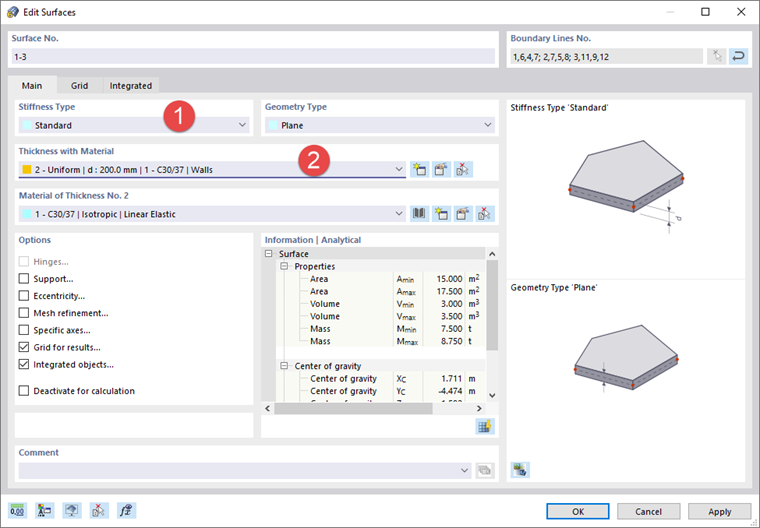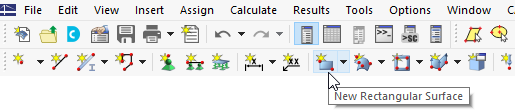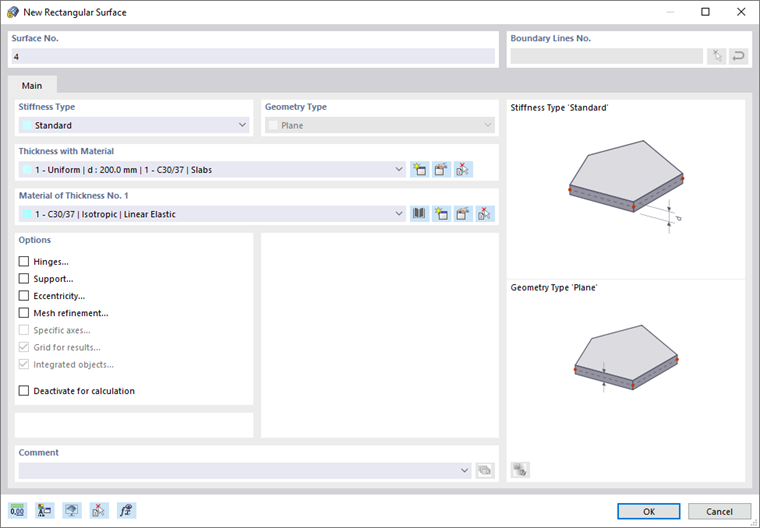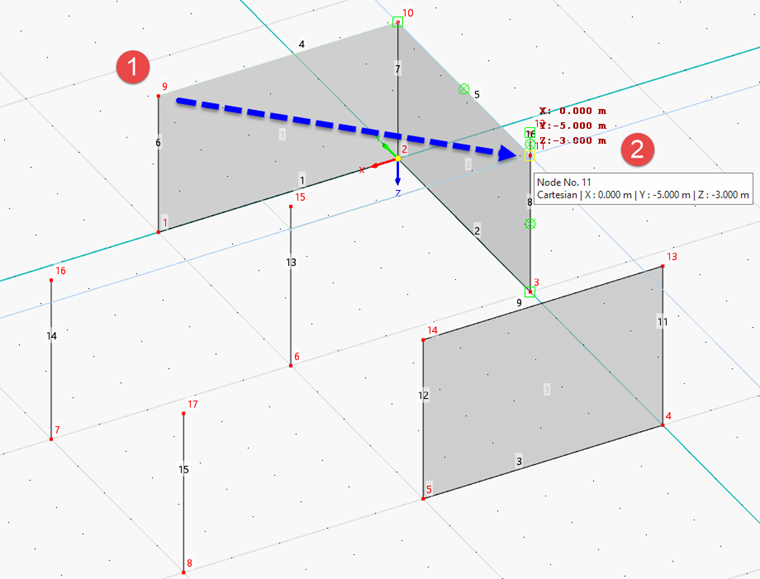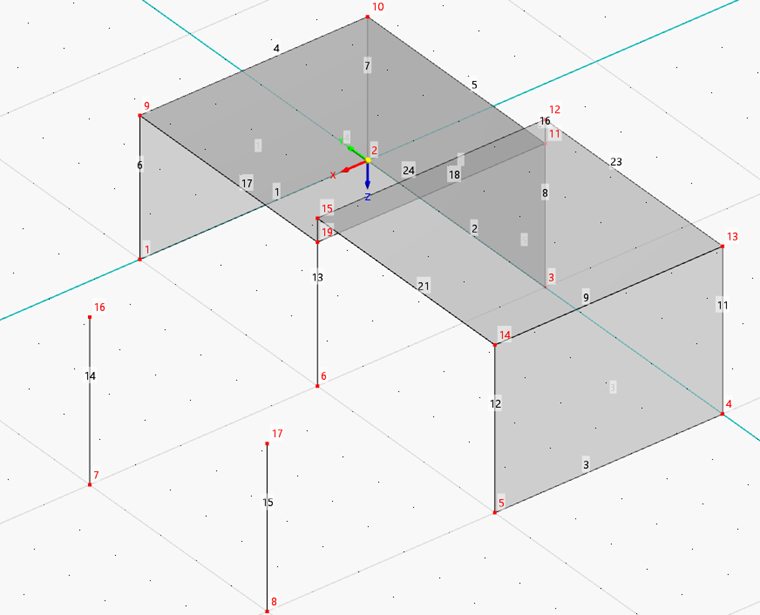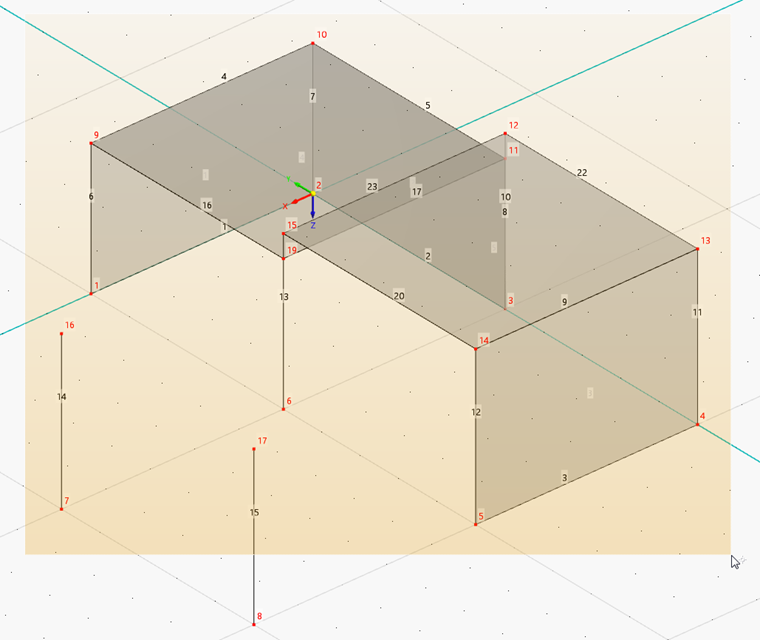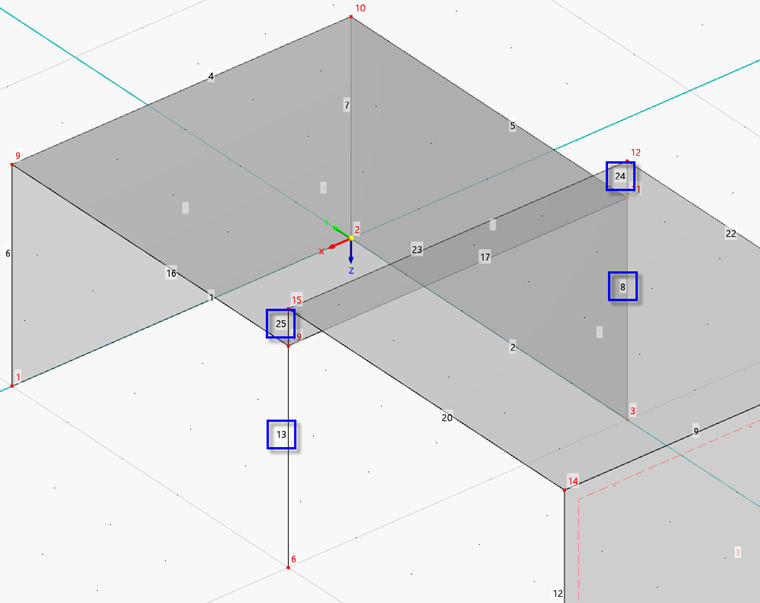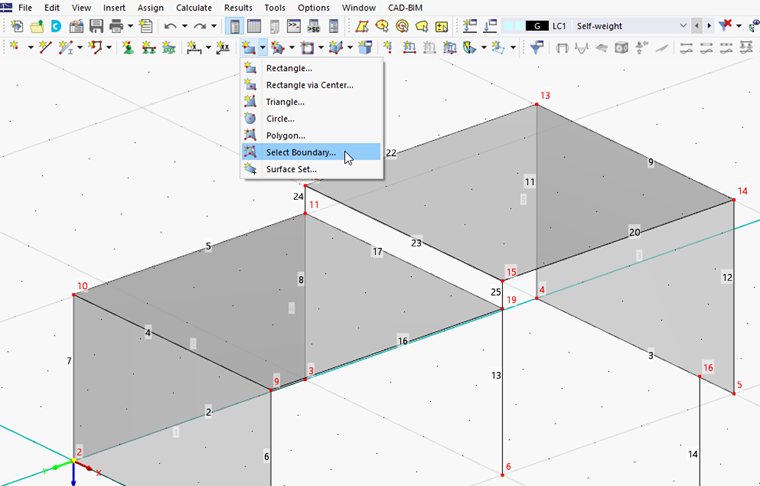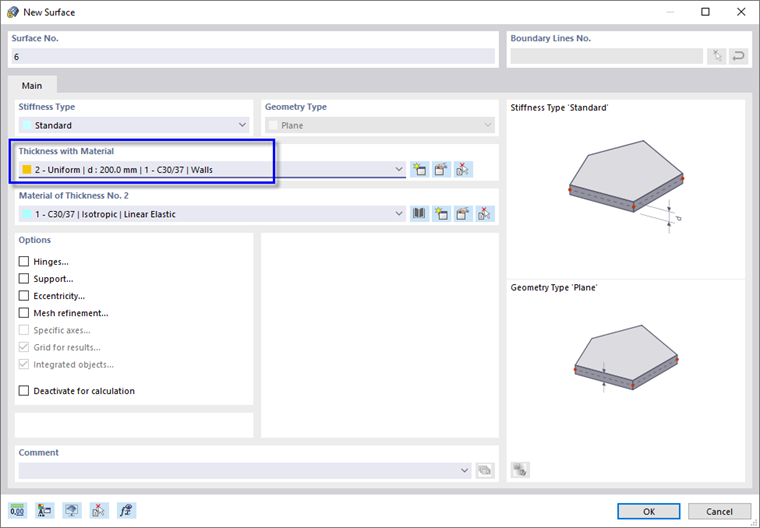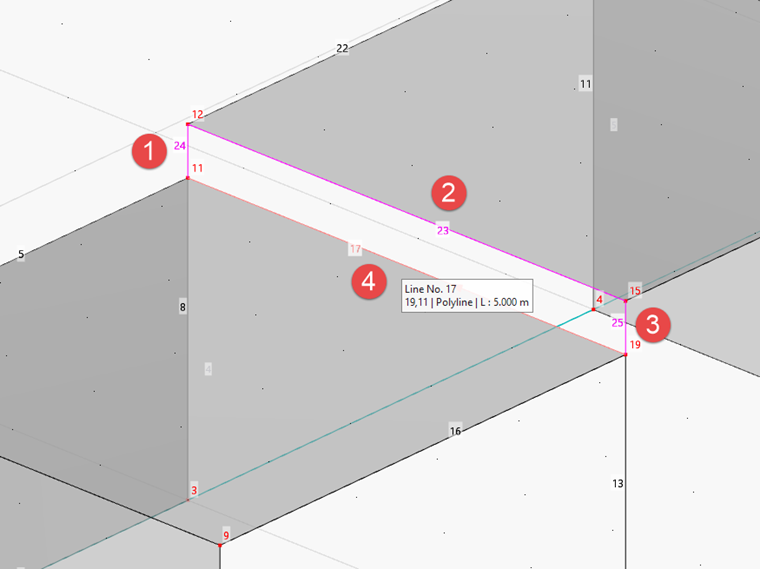Paredes
Foram criadas três superfícies ao copiar as linhas para cima. Para verificar as propriedades, selecione todas as superfícies desenhando uma janela sobre todo o modelo. De seguida, faça duplo clique sobre uma das superfícies de parede seleccionadas.
Na área 'Tipo de rigidez', foi atribuído 'Sem espessura'. Abra a lista e selecione o tipo de rigidez padrão (1).
Na área 'Espessura com material', selecione a espessura nº 2 que foi definido para as paredes (2).
Clique em OK. Quando clica no espaço de trabalho vazio para cancelar a seleção, a cor das superfícies muda de vermelho para cinzento betão.
Pisos
Para adicionar as lajes, clique no botão
![]() na barra de ferramentas.
na barra de ferramentas.
Abre a caixa de diálogo 'Nova superfície retangular'.
Certifique-se de que o tipo de rigidez Padrão e o material nº 1 para lajes estão definidas. De seguida, faça clique em OK para iniciar a definir a superfície graficamente.
Defina a laje inferior através de um clique nos cantos diagonais – por exemplo, nó 9 e depois nó 11. (Não é necessário ajustar o plano de trabalho porque os nós da laje já existem.)
Como o tipo de rigidez e a espessura também se aplicam à segunda laje, continue a definir as superfícies. Clique nos nós 15 e 13 , por exemplo, para definir a laje superior.
Clique com o botão direito para sair da função 'Nova superfície retangular'.
Superfície conectada
Para criar sem qualquer dificuldade a superfície vertical entre as lajes, as linhas 8 e 10 sobrepostas, bem como a linha 13 devem ser remodeladas.
Dividir linhas
Clique
![]() botão na barra de ferramentas para ativar a função 'Unir linhas'. De seguida, desenhe uma janela sobre todo o modelo.
botão na barra de ferramentas para ativar a função 'Unir linhas'. De seguida, desenhe uma janela sobre todo o modelo.
As linhas sobrepostas são substituídas por linhas contínuas. A linha 13 está dividida em duas linhas.
A numeração pode novamente ser ligeiramente diferente da apresentada na figura acima. Clique com o botão direito do rato numa área vazia do espaço de trabalho ou pressione Esc para sair da função.
Definição de superfície através de linhas de contorno
Seria possível criar a superfície de ligação através da nova definição de um retângulo. Em alternativa, esta superfície pode ser criada através da seleção das suas linhas de fronteira.
Clique
![]() ao lado do botão 'Nova superfície retangular' para abrir a lista de formas de superfície.
ao lado do botão 'Nova superfície retangular' para abrir a lista de formas de superfície.
Na área 'Espessura com material', selecione a espessura nº 2 que foi definido para paredes.
Clique em OK. Depois, selecione as linhas 17 e 23 a 25 para definir a superfície entre as lajes.
Quando tiver selecionada a última das quatro linhas de contorno, a superfície nº 6 é criado. Clique com o botão direito para sair da função 'Selecionar contorno'.