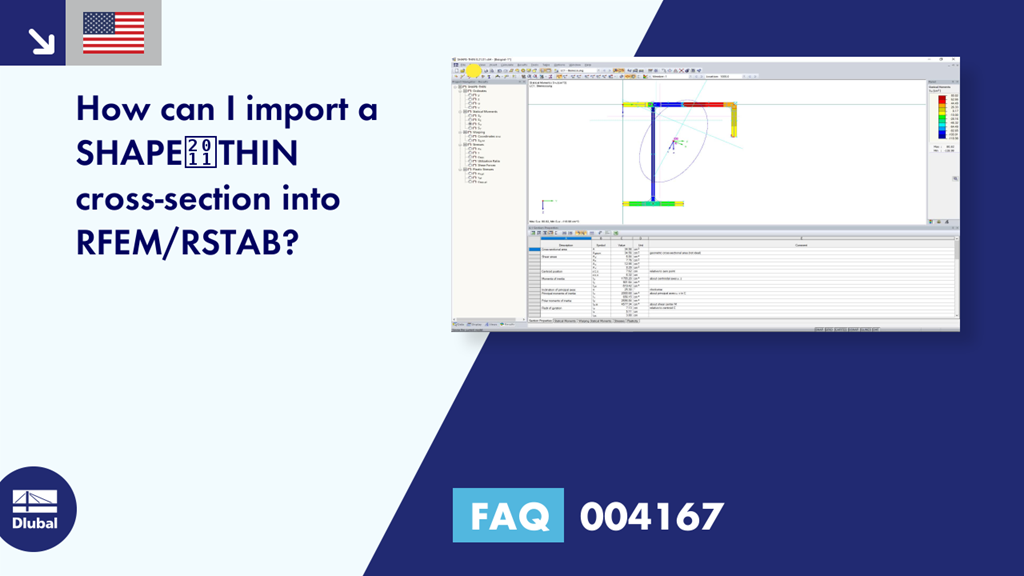Question:
How can I import a SHAPE‑THIN cross-section into RFEM/RSTAB?
Answer:
Cross-sections created with SHAPE‑THIN can be imported using the cross-section library. To do this, click the "Import Cross-Section from Program SHAPE‑THIN" button in the "New Cross-Section" dialog box (Image 01).
The "Import Cross-Section from SHAPE‑THIN" dialog box shows the following directories (Image 02):
All directories included in the Project Manager of RFEM 5, RSTAB 8, SHAPE‑THIN 8, and so on,
All directories included in the Project Manager of the previous program versions of SHAPE‑THIN, such as SHAPE‑THIN 7.
The "Search for SHAPE‑THIN Cross-Section" button (Image 03) allows you to search for cross-sections in the directories that are not integrated in Project Manager. The directory searched for is then added to the directory list of the "Import Cross-section from SHAPE‑THIN" dialog box.
You can select and import any cross-section from the respective directory. Please note that the cross-sections must be calculated and saved in SHAPE‑THIN before the cross-section values can be imported. It is only possible to import each cross-section individually.
When importing a SHAPE‑THIN cross-section into RFEM/RSTAB, this cross-section is imported into the user-defined cross-section library. User-defined cross-sections can be imported using the "Load Saved User-Defined Cross-Sections" button of the cross-section library (Image 04). If you want to update the cross-section in the user-defined cross-section library, import the modified cross-section once more. Click "Yes" to confirm the security query (Image 05).
The video shows first the import of a BRIDGE cross-section from the Examples folder linked in the Project Manager. Then, the Example‑1 cross-section is imported from the Desktop directory that is not linked to the Project Manager. The cross-sections are now available in the user-defined cross-section library. In the example, the Example‑1 cross-section in RFEM is deleted and copied into the user-defined cross-section library. In the end, it is shown how the Example‑1 cross-section is changed to SHAPE‑THIN and imported into RFEM.