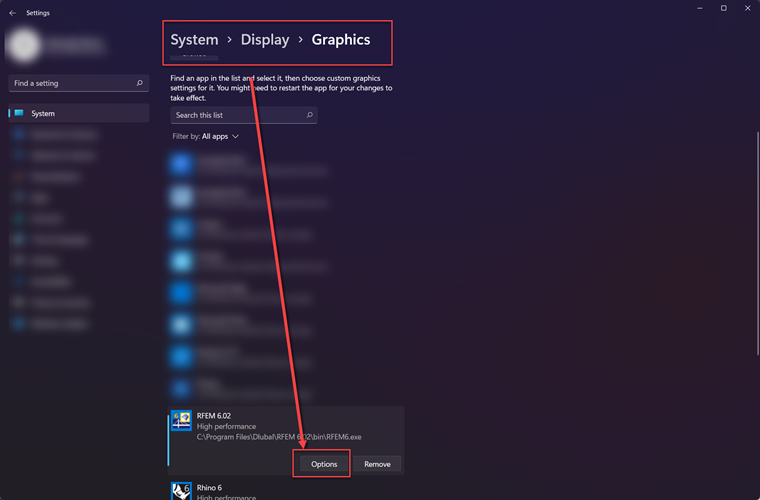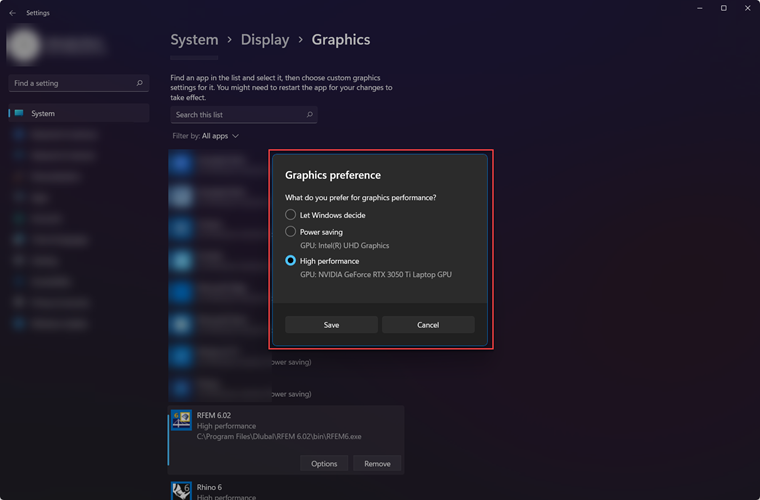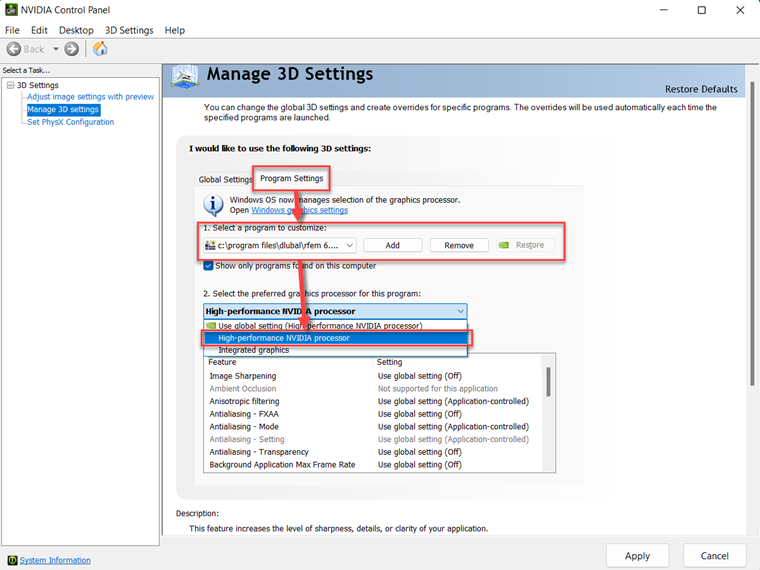Question:
How can I make sure RFEM 6 and RSTAB 9 are using the dedicated graphics card in my computer?
Answer:
To make sure RFEM 6 and RSTAB 9 are using the dedicated graphics card in a system, go to the following Windows setting. This will work for either Windows 10 or 11.
1. Go to Start and then Settings.
2. Then, go to Display.
3. Next, scroll down to Graphics.
4. Search for RFEM 6 or RSTAB 9. If this is not detected, browse for it in the system.
5. Lastly, click on Options and select the desired GPU.
This should also be set in the subsequent graphics control panel whether you own an Nvidia or AMD GPU. This control panel will look something like what is shown in Image 3.
Also, use the following links to see which dedicated GPUs we recommend with RFEM 6/RSTAB 9 and where to find the latest drivers for the card.
Recommended GPU:
Update Drivers: