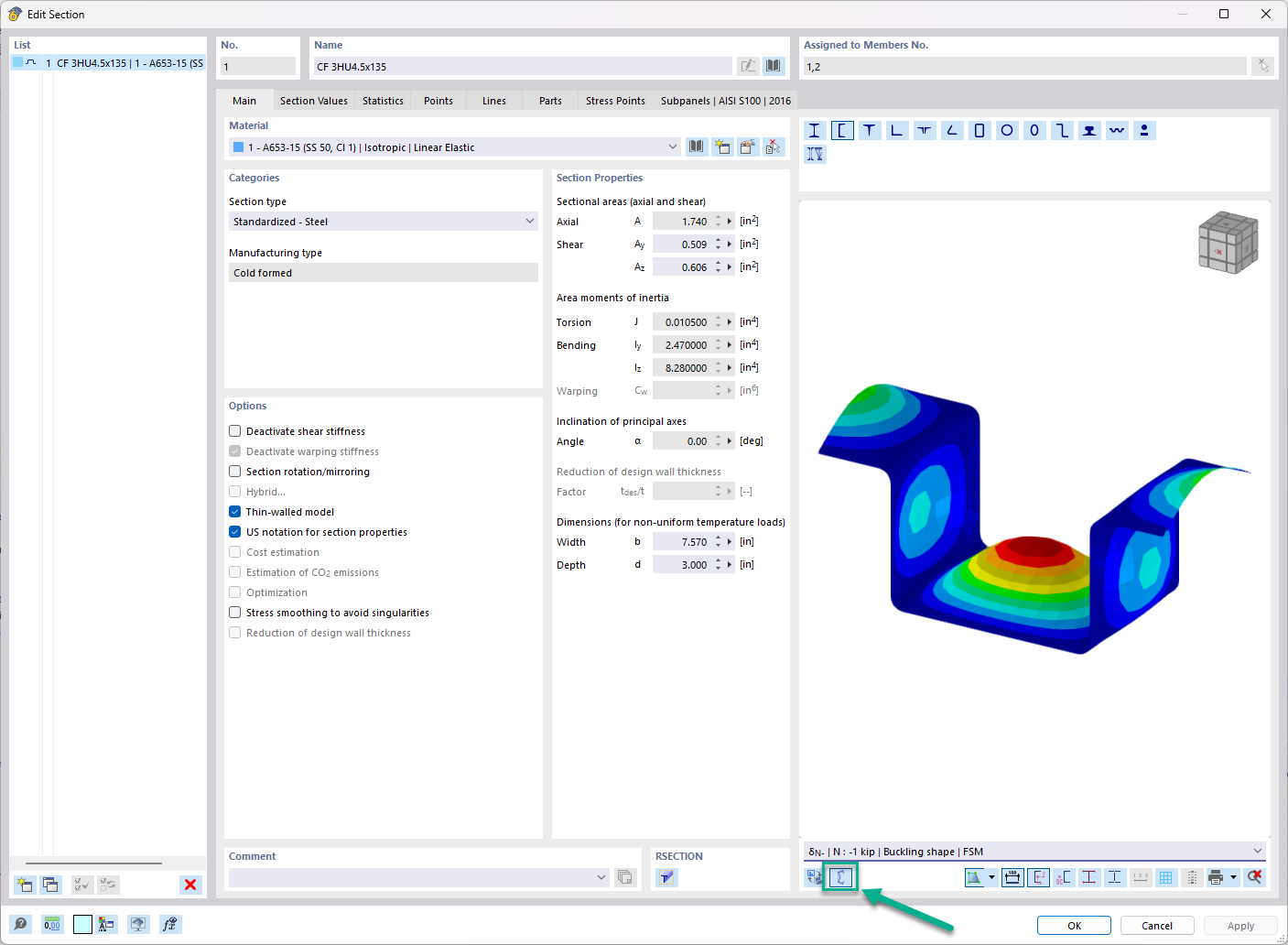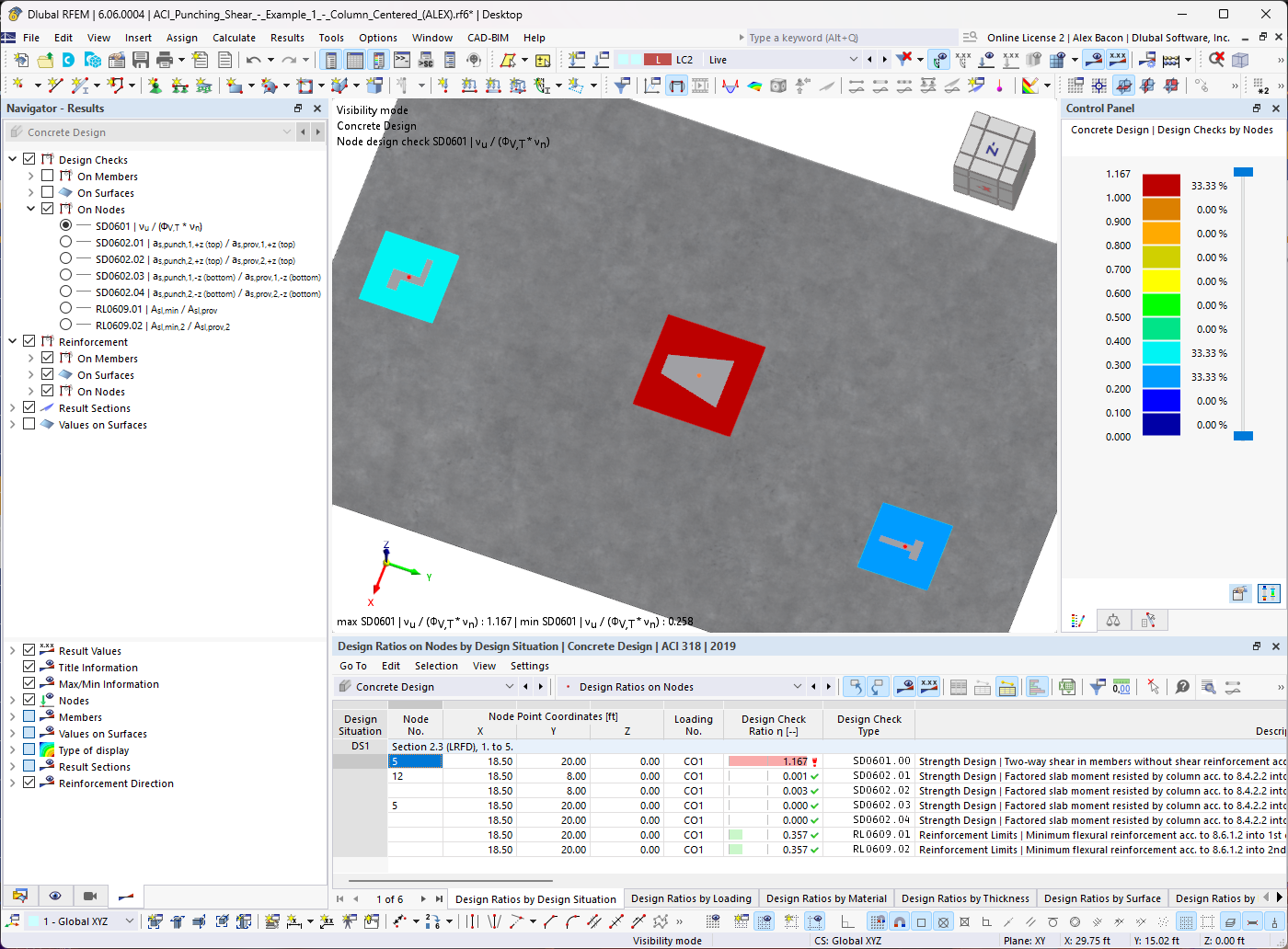Question:
How can I add cross-section details, such as a cross-section image, stress points, and others, to the printout report?
Answer:
The content of the printout report can be defined in the "Printout Report Selection" dialog box. To add the cross-section data, select the check box in Table 1.13 Cross-Sections (RFEM) or Table 1.3 Cross-Sections (RSTAB). Click the [...] button to open the "Cross-Section Details" dialog box (Image 01), where you can select the details you want.
For multiple selection, press the Ctrl key (single selection) or the Shift key (area selection) and click the relevant entries using the left mouse button (Image 02).
The scope can be defined by clicking the "Edit Cross-Section Details" button (Image 03). The entries have an effect on all selected entries (highlighted in blue).
The video shows how to add the cross-section details of Cross-Sections 2, 5, 7, and 8 to the printout report.
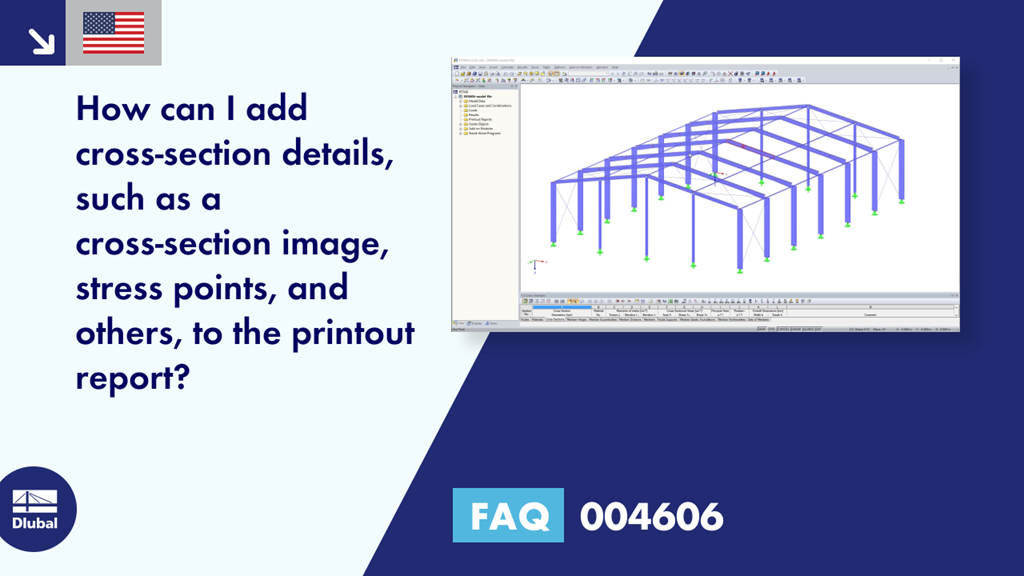








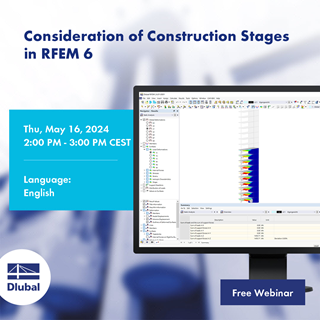





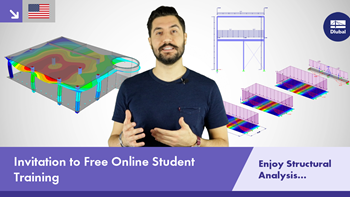
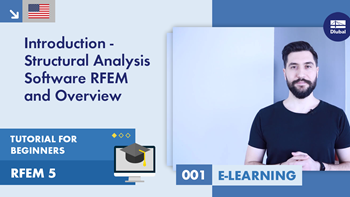
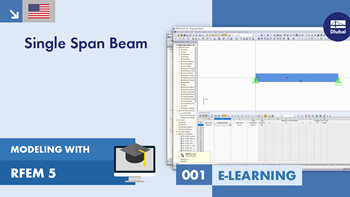
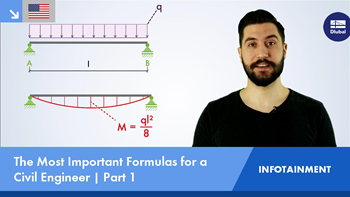
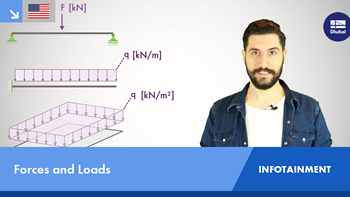
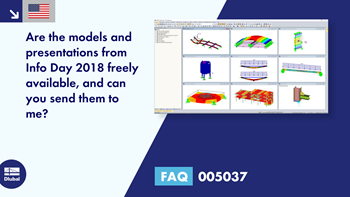
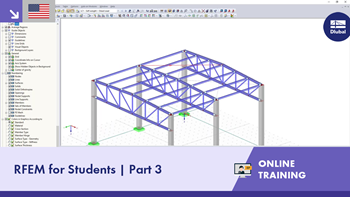
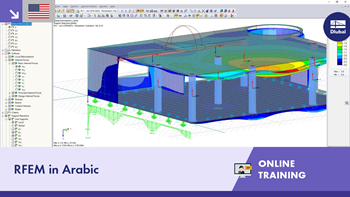


Dlubal_KohlA_]_LI.jpg?mw=350&hash=3003b9f714a1214f2653bd7cb04e79f76b1a12ed)







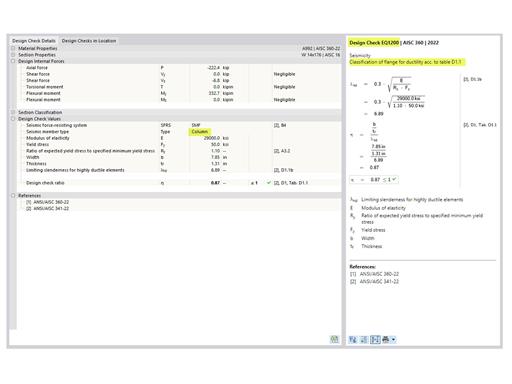
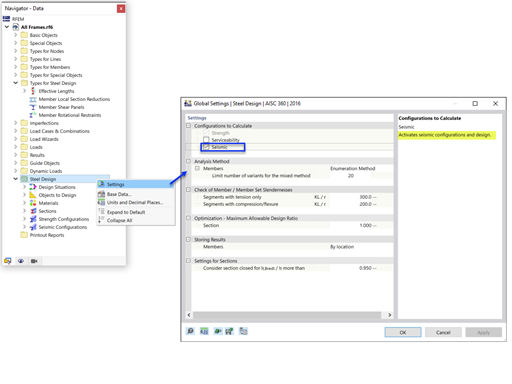
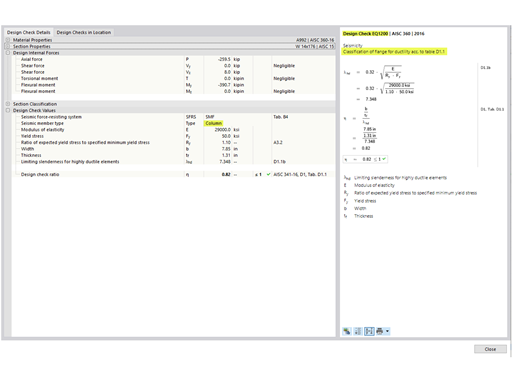






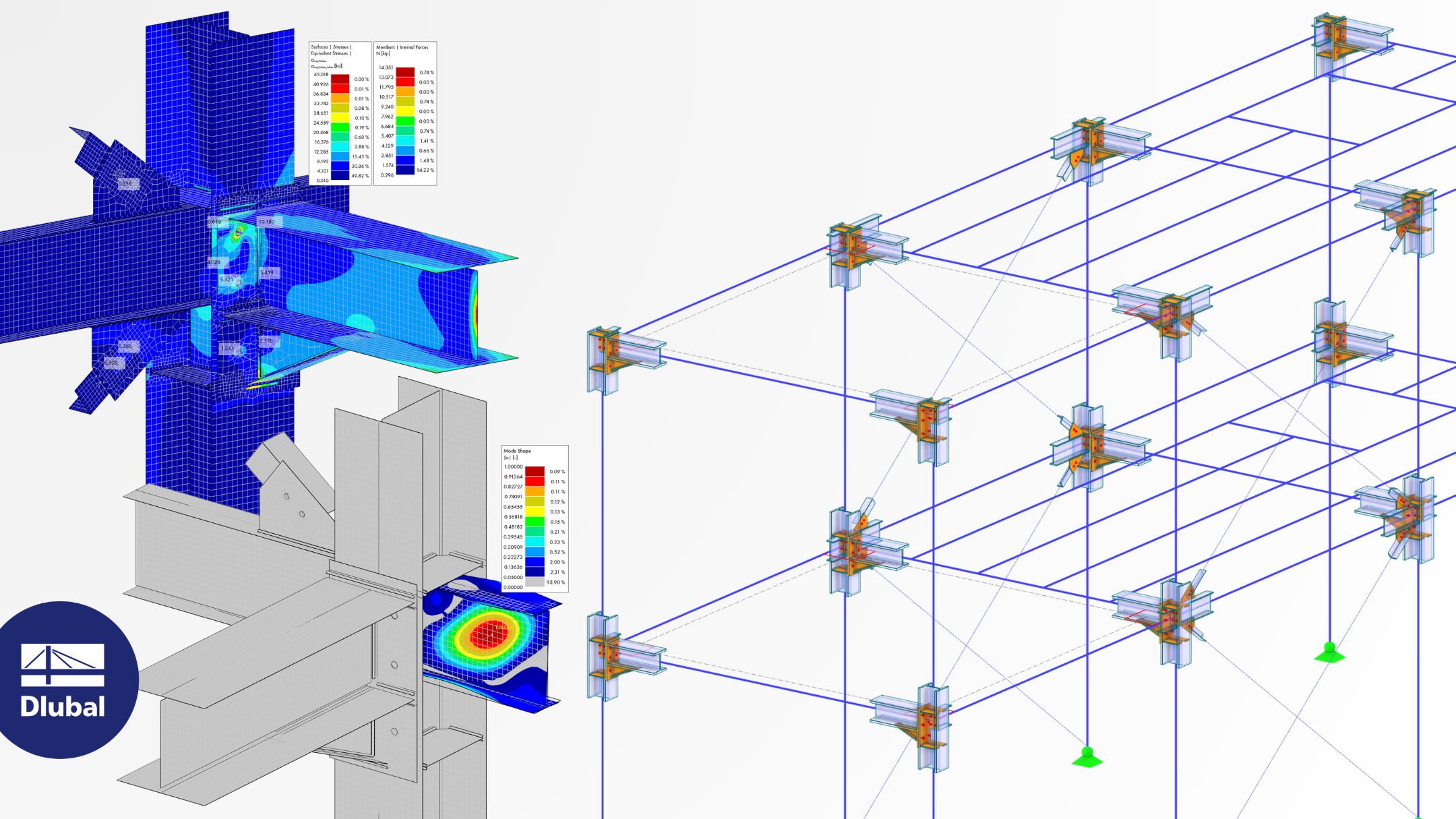.png?mw=350&hash=b2324c4db119938012b5490afaa56e9aa826cdcc)