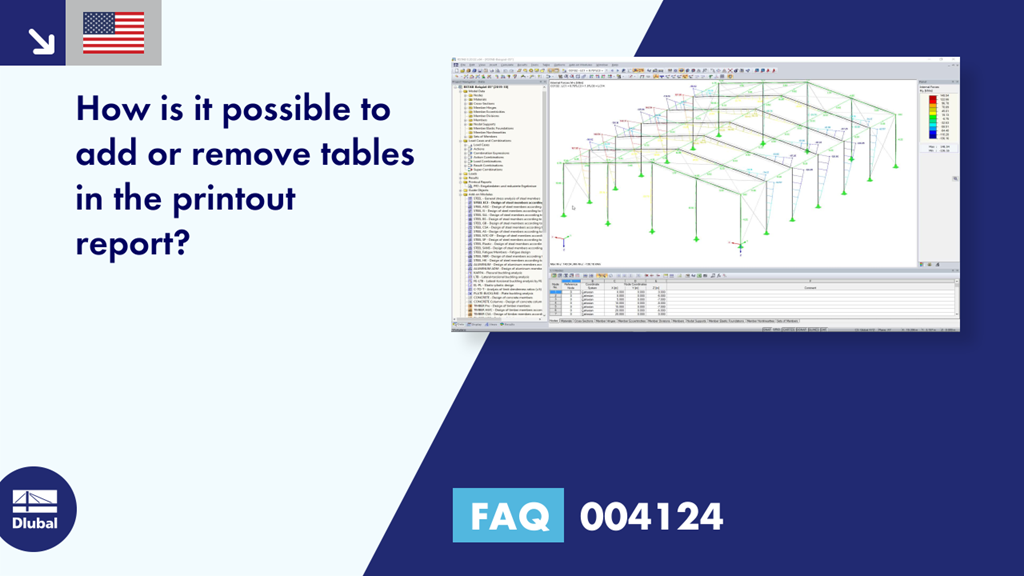Question:
How is it possible to add or remove tables in the printout report?
Answer:
The content of the printout report can be changed in the "Printout Report Selection" dialog box.
In the opened printout report, use the menu Edit → Selection, the corresponding toolbar button, or the printout report shortcut menu (Image 01) to open the dialog box. You can also use the shortcut menu of Project Navigator - Data to open the dialog box without having to open the printout report (Image 02).
In the global selection, it is possible to select the chapters that you want to appear in the printout report (Image 03). If you deactivate the checkbox here, the corresponding detail tab disappears.
In the tabs Model Data, Load Cases, and Combinations, Loads and Results, you can select the corresponding tables in the "Tables to Display" dialog section (Image 04).
Furthermore, you can delete the chapters in the opened printout report by using the shortcut menu. To do this, select the corresponding chapters and then select the "Remove from Printout Report" option in the shortcut menu (Image 05). To add the chapter(s), use the "Printout Report Selection" dialog box.