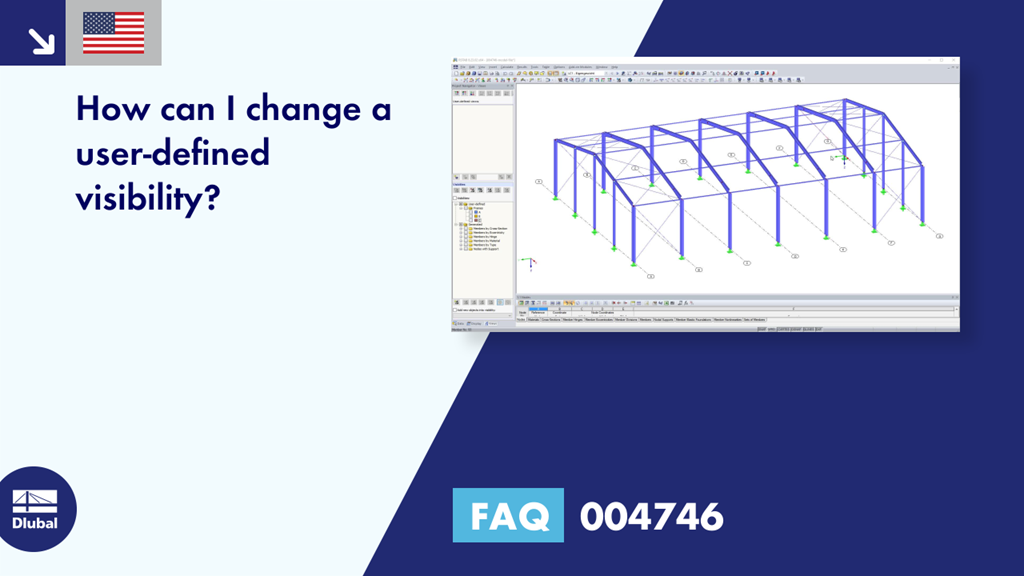Question:
How can I change a user-defined visibility?
Answer:
Objects can be integrated retroactively into existing visibilities: Exit the visibility mode using the menu "View" → "Visibility" → "Cancel Visibility Mode", or the corresponding button. Now, select the objects that you want to add.
In the Views navigator, click the user-defined visibility that you want to change in the "User-defined" list. This enables the button that allows you to integrate the selected objects into the user-defined visibility (Image 01).
Similarly, you can use the "Remove Selected Objects from Selected User-Defined Visibility" button to remove the selected objects from a user-defined visibility (Image 02).
Click the "Redefine Selected User-Defined Visibility by Selected Objects" button to overwrite the objects available in the marked visibility of the Views navigator by selecting them in the work window (Image 03). Thus, the existing visibilities can be redefined, but the name is kept.
The video shows how to add additional members to the user-defined visibility "A". Then, a member is removed from the user-defined visibility "B". Finally, the user-defined visibility "C" is redefined by the selected objects.