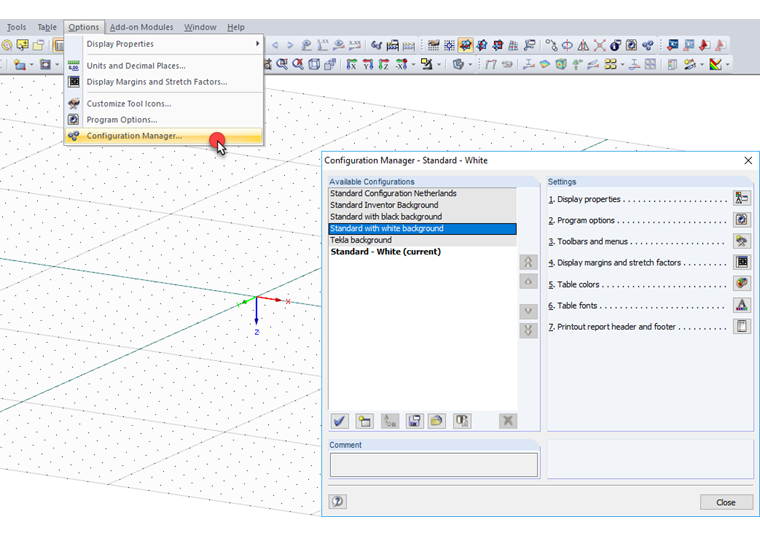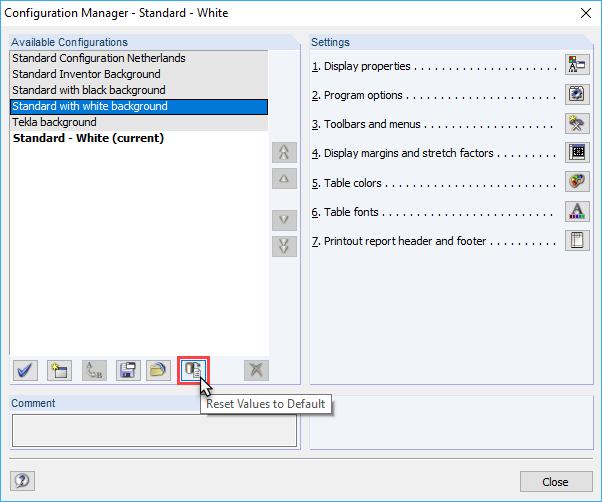You have probably changed the background color to "white" in the configuration "Standard with black background". Now, white text for the "Values on Surfaces" is displayed on a white background. This setting is not correct and thus, the text is not visible.
In RFEM 5 or RSTAB 8, there are "Configurations" for this specific case of application. You can open the Configuration Manager via the "Options" menu. See Image 01.
If you want to set a white background, just double-click the entry "Standard with white background". The background color then changes to white. This configuration changes not only the background color, but also the colors for all other settings, so the display properties of the entire program are adjusted to the white background color. This way, you can avoid the problem of "white text on a white background".
If you accidentally set the configuration inconveniently, you can reset it to the default values by clicking the button shown in Image 02.