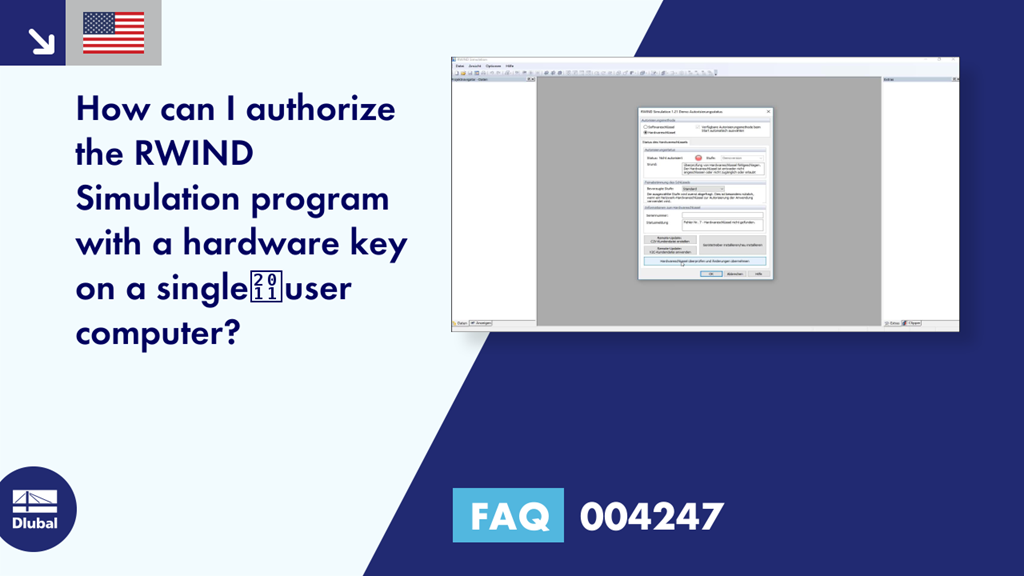Question:
How can I authorize the RWIND Simulation program with a hardware key on a single‑user computer?
Answer:
The RWIND Simulation program is protected against unauthorized use. The program can be authorized with a single-user or network hardware key. To do this, it is necessary to insert the single-user hardware key into the local/network hardware key on a network computer. To do this, proceed as follows:
1.
Run RWIND Simulation "As Administrator". To do this, right-click the RWIND Simulation icon and select "Run As Administrator".
2.
Click the "Activate Now" button to confirm the authorization check.
Then, the "RWIND Simulation 1.xx Demo Authorization Status" dialog box appears.
3.
In the "RWIND Simulation 1.xx Demo Authorization Status" dialog box, select the "Hardware Key" option in the Authorization Method area.
4.
The authorization of the program RWIND Simulation with a hardware key requires an installed hardware key device driver on the computer where you want to run RWIND Simulation. Since many other programs (RSTAB 8, RFEM 5, and so on) use similar software protection technology, this device driver is already installed on the computer in many cases. The correct use of the driver package can be checked on the local website.
If a functioning driver is displayed there, no action is necessary, and you can skip to the next point.
If not, the necessary driver has to be installed with the "Install/Reinstall Device Driver" function.
5.
Make sure that the single-user hardware key is connected to the local computer, or the network hardware key is connected to the network computer.
6.
After the hardware key has been completely initialized, authorize the RWIND Simulation program with the "Check Hardware Key and Apply Changes" function and click "OK" to close the dialog box.
This process can be performed on another computer with the installed version of RWIND Simulation at any time. For successful authorization, it is only necessary to ensure that either the single-user hardware key is connected to the respective computer, or the network hardware key connected to the network computer has free licenses available.