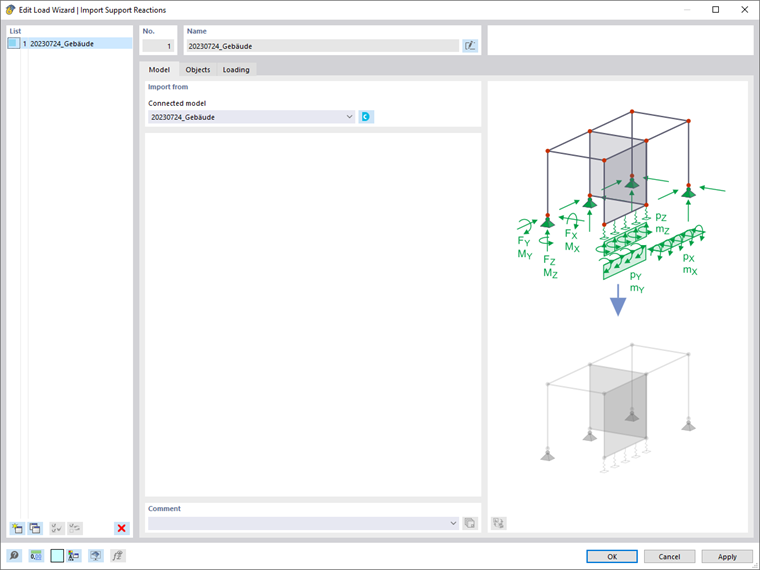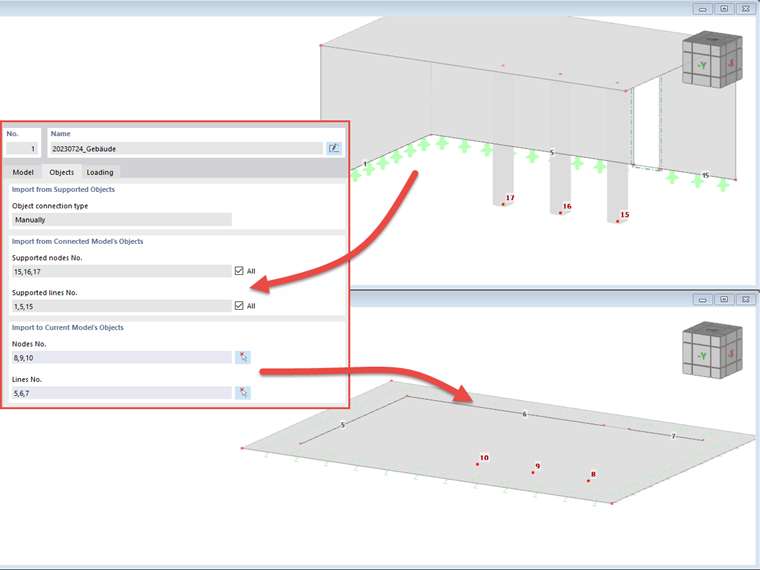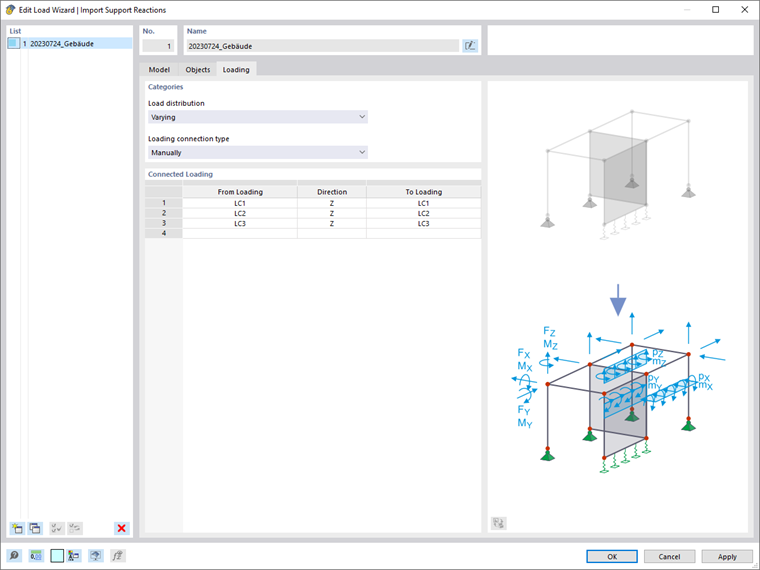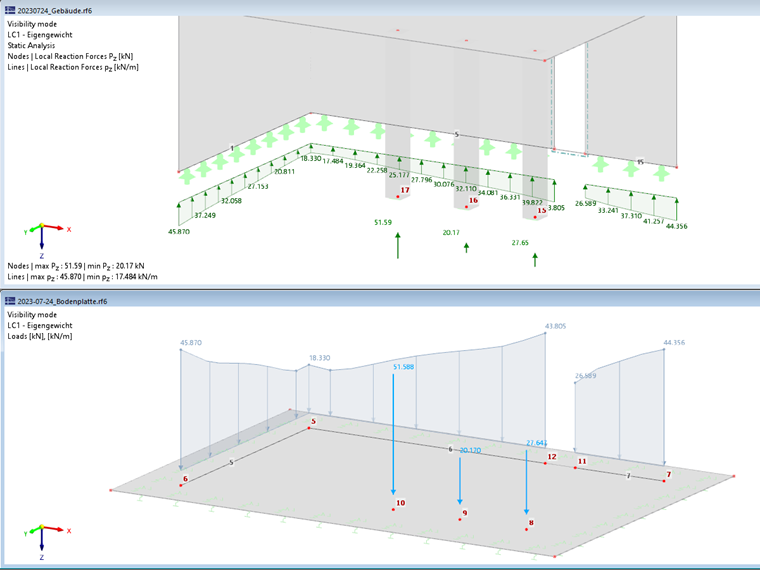Requirements
In order to transfer support forces from other models, two conditions need to be met:
- The load wizard "Import Support Reactions" is available as of the program version X.02.0071 (or later).
- Both models must be in the same project (the same project ID). It is necessary to reconnect the existing projects in the Dlubal Center, if necessary.
- Both models must have different model IDs.
- Load cases must be created in the model in which the loads are to be applied (hereinafter referred to as the "child" model).
To ensure that the models have different IDs, it is necessary to create each model via "File → New…". As an alternative, you can also save the existing model as a copy via "File → Save As…"; thus, it obtains a different ID. You can view the IDs under the model parameters in the Base Data of a model.
Procedure
If the requirements are met, you can select the "Import Support Reaction" load wizard in the "child" model and assign the "parent" model there in the Model tab (Image 01).
In the Objects tab, the assigned lines and nodes of the "parent" model are assigned to the lines and nodes to be loaded in the "child" model (Image 02).
Assigning Nodes and Lines
It is important to note that the nodes and lines are assigned using their numbering. Pay attention to the order of the entry and the orientation of the lines.
Finally, you can select the assignment of the load cases and the load directions to be imported in the Load tab. Image 03 shows a pure transfer of the vertical loads in Load Cases 1-3.
As soon as you confirm the load wizard, the applied loads appear with the value "??" first. The correct value is only displayed once the respective load case has been calculated (Image 04). This calculation also triggers the calculation in the "parent" model.
Changes in Related Model
If changes are made in the "parent" model, the load in the "child" model is reverted to "??", provided that the "parent" model has been saved. A recalculation of the load case in the "child" model transfers the new values.