1. You can hide them completely by clicking the corresponding button in the toolbar or by clicking [X] in the title bar of the dialog box.
2. You can dock them onto any screen edge by dragging and dropping the title bar of the dialog box. For this, there are icons for docking in the middle of the screen. If you drag the dialog box to one of these docking points, it is adapted automatically between the existing dialog boxes. If you drag the dialog box to the docking icon on the screen edge, it is placed over the entire width of the screen.
3. If two screens are available, you can undock the elements from the program interface and place them on the second screen using drag & drop.
4. Furthermore, you can combine Project Navigator, the table, and the result panel in a single dialog box where a dialog box is dragged on the title bar of another one.
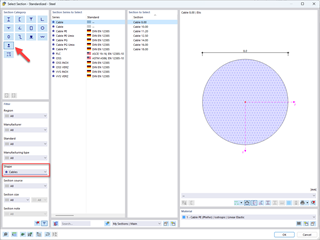
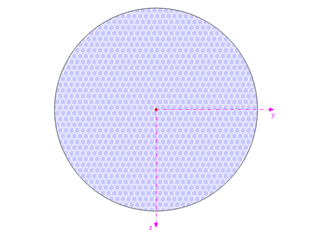
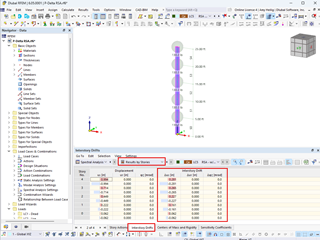
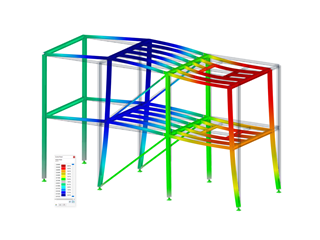
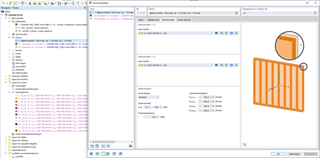








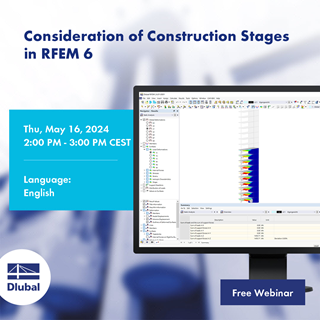






















.png?mw=350&hash=1c031608c18b5a867799b52552d26586745de8ac)












