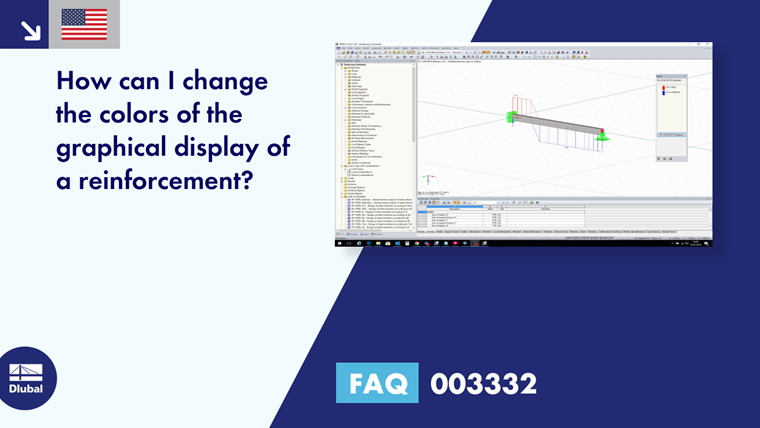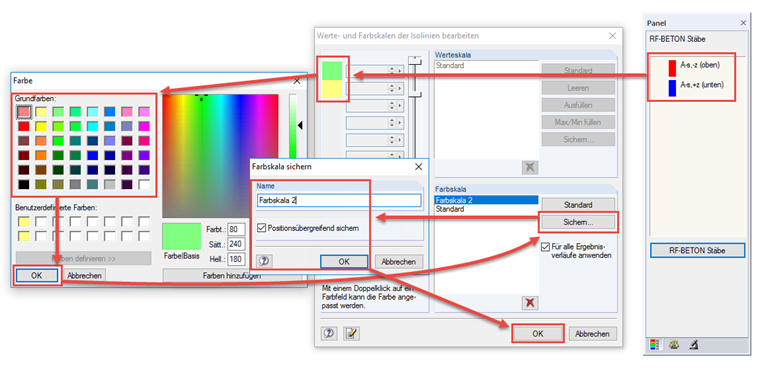Answer:
The first of both reinforcements selected for display is displayed in red and blue by default. To change these and other colors, use the color scale within the panel, following the steps below:
- Double-click one of the reinforcements in the panel.
- The "Edit Isoline Value and Color Scales" dialog box opens: Double-click the color you want to change.
- The "Color" dialog box opens: Select a new color and click OK to confirm.
- Save
- The "Save Color Scale" dialog box appears: Enter the name of the new color scale and confirm it by clicking OK; the new color scale is now saved.
- Select the desired color scale and confirm it by clicking OK.