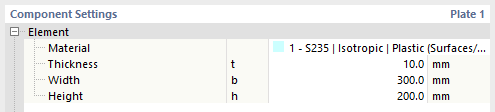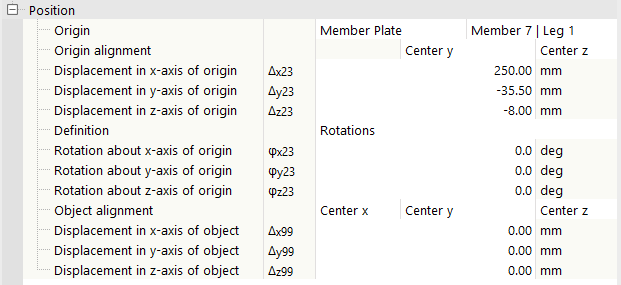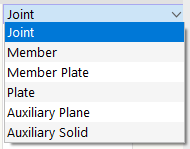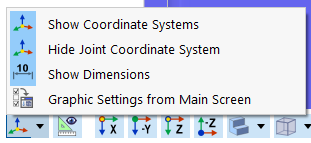Многие компоненты включают вставленные листы, например, лобовую пластину, ребро, соединительную пластину и т. д. Вы можете вставить лист также как отдельный компонент, например, как верхнюю пластину колонны, как ребро жесткости открытого профиля или как узловую пластину, к которой вы соединяете элемент с компонентом соединительная пластина. На изображении ниже вы видите верхнюю пластину и узловую пластину.
Элемент
В первой категории настроек компонента необходимо определить размеры пластины и ее материал. Вы можете выбрать из имеющихся материалов или определить новый материал. Помимо прямоугольной или круглой формы, доступна также возможность определения полигональной формы. Если вы хотите задать последнюю, вы можете указать соответствующие точки определения полилинии в разделе Точки полигона.
Положение
Позиционирование пластины в соединении регулируется этой следующей категорией.
Начало
Выберите компонент Начало, на который будут ссылаться смещения и повороты пластины.
Настройка по умолчанию - это Соединение, т. е. начало всей связи. Вы также можете выбрать стержень, пластину стержня, другой лист, вспомогательную плоскость или вспомогательный объем в качестве компонента-референции. На основе системы координат этого компонента вы можете перемещать и поворачивать лист, чтобы адаптировать его расположение.
Ориентация начала
Эта опция доступна, если компонент задан как начало. Вы можете выбрать точку привязки компонента, в которой должен быть закреплен лист.
Существует три (для стержня две) списка для соответствующих пространственных координат, каждый из которых имеет три опции.
| Центр | Центр листа относится к ‚‘'центру тяжести'‚‘ референцируемого компонента. |
| + | Центр листа относится к положительной поверхности (рамка ограничений) референцируемого компонента. |
| - | Центр листа относится к отрицательной поверхности (рамка ограничений) референцируемого компонента. |
Кроме того, расположение листа также может быть дополнительно настроено относительно абсолютных смещений и поворотов относительно референцированного объекта. Это осуществляется соответствующими указаниями в строках ниже относительной ориентации начала.
Ориентация объекта
Здесь вы можете выбрать точку привязки листа, которая будет использоваться для соединения. Не обязательно прикреплять к началу по центру тяжести.
Опять же, есть три списка, каждый из которых имеет три опции.
| Центр | Сам лист выравнивается по своей средней линии. |
| + | Сам лист выравнивается по своей положительной поверхности (рамка ограничений) в соответствующем направлении координат. |
| - | Сам лист выравнивается по своей отрицательной поверхности (рамка ограничений) в соответствующем направлении координат. |
С помощью дополнительных параметров ввода лист может быть сдвинут в своем (по отношению к началу) поворотном положении.