To apply a member load (graphically) in RFEM 5 or RSTAB 8, open the "New Member Load" dialog box using the menu Insert → Loads → 3.2 Member Loads → Graphically, or using the corresponding icon in the toolbar. Then, define the load parameters. After clicking "OK", you can apply the member load to the respective member. As an alternative, it is possible to apply member loads to several members in a single step. To do this, hold down the left mouse button and draw a window over the relevant members (Image 01). If you draw the window from left to right, the load is applied to the members that rest completely in this area. If you draw the window from right to left, the load is also applied to the members that are only partially in this area. This is also useful when working with visibilities or views.
Furthermore, it is also possible to first select the members to which the member load is to be applied, then open the "New Member Load" dialog box. After defining the member load parameters and clicking "OK", the member load is applied to the previously selected members.
The video shows in Load Case 1 how a member load is applied by clicking the respective members one after another. In Load Case 2, the load is applied in a single step by drawing a window over the relevant members. In Load Case 3, the members to be loaded are selected first. After defining the member load parameters, the member load is applied to the previously selected members.
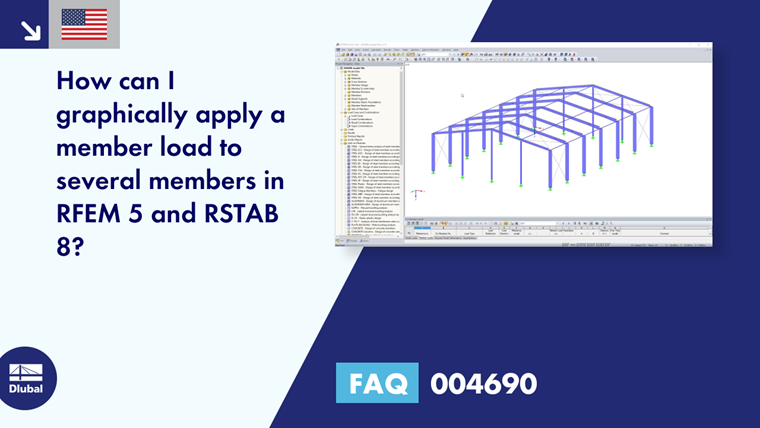
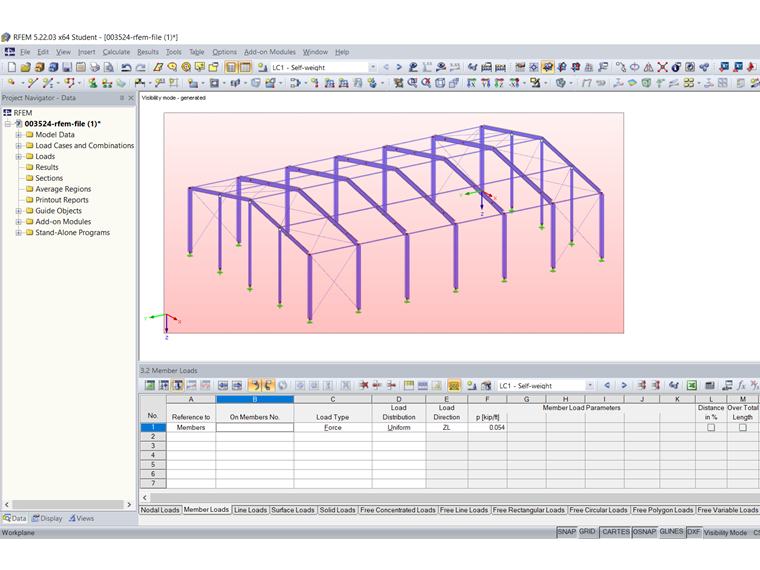
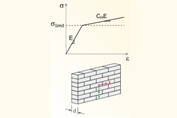
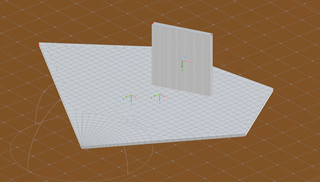
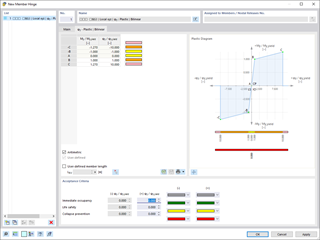
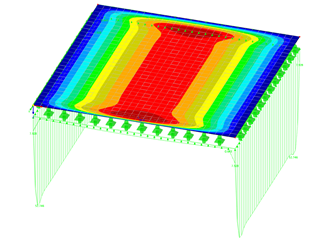
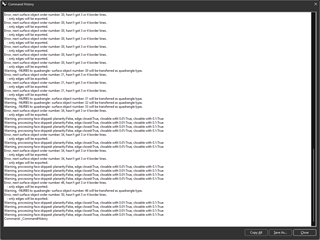












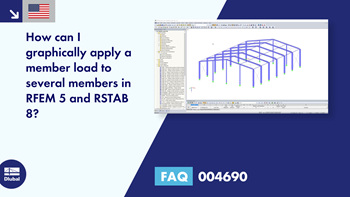
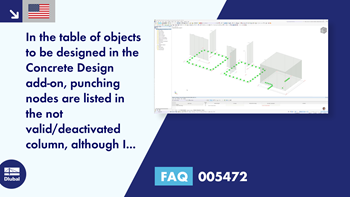

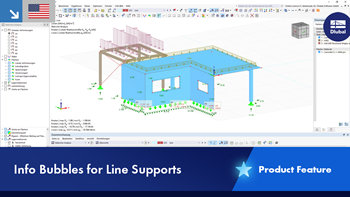

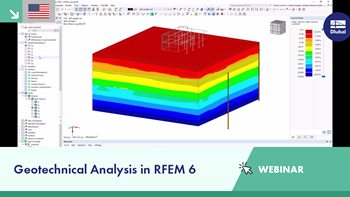
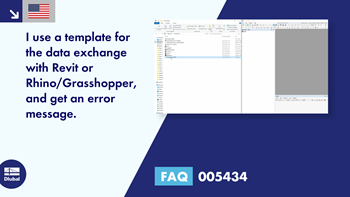
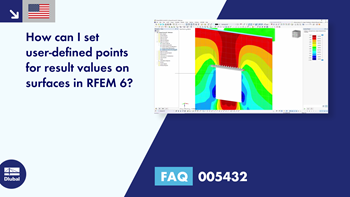










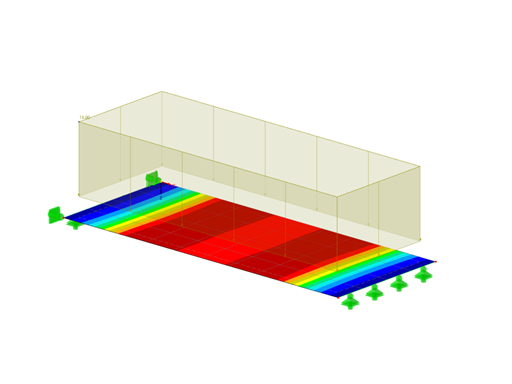
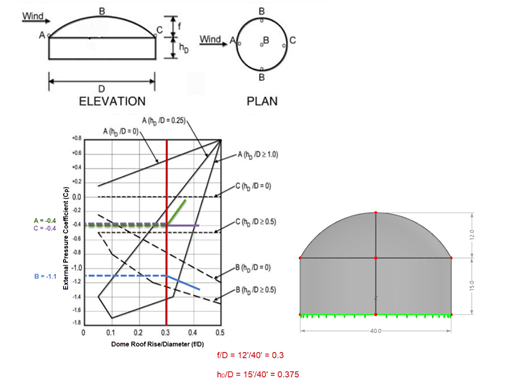
![Spans Based on Figure 5.2 from [1]](/en/webimage/039540/3493372/01_Abmessungen_EN.png?mw=512&hash=3cc425f1463bd5981b358d5889e3109e07ae1233)









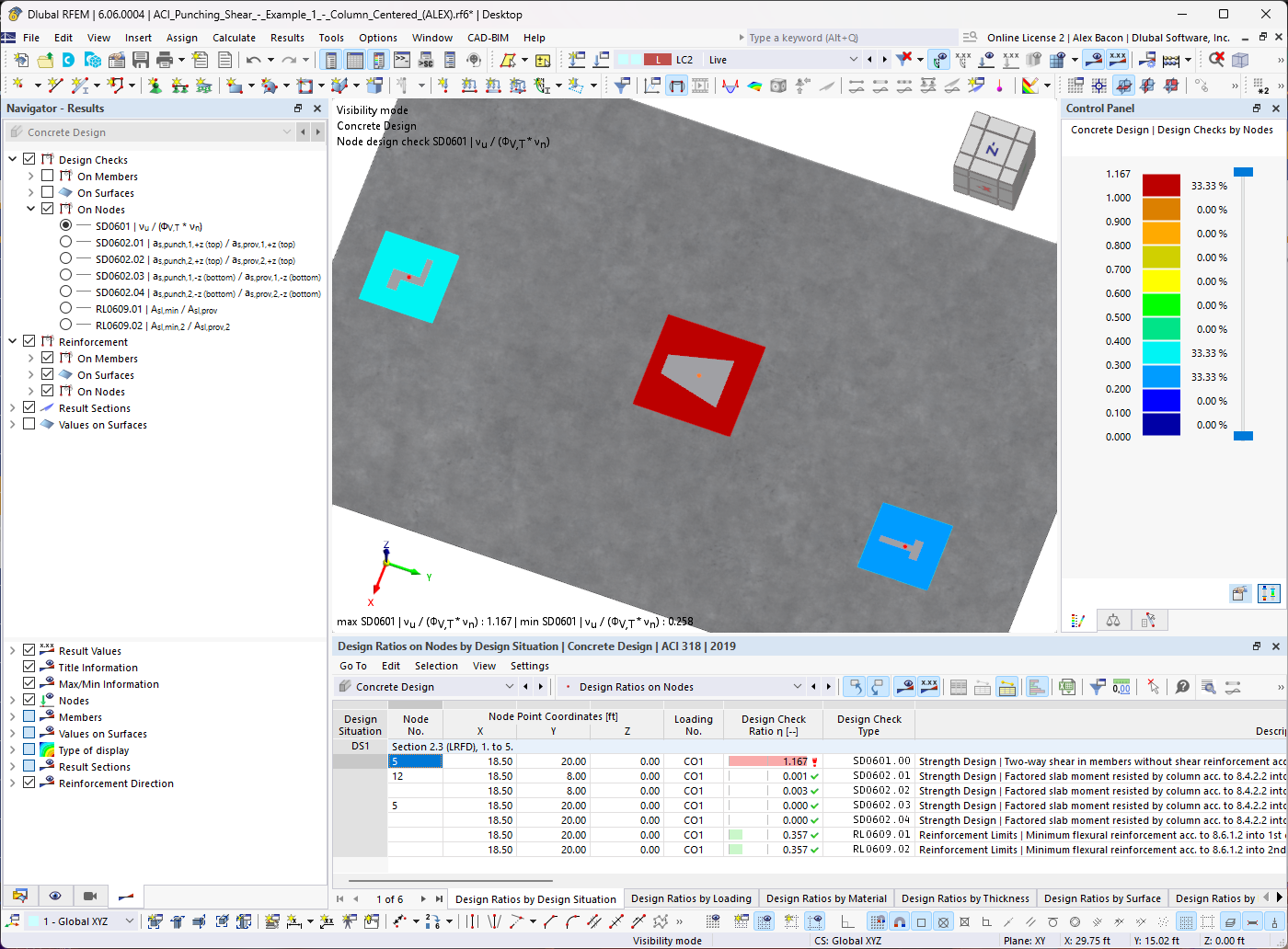

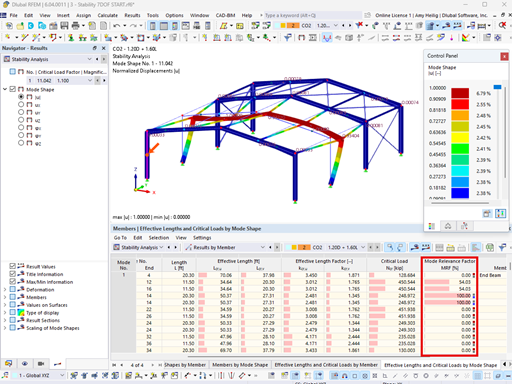
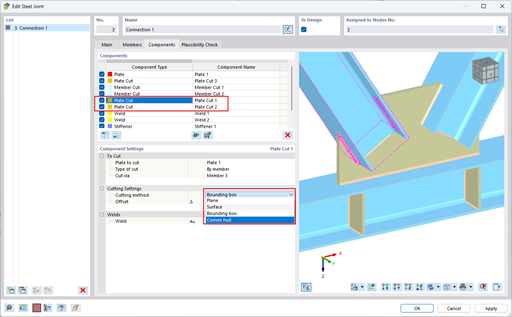

















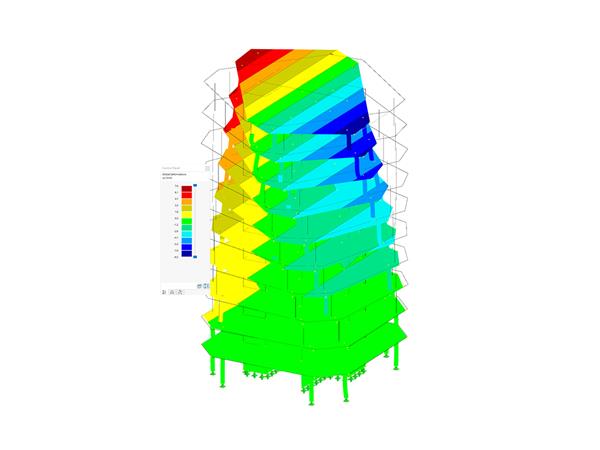






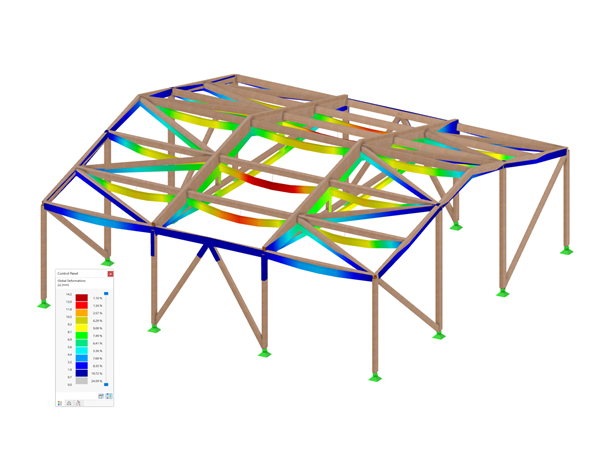
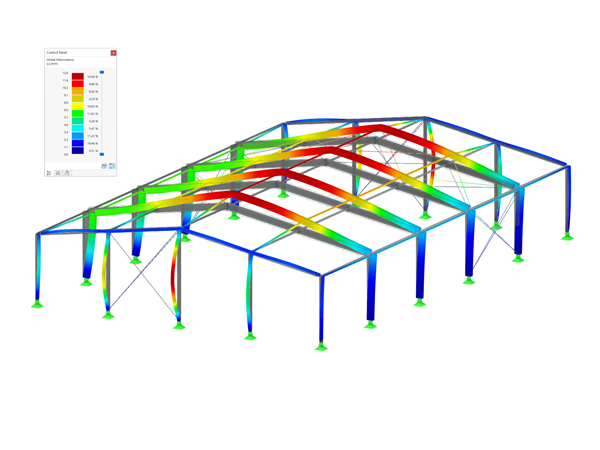
.png?mw=600&hash=49b6a289915d28aa461360f7308b092631b1446e)