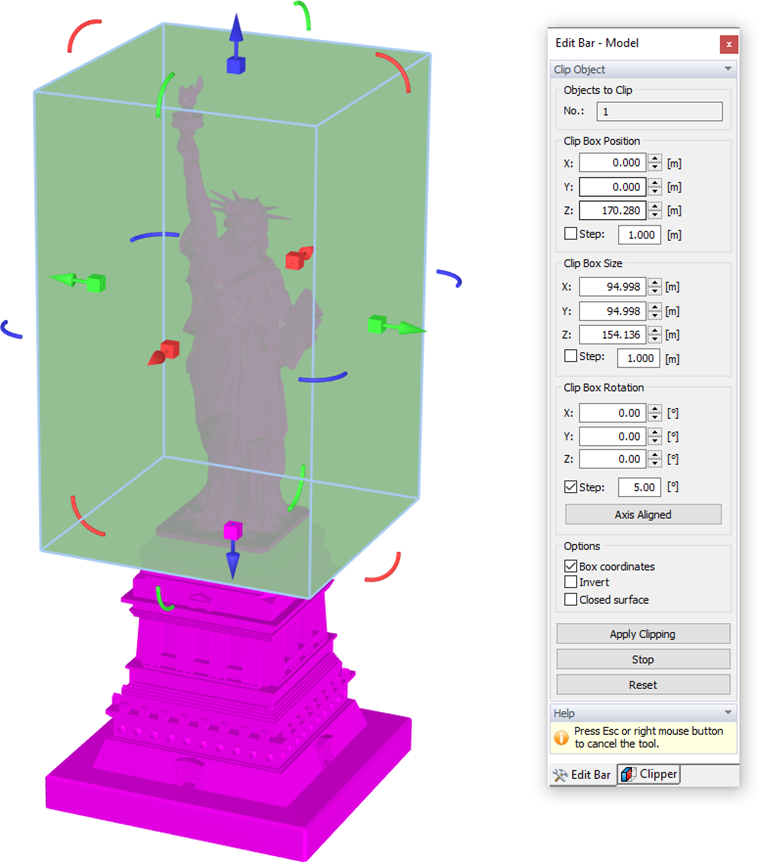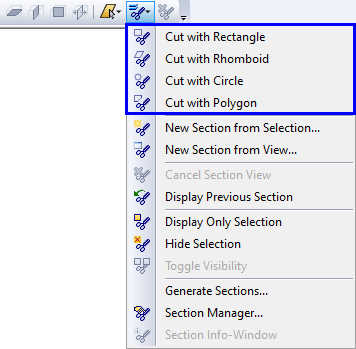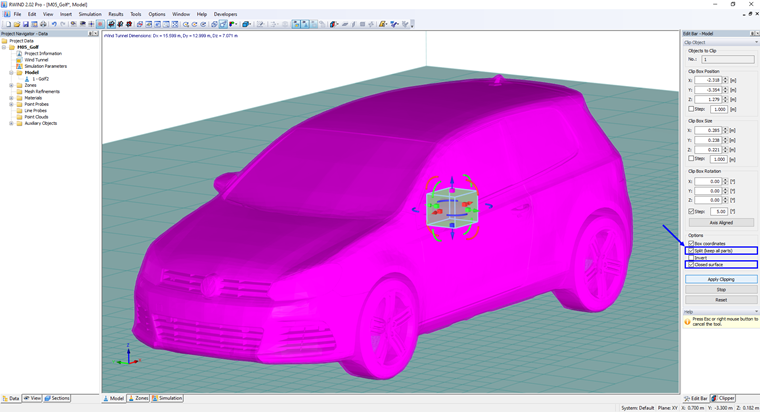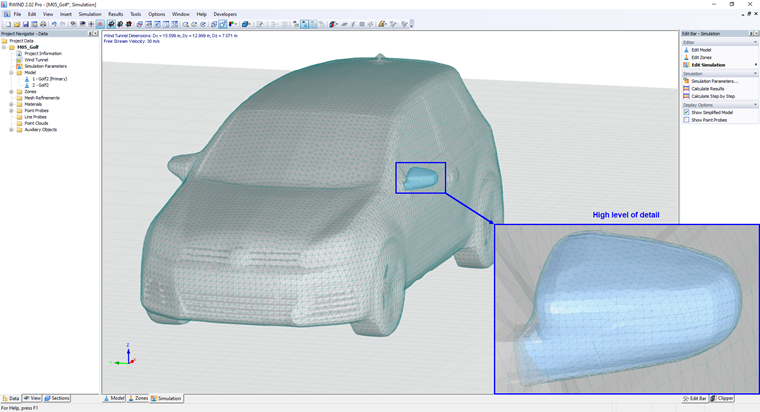The "Clip Model" function enables you to cut off parts of the model.
When you have activated the function, the model is encased within a 3D box whose sides can be adjusted by the arrow tools. The functions correspond to those used to adjust the wind tunnel (see Chapter Wind Tunnel). The "Box coordinates" displayed in the panel enable you to control the size in detail.
Click the
![]() button to crop all parts of the model that are not contained in the box. To cut off the parts within the box, however, activate the "Invert" option before clipping.
button to crop all parts of the model that are not contained in the box. To cut off the parts within the box, however, activate the "Invert" option before clipping.
Split Model
This feature allows intelligent division of the model into multiple parts and is very useful, for example, for separating a part of the model intended for detailed calculation with increased accuracy and mesh density
To apply the Split Model function, select the "Clip Model" function from the "Edit Bar" and check the check boxes, see Split Model.
Then click the
![]() button to split the model into two parts and it is possible, for example, to increase the "Level of Detail" of the model, see the figure below.
button to split the model into two parts and it is possible, for example, to increase the "Level of Detail" of the model, see the figure below.