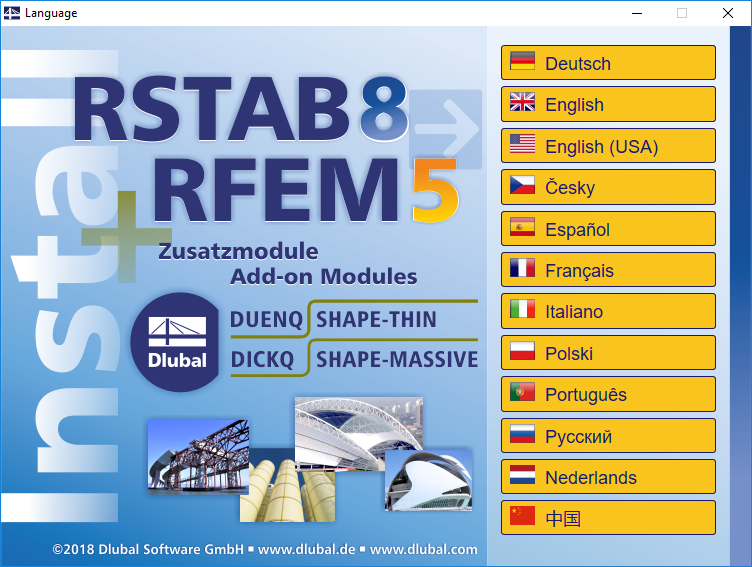Preparation
Before you start the installation, please check if you have administrator rights. Then, you can start the installation by double-clicking or [Open]ing the downloaded *.exe file. If you have obtained a dongle for your license, connect it to your computer after the installation is complete.
Installation Process
Select the language in the start dialog box. There are twelve languages available for the installation process. The language of the graphical user interface can be changed anytime after the installation. Then, follow the instructions of the Installation Wizard.
Dongle Driver
As soon as the installation process has been completed successfully, connect the dongle (hardlock) to a USB interface on your computer. The dongle driver will be installed automatically.
Full Version or Trial Version
When opening RFEM 5, RSTAB 8, SHAPE‑THIN, and other programs for the first time after the successful installation, you have to decide whether to use the program as a full version, or a trial version running for 90 days. To run the program as a full version, you need a dongle (hardlock) and an authorization file, Author.ini. This authorization file contains coded information about your license(s). Usually, we send you the file via email. You can also download the authorization file from your Dlubal account at any time. Save the Author.ini file on your computer. Then, enter the directory of the Author.ini file by using the [Browse] button.
Each work station requires the authorization file. You can copy the file as often as you like. However, if the content is changed, it can no longer be used for authorization. Please also check the date of the file to make sure that you are always using the current authorization. Many problems (for example, an add-on module only running as a demo version) result from an outdated authorization file. After you start RFEM 5 or RSTAB 8, you can check which add-on modules are available as full versions using the menu "Help → About RFEM/RSTAB". You can use the menu "Help → Authorization → Load Authorization File" to update the authorization without reinstallation.
Problems
When problems occur during the installation, close all running applications - in particular, printer toolboxes, scanner tools, and antivirus software - using the Task Manager (Ctrl+Alt+Del). Now, try to perform the installation again. The drivers and programs that have been stopped will be available again after restarting the computer.
User Rghts
Minor adjustments are required in order to use RFEM 5, RSTAB 8, or SHAPE‑THIN with user rights. For this, please read the instructions in the User Rights document (available using the link below) or watch the video about user rights:
Video | User Rights