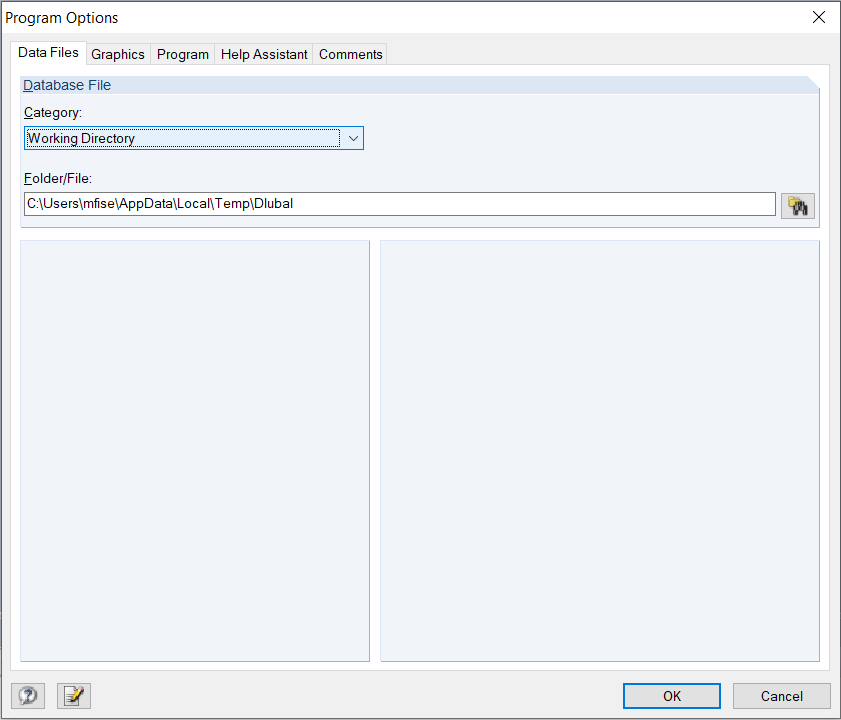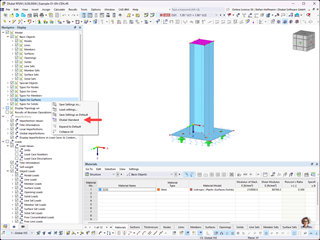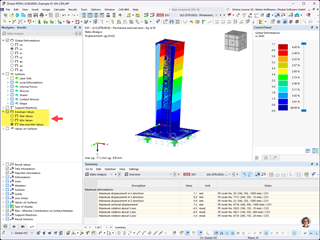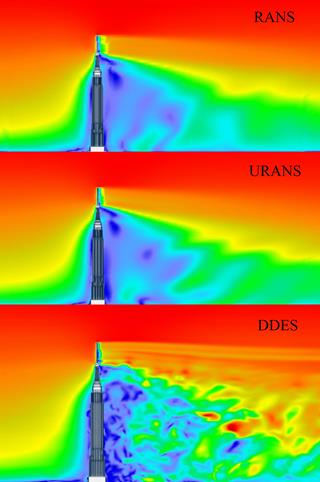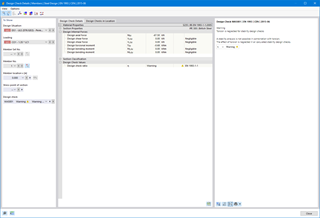Answer:
The problem is usually due to the user rights required for RFEM, RSTAB, SHAPE‑THIN, and so on.
Rights for Folders
Dlubal Software programs users need write and read access permission for the following folders:- Dlubal Software program folders RFEM 5.xx, RSTAB 8.xx, SHAPE‑THIN 8.xx, and so on.
You can find them in the C:\Program Files\Dlubal directory by default. - Dlubal Software master data folder General Data.
Each program has its own master data folder. By default, this folder can be found in the directory C:\ProgramData\Dlubal\RFEM 5.xx, C:\ProgramData\Dlubal\RSTAB 8.xx, and so on. - Folders of Dlubal projects
- Folders of temporary files.
By default, these folders can be found in the directory C:\Users\"login name"\AppData\Local\Temp\Dlubal. The path of the working directory can be checked in the Program Options dialog box of RFEM/RSTAB (see the image).
Rights for Registry
Furthermore, users need write and read access permission for the following registry entries:- HKEY_LOCAL_MACHINE\SOFTWARE\DLUBAL
- HKEY_LOCAL_MACHINE\SOFTWARE\Wow6432Node\DLUBAL
- HKEY_CURRENT_USER\Software\DLUBAL
For more information, see the video about user rights.