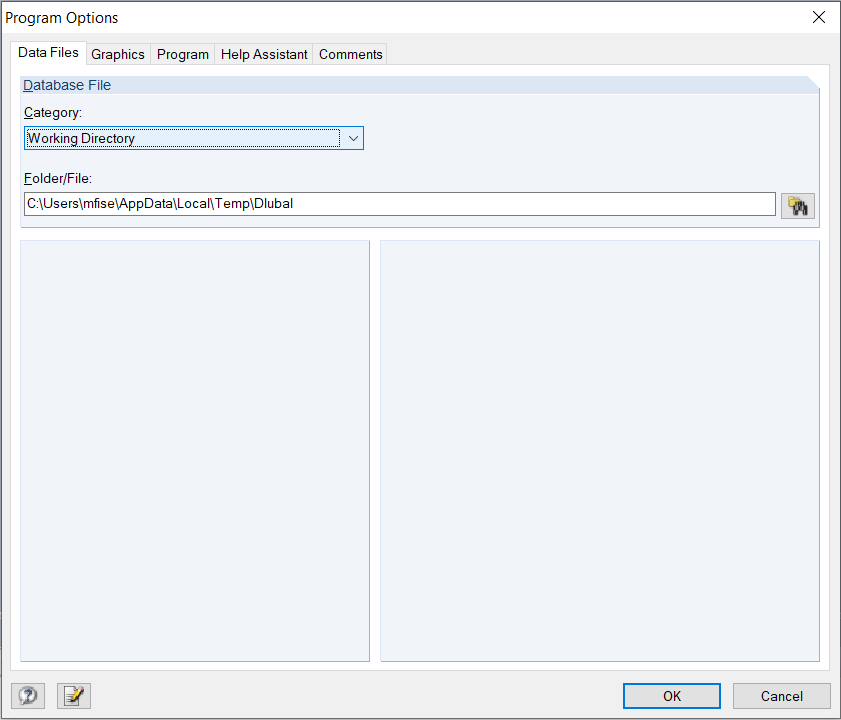The problem is usually due to the user rights required for RFEM, RSTAB, SHAPE‑THIN, and so on.
Rights for Folders
Users of the Dlubal Software programs need write and read access permission for the following folders:
- Dlubal Software program folders RFEM 5.xx, RSTAB 8.xx, SHAPE‑THIN 8.xx, and so on: You can find them in the C:\Program Files\Dlubal directory by default.
- Dlubal Software master data folder General Data: Each program has its own master data folder. By default, this folder can be found in the directory C:\ProgramData\Dlubal\RFEM 5.xx, C:\ProgramData\Dlubal\RSTAB 8.xx, and so on.
- Folders of Dlubal Software projects
- Folders of temporary files: By default, these folders can be found in the directory C:\Users\"login name"\AppData\Local\Temp\Dlubal. The path of the working directory can be checked in the Program Options dialog box of RFEM/RSTAB (see the image).
You can assign the rights via the Explorer: select the folder and open the properties. In the Security tab, you can then define full access for a User group or for a selected user, for example.
Rights for Registry
Furthermore, users need write and read access permission for the following registry entries:
- HKEY_LOCAL_MACHINE\SOFTWARE\DLUBAL
- HKEY_LOCAL_MACHINE\SOFTWARE\Wow6432Node\DLUBAL
- HKEY_CURRENT_USER\Software\DLUBAL
These rights can be assigned in the registry editor, which can be opened by entering regedit in the Start menu text box. Set the path and select the DLUBAL entry. Using the menu "Edit → Permissions", you can then define full access for a User group or for a selected user.
For more information, see the video about user rights.