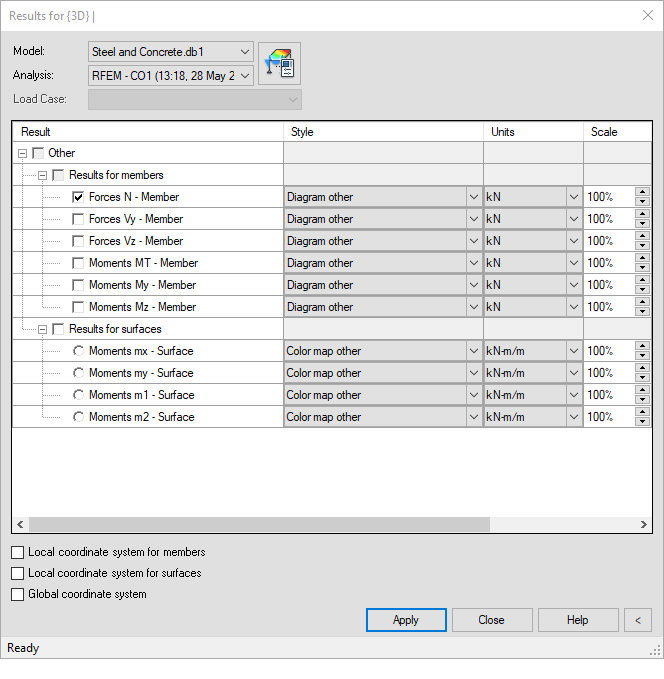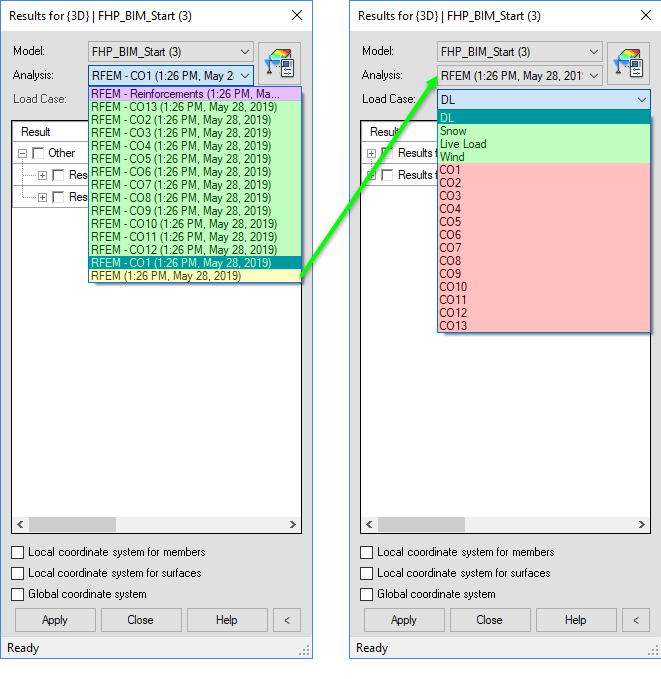In Revit, the data import from RFEM/RSTAB is started via the [Import model] button.
A dialog box appears in which the specifications for the export of the data are to be made. This dialog box consists of four tabs.
General Settings
The general settings correspond to those of the import dialog box. However, when exporting the RFEM/RSTAB data to Revit, the options are reduced to those parameters that are possible for that direction. When exporting to Revit, only updating the existing model is possible.
Member and surface eccentricities are implemented as offsets in Revit when the corresponding check boxes have been activated. Optionally, user-defined names can be enabled for Dlubal parameters.
It is necessary to specify whether Revit should create new Levels or whether all heights are to be referred to Level 0 using the offset. Optionally, only the components that are listed in the current selection of RFEM/RSTAB can be transferred to Revit.
Using the option Only members and surfaces, it is possible to transfer only the “raw” data of members and surfaces and thus disregard the hinges, supports, and so on.
When updating the Revit model from RFEM/RSTAB, particular elements can be regenerated, i.e. they are deleted and recreated. If you want to prevent this, you can use the Update only materials, thicknesses and sections option to limit the update to the specified parameters. Then the objects themselves will be retained.
Structural Settings
If additional loads are defined in RFEM/RSTAB that are not supported by Revit, those loads should not be taken into account for the export.
Settings for Results
The third tab controls the settings to export the results. Those options require the “Structural Analysis Toolkit for Autodesk Revit”.
The numerical results of RFEM/RSTAB can be imported with or without displaying the legend. They can be stored in Revit as a view or as a package in the Results Explorer. The latter is to be preferred.
As Source for Results, it is to be specified which load case, load or result combination is relevant for the export. The results of members and surfaces (deformations, internal forces) as well as the numerical results of the member and surface reinforcements can then be selected individually.
Use the Model, Analysis, and Load Case filters to access the individual results.
- Load combination results (green) are listed separately in the Analysis filter (see the image below).
- In the global package of RFEM or RSTAB (yellow in the Analysis filter), the load case results (green in the Load Case filter) are contained.
- Attention: Additionally, load combination results are contained (red) in the global RFEM-or RSTAB package (yellow). However, those results originate from a linear superposition of the load case results by Revit, which is simply based on the combination criteria. Effects from the second-order analysis or due to nonlinearities are not recognized here!
- It is currently not possible to provide result combinations in the Result Explorer.
- Reinforcement data (purple) is also available as an extra package under the Analysis filter.
Settings for Reinforcement
The fourth tab controls the settings concerning the export of the reinforcement. The reinforcement can be exported from the RF-/CONCRETE Members and RF-CONCRETE Surfaces modules. RF-/CONCRETE Columns is currently not supported.
When the option Reinforcement into Views is selected, a new view called “3D Reinforcement” will be created under the entry 3D Views during the import. It shows all reinforcement bars (rebar and mesh reinforcement) by default.
If there are several design cases in the add-on module, a specific selection can be made via the [Source of reinforcement] button. When a member or a surface is designed several times in different cases and the import is not specified, the reinforcement of numerically the largest design case will be imported.
The reinforcements that are relevant for the import can be specified in the Surface reinforcements and Member reinforcements sections.
Requirements and Application Limits
For the import of the reinforcements, the following is to be observed:
- Autodesk Revit 2016 or later versions must be used.
- The import is supported in the US (ENU) and German (DEU) interfaces of Revit.
- Revit provides “Templates” by default, depending on the selected language and version. The Revit 2019 Structural Analysis-Default (Structural Analysis-Default.rte) for the American (Imperial) interface and the Construction-Vorlage (BIM_Architektur_und_Ingenieurbau-Vereinfacht.rte) for the German interface meet the requirements for the import of reinforcements.
- As a matter of principle, the “Families” for Structural Fabric Reinforcement, Rebar Bar, Rebar Hook and Rebar Shape should have been loaded.
For the import of RF-/CONCRETE Members, the following applies:
- Import of the Provided Reinforcement of members (member sets and members with node divisions are currently not supported)
- Officially supported cross-section types: Rectangle, Circle
- Support of the Rib member type if the connected surfaces have the same thicknesses
- Supported anchorage types for stirrups: Straight, Hook, Bend
For the import of RF-/CONCRETE Surfaces, the following applies:
- Only the Provided Additional Reinforcement that was manually defined will be imported. This can be done in the RF-CONCRETE Surfaces Window 1.4 Reinforcement when the Manual definition of reinforcement areas has been set in the Details dialog box.