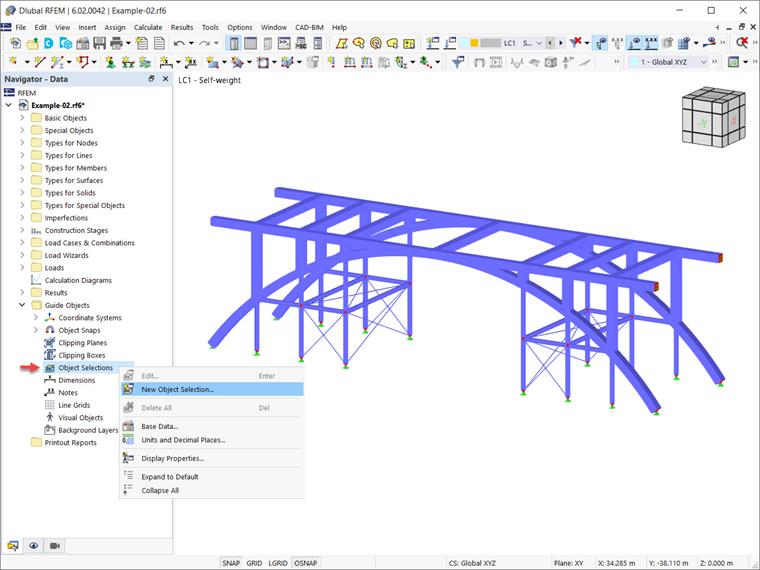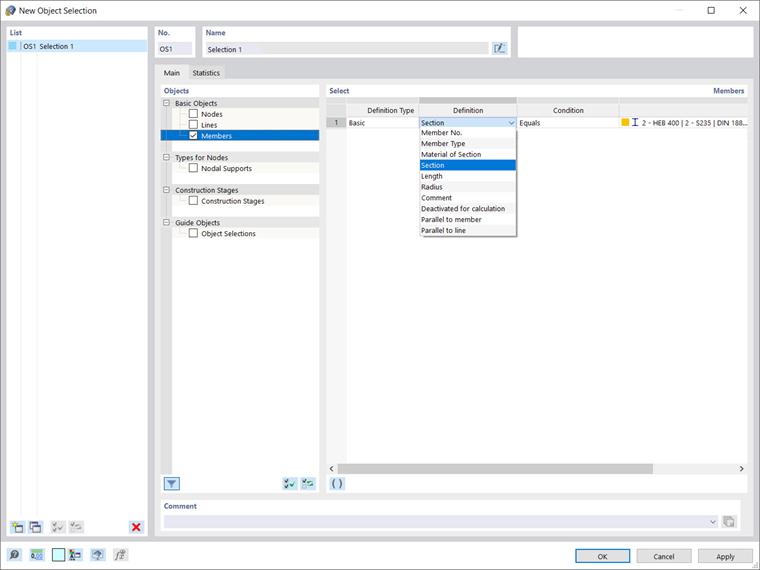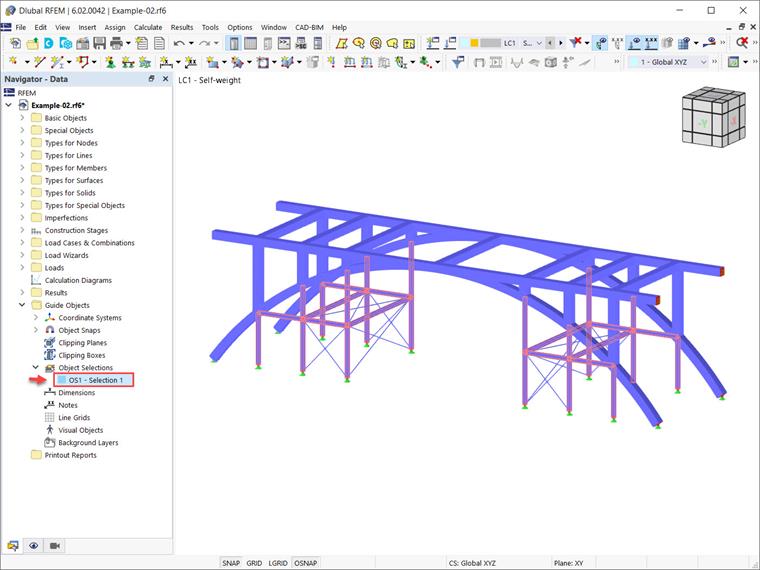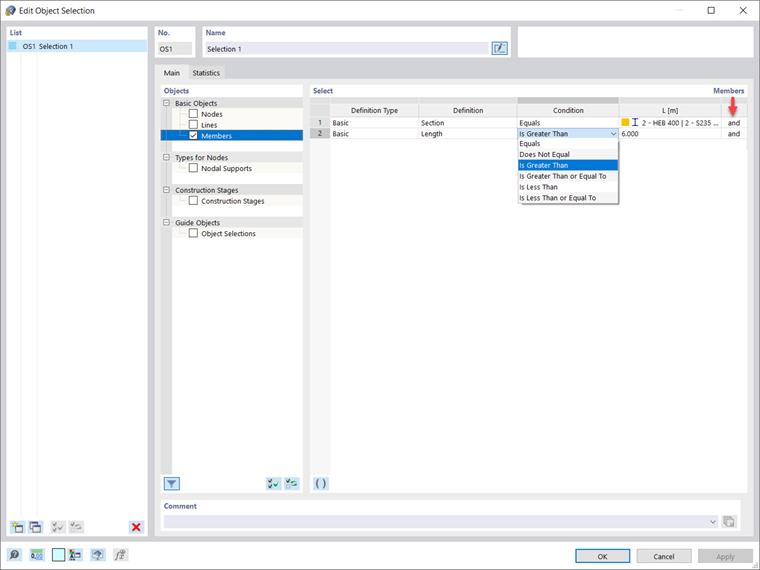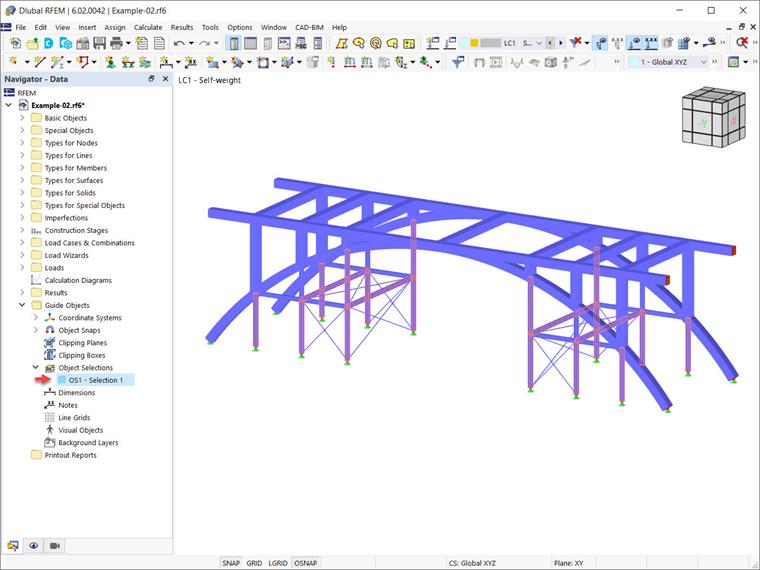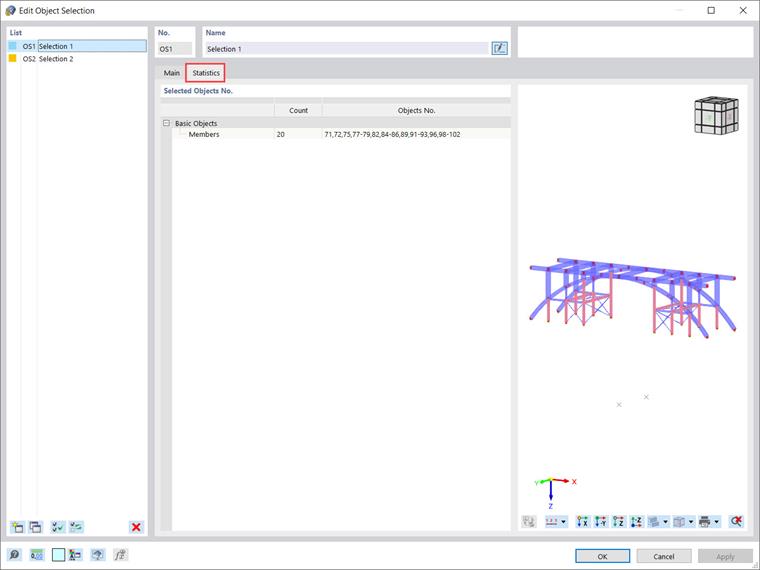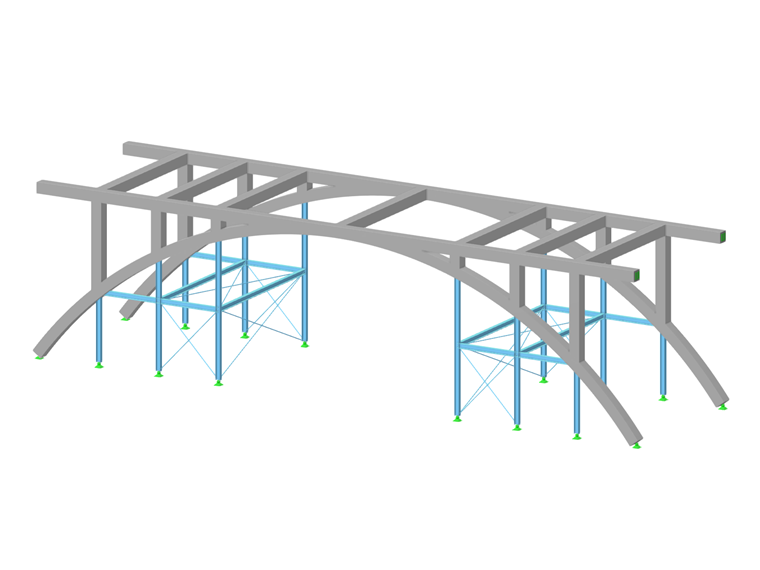"Object Selection" in RFEM 6 and RSTAB 9
"Object Selection" allows you to define criteria based on which you can select and edit several objects all at once. In RFEM 6 or RSTAB 9, you can find it as part of the “Guide Objects” in the Data navigator (Image 1). Each object selection can consider one or more object categories.
The available categories depend on the model and can be, for example, basic objects, imperfections, loads, construction stages, guide objects, and so on. Then, for each object category, you must define the selection criteria in terms of object type and object parameters.
To illustrate this in more detail, two object selections will be created for the model shown in Image 1. In the first one, members with the same cross-section (HEB 400) will be selected. Hence, “Members” is selected as the object category in the “Objects” list and the definition type is set as “Basic”.
Since we are interested in selecting all members with an HEB 400 cross-section, the object parameter based on which the members are to be selected is “Section”, and the condition is set to “Equals” (Image 2).
This selection is now available in the Data navigator and can be activated as shown in Image 3.
One of the advantages of creating object selections is the possibility to edit them afterwards. This way, you can easily add or remove objects in the selection of interest. Image 4, for example, shows how to edit Selection 1 by adding another selection condition (that is, members that are longer than 6 m). The object parameter now is “Length”, and the condition is, “Is Greater Than”.
Please note that the last column allows you to define the manner in which the object selection will be extended by the added condition. The criterion “and” means that each of the conditions defined row by row must be fulfilled to include an object in the selection, whereas “or” means that an object is included in the object selection as soon as one of the conditions is fulfilled. In this example, the selected criterion is “and”, and therefore, both the conditions must be fulfilled for an object to be included in Selection 1.
After confirming the additional selection condition, Selection 1 is correspondingly modified, as shown in Image 5.
You can create as many object selections as you are interested in. To show this, the bows of the bridge will be included in the new Selection 2 (Image 6). The procedure is similar to the one used for creating Selection 1. Hence, “Members” is selected as the object category. The definition type is again “Basic”, whereas the definition parameter is now “Radius”. Since the bows are curved members with a radius different from zero, the condition “Does Not Equal” is set to 0 m. This results in creating Selection 2, as shown in Image 7.
Conclusion
Object selections in RFEM 6 and RSTAB 9 allow grouping objects that meet certain criteria. This allows you to select and edit several objects at the same time. You can define various conditions in one object selection as well as multiple selections that are independent of each other.
As soon as the defined selection criteria are fulfilled, an object is included in the object selection. All objects that are included in the current object selection are listed in the “Statistics” tab, as shown in Image 8.