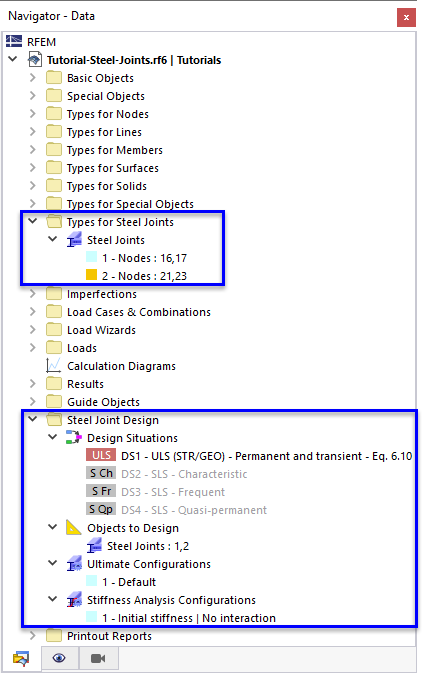You can check the settings of the connection design in the navigator and the tables.
Navigator
All design parameters are managed in the "Types for Steel Joints" and "Steel Joint Design" categories of the "Navigator – Data". If anything is highlighted in red, this means a parameter is undefined, falsely assigned, or irrelevant to the design.
Table
All parameters relevant to the connection design are also included in the table underneath the workspace. To access them, select the Steel Joint Design option from the list of main categories.
The "Steel Joints" table lists the two steel joints and the design options, represented by a symbol. When you click the symbol, the "Edit Steel Joint" dialog box opens so that you can check or modify the design properties of this steel joint.
Reducing Combinations to Design
It is no problem to design all load combinations contained in a design situation. For an economic and time-saving calculation, however, we advise reducing the combinations manually.
Switch to the Design Situations table again. Select the "Combinations to Design" cell of DS1. All combinations are preset for the design. Click the
![]() button to adjust this.
button to adjust this.
In the "To Calculate" window, double-click all load combinations where the platform load – managed in LC4 – is not contained: Those are CO1, CO2, CO3, and CO6. The result should be as follows:
Click OK to close the dialog box. In the "Design Situations" table, the load combinations CO4,5,7,8 are now set for the calculation. They represent the governing combinations for the steel joints.