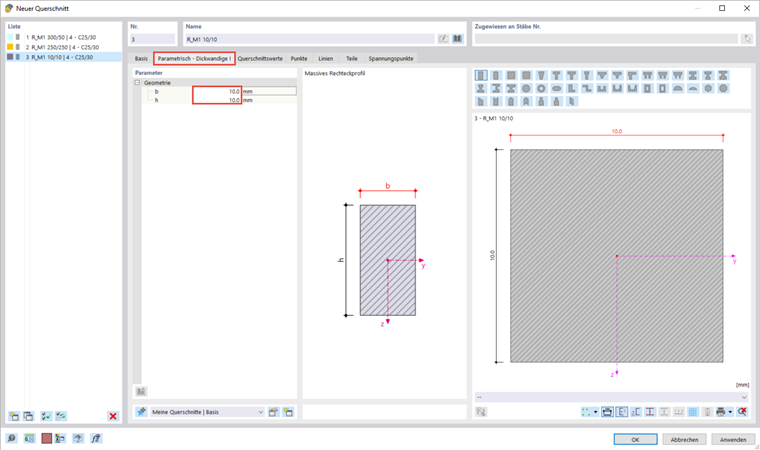In the "Results navigator", you can display various calculation results, such as deformations and internal forces. In the following text, two options are described, explaining how you can display the surface results at a specified distance.
Result Beams
A result member is used to integrate surface results into a fictitious member. This allows you to view the resulting shear forces of a surface, for example.
The line of a result beam can be placed anywhere in the model. The result member does not need a support or a connection to the model and no loads can be applied. However, it is necessary to assign a cross-section to enable the design. The cross-section of the result member has no influence on the structural stiffness.
To create a result member, select the lines in the middle of the lateral building wall and double-click to open the "Edit Line" dialog box. Activate the "Option" member and select the "Result Member" type in the dialog box that appears.
In the "Section" tab, it is necessary to assign any cross-section that can be generated via
![]() . For example, you can select a simple 10 × 10 mm rectangular cross-section.
. For example, you can select a simple 10 × 10 mm rectangular cross-section.
Use the
![]() button in the "Result Member" tab to select individual surfaces in the graphic whose integrated results are to be displayed on the result member. To do this, you need to deactivate the "All" option first.
button in the "Result Member" tab to select individual surfaces in the graphic whose integrated results are to be displayed on the result member. To do this, you need to deactivate the "All" option first.
Result Sections
When applied to a surface, a result section creates a section line through the model, on which the results of the surface can be evaluated.
You can create a new result section using the
![]() button in the toolbar. Use
button in the toolbar. Use
![]() to select the limit points of the cutting line in the graphics.
to select the limit points of the cutting line in the graphics.
While the results on the result member can be displayed using the members in the "Results navigator", there is a separate entry in the navigator.