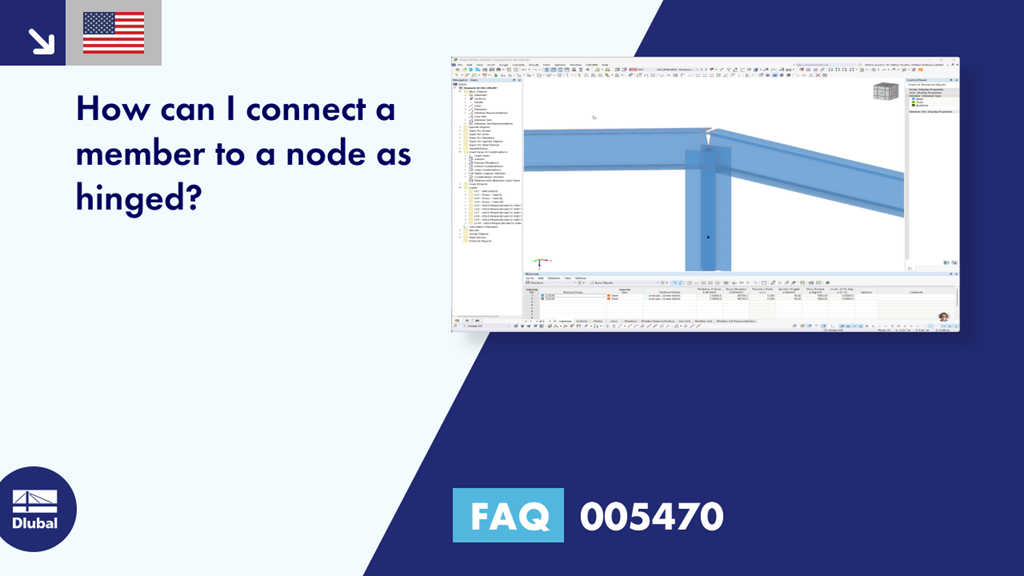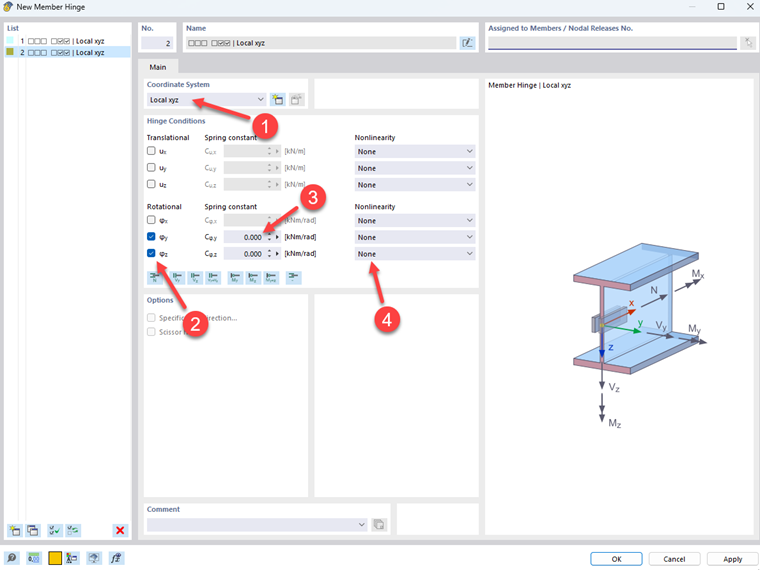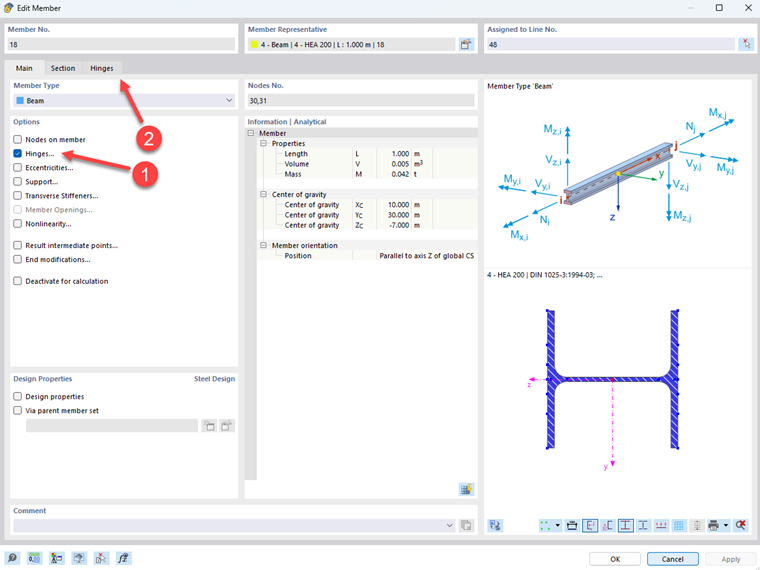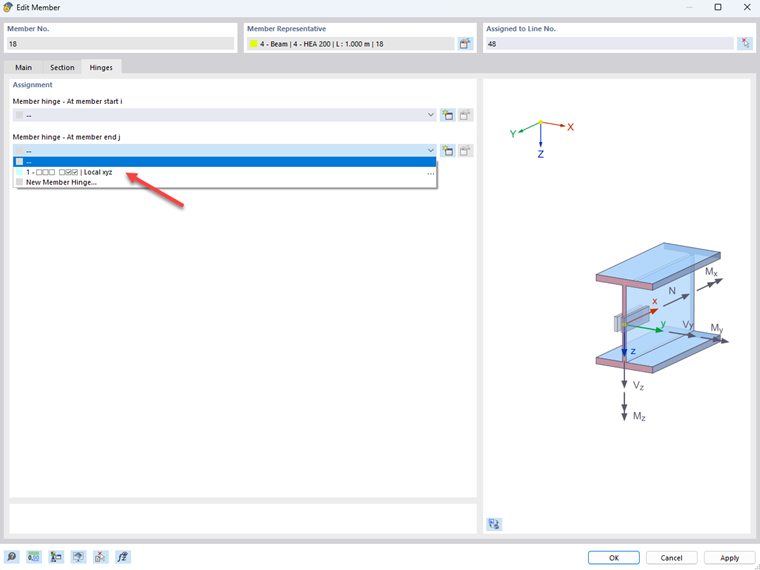Question:
How can I connect a member to a node as hinged?
Answer:
Navigation to the "New Member Hinge" Dialog Box
To connect a member as hinged in RFEM 6 or RSTAB 9, you need to define a member hinge first. You can open the "New Member Hinge" dialog box by using the menu bar, the navigator, the table, or the "Edit Member" dialog box. The following video shows all four options.
Creating New Member Hinge
When defining a new member hinge, select your reference coordinate system first. By selecting the hinge conditions, you release the corresponding degree of freedom. In the image below, the member hinge has been defined, for example, in such a way that free rotation about the local y- and z-axis of the member is possible. Furthermore, you can define spring constants and nonlinearities.
More information about defining a member end hinge can be found in the online manual of RFEM 6 / RSTAB 9:
Connecting Member Ends with Hinges
In the "Edit Member" dialog box, you can define member hinges for the selected members. For this, select the "Hinges" option in the "Main" tab.
In the "Hinges" tab, you can separately select the member end hinges defined previously for both member ends.