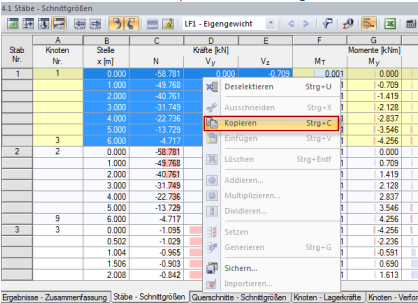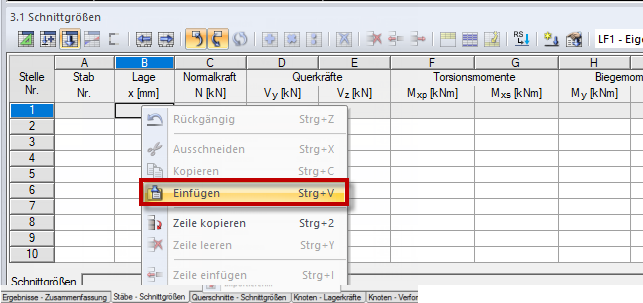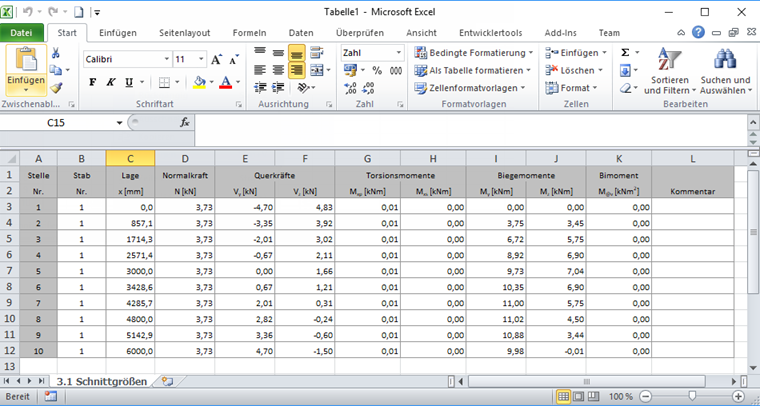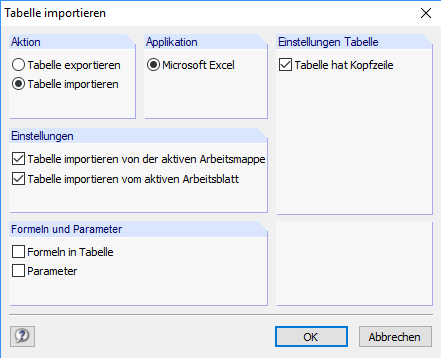The transfer of internal forces from RFEM or RSTAB into SHAPE‑THIN is only possible with administrator rights. Unfortunately, it is not possible to grant access only to certain folders, for example, as this process deeply affects the operating system.
However, it is also possible in SHAPE-THIN to import ithe internal forces from RFEM/RSTAB without using the "Import Results from RFEM/RSTAB" function. The following options are available:
Inserting Internal Forces via Clipboard
- In RFEM/RSTAB, select and copy the corresponding internal forces in the table (see Image 01).
- In SHAPE-THIN, you can then paste the internal forces in the table (see Image 02)
Inserting Internal Forces via Excel
- The internal forces can be exported to Excel in RFEM/RSTAB. If you only want to export the individual tables, you can use the Excel button in the table toolbar to open the function. To transfer several tables to Excel at once, use the menu option File → Export. Then, you can select the relevant tables in the dialog box. In Excel, you have to adjust the order of the table columns according to the column arrangement in SHAPE-THIN (see Image 03).
- In SHAPE-THIN, you can then use the "Export/Import Table" function using the Excel button in the toolbar of Table "3.1 Internal Forces" (see Image 04).
- In the dialog box (see Image 05), select the "Table import" option and the setting "Import table from active workbook". Before you run the import, open the Excel workbook. If the "Import table from active workbook" option is not selected, RFEM imports the worksheet with the name "LC[LCNo.] - 3.1 Internal Forces".