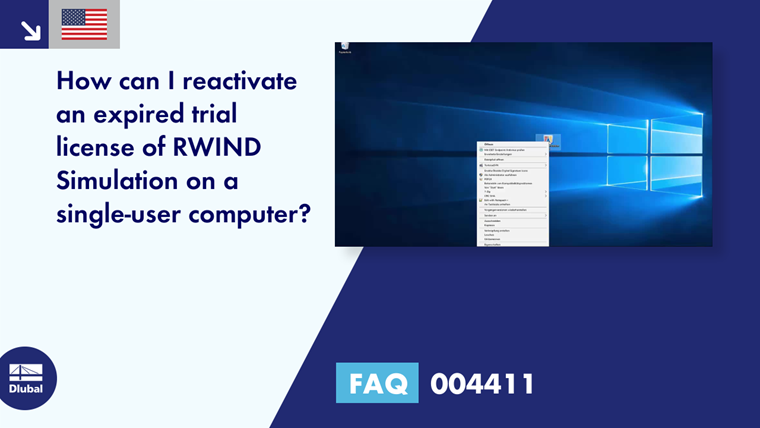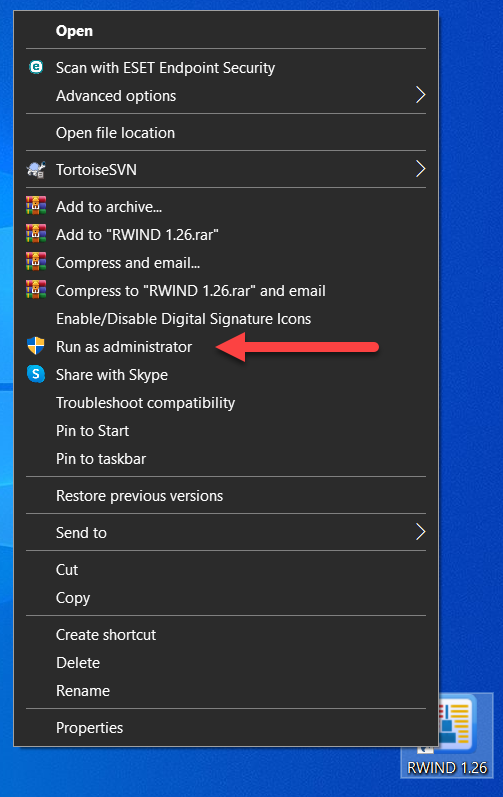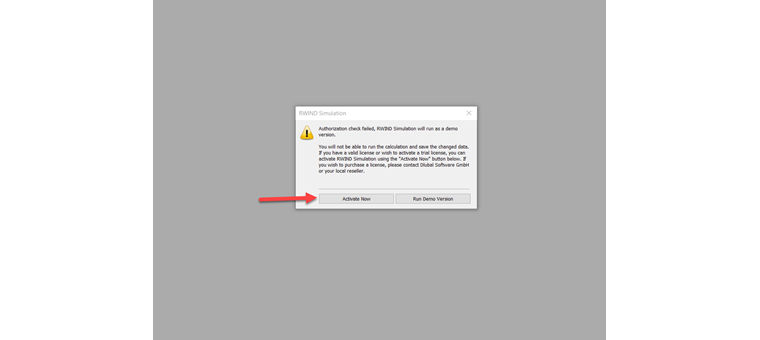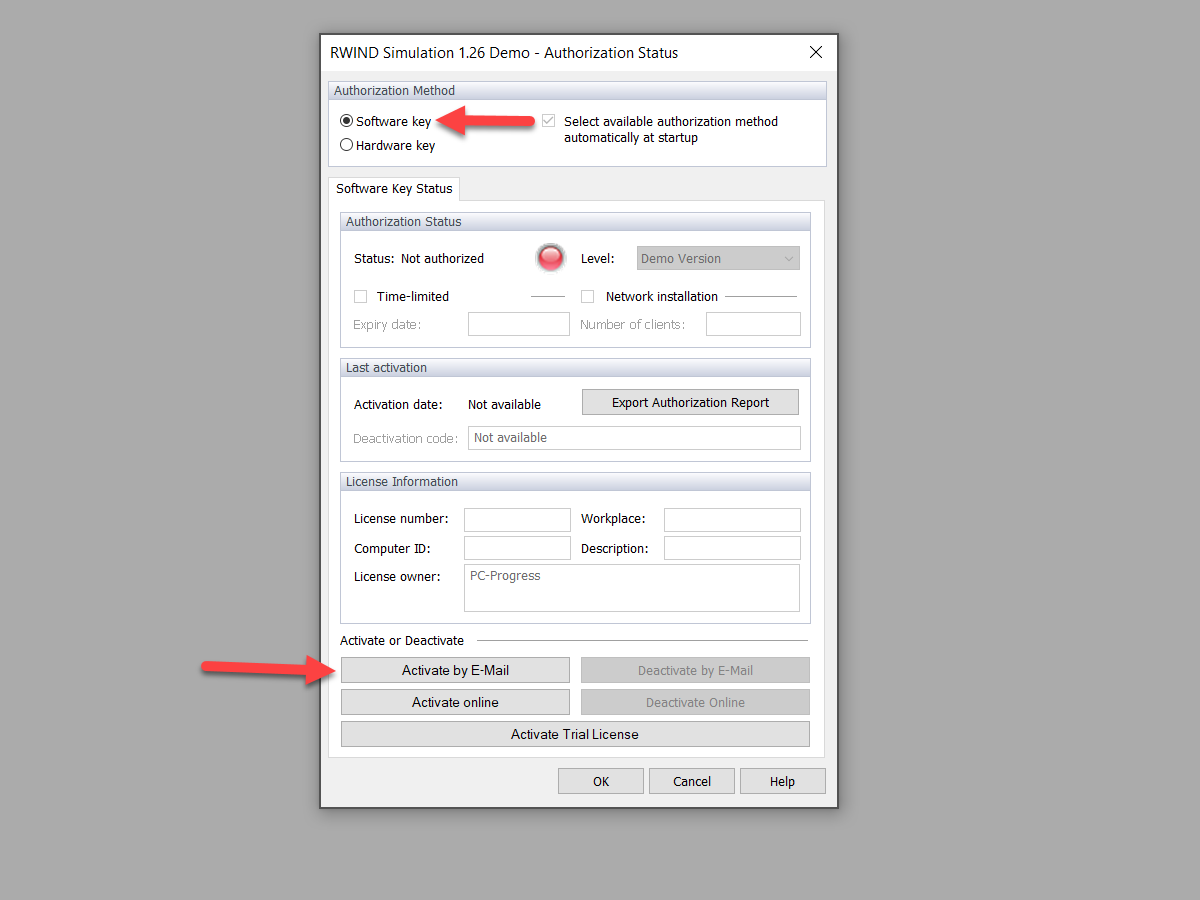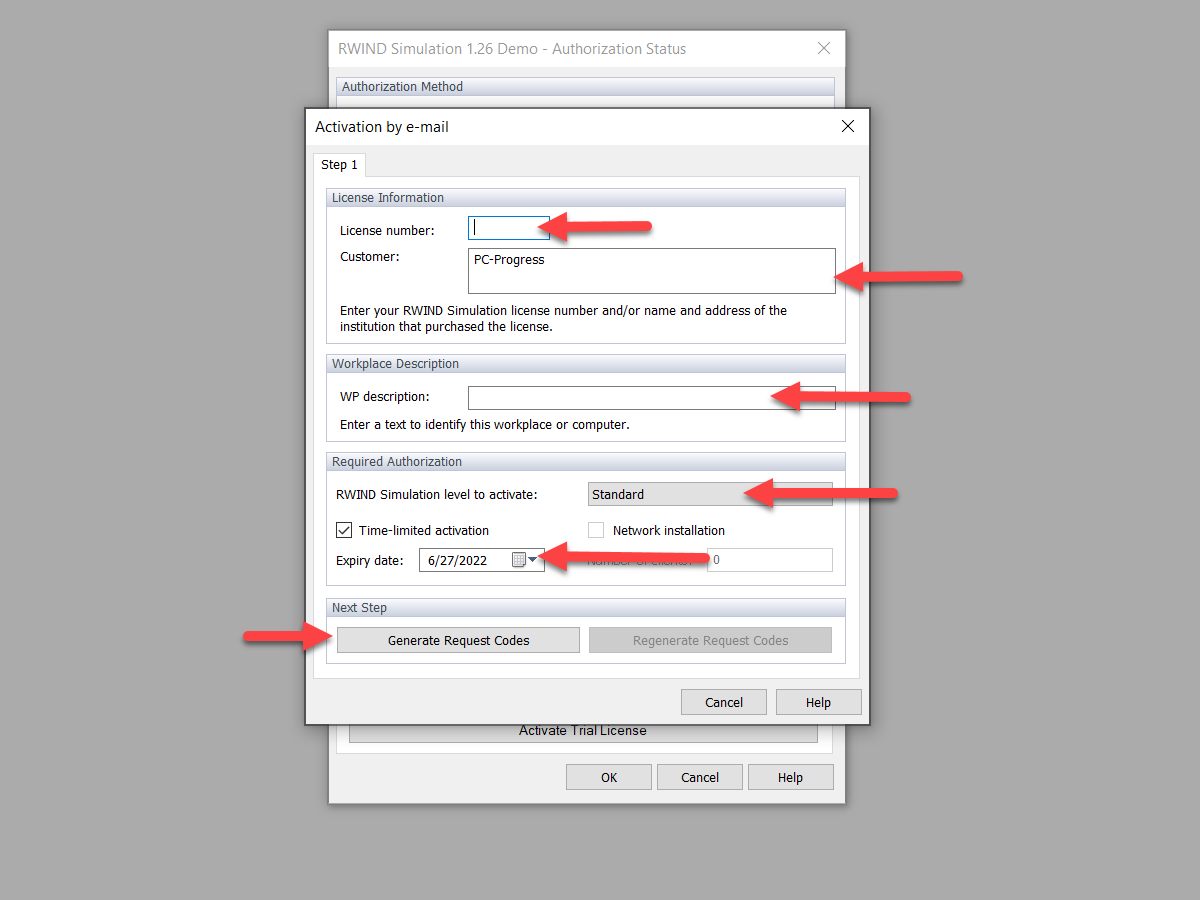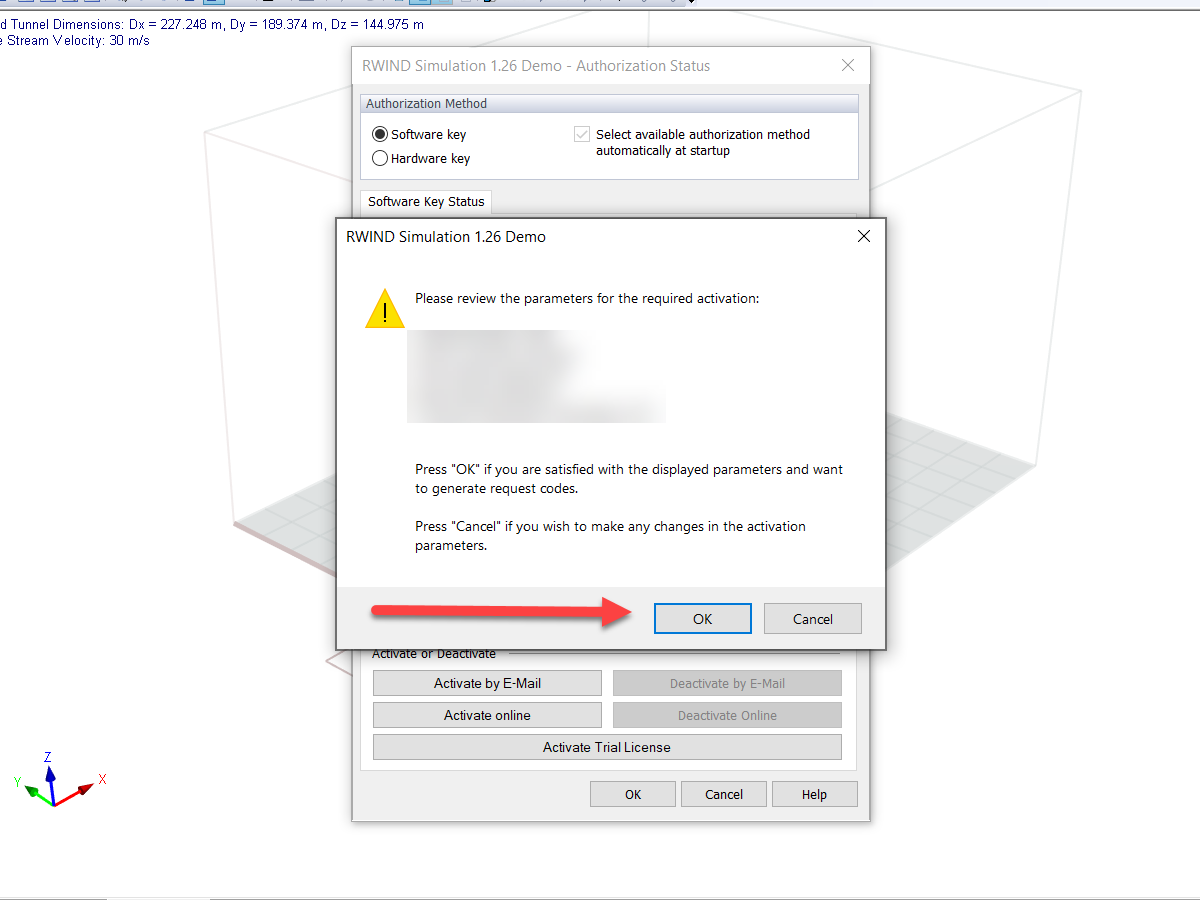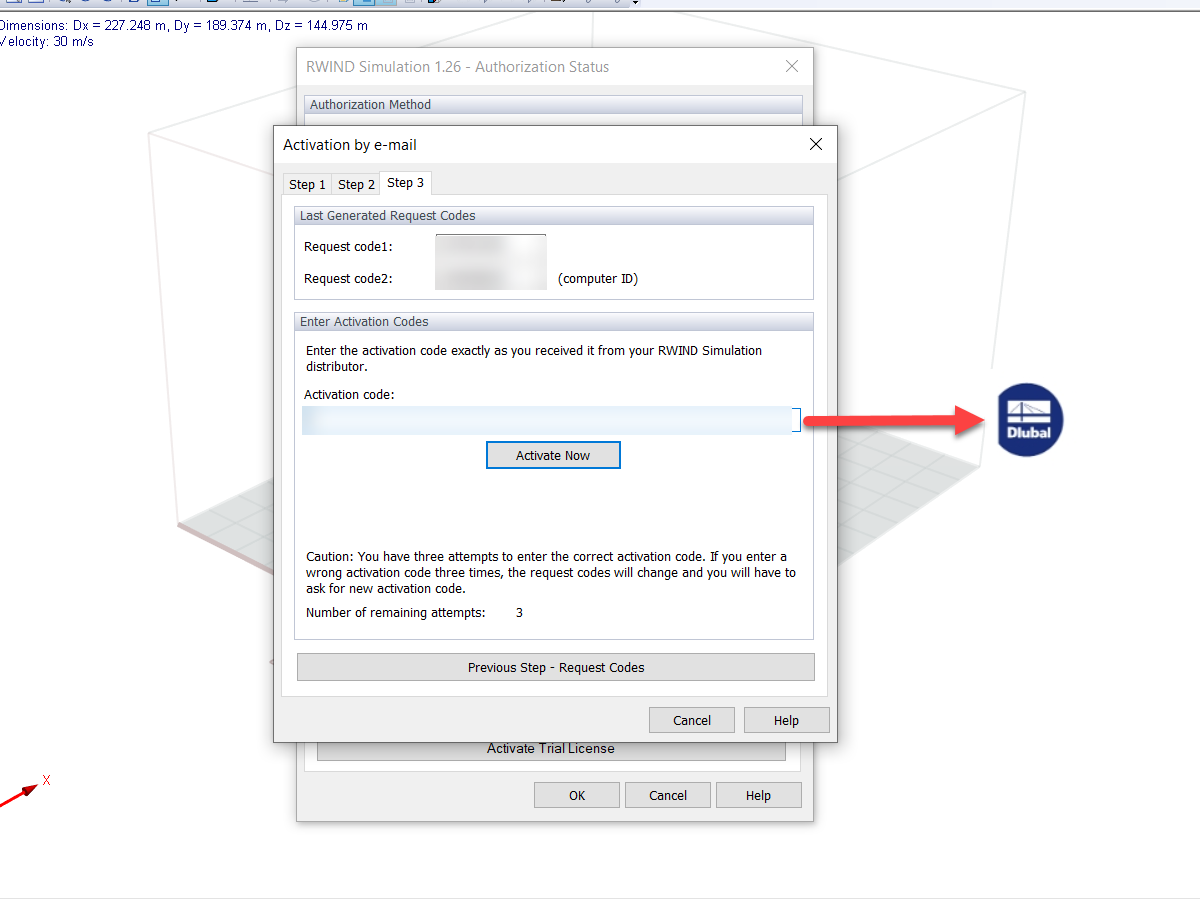The RWIND Simulation program is protected against unauthorized use. Before you buy the program, you can use a limited trial license to test all its features. After this trial period, the program switches to a limited demo mode and deactivates the function to activate a new trial license. If you provide a justified reason, the program can be authorized again with a temporary trial license via email activation. This FAQ also applies to RWIND 2.
To do this, proceed as follows:
1. Run RWIND Simulation "As Administrator". To do this, right-click the RWIND Simulation icon and select "Run As Administrator".
2. Click the "Activate Now" button to confirm the authorization check.
Then, the "RWIND Simulation 1.xx Demo Authorization Status" dialog box appears.
3. In the "RWIND Simulation 1.xx Demo Authorization Status" dialog box, select the "Software Key" option in the Authorization Method area and click the "Activation by Email" function in the lower part.
This opens the "Activation by Email" dialog box.
4. In the "Activation by E-Mail" dialog box, enter license number 1111 as well as the name and address of your institution under License Information.
Furthermore, enter a user-defined description of the workstation to be activated under "Description of Workspace" and the RWIND Simulation level with the expiry date of the activation to be carried out under "Required Authorization".
Then, click the "Generate Request Code" button to confirm your entries.
The "RWIND Simulation 1.xx Demo" dialog box appears.
5. Check the data entered in the "RWIND Simulation 1.xx Demo" dialog box. If they are correct, click "OK" to confirm the dialog box.
This opens the "Activation by Email" dialog box.
6. The "Activation by Email" dialog box consists of three parts. In the "Step 2" tab, the required request code is displayed on the left. Copy this text block to the Windows clipboard by clicking the "Copy Request Code" button, then pasting the code into a blank email with Ctrl+V or using the Windows paste function. Send this email to [email protected] with the justified reason for a new trial period for further processing.
7. You will receive an activation code from us. In the dialog box, go to the "Step 3" tab and enter this code in the "Activation Code" text box.
Then, click the "Activate Now" button to run the activation process.
After successful authorization, you will receive a confirmation message and can test the program for the specified trial period without restrictions. After the expiration of the trial period, the program automatically switches to the limited demo mode.