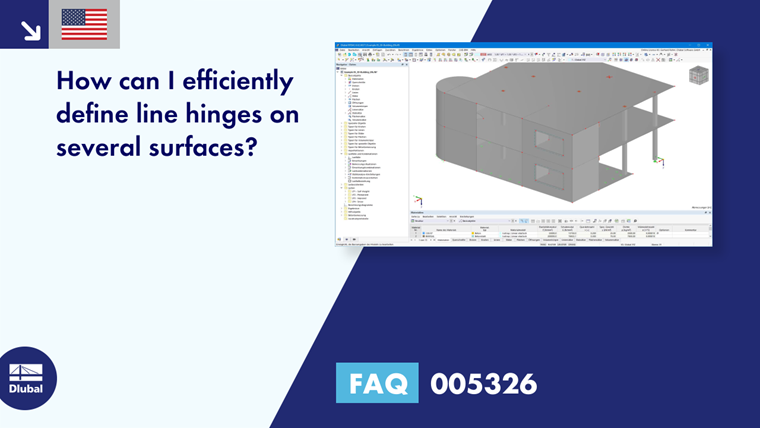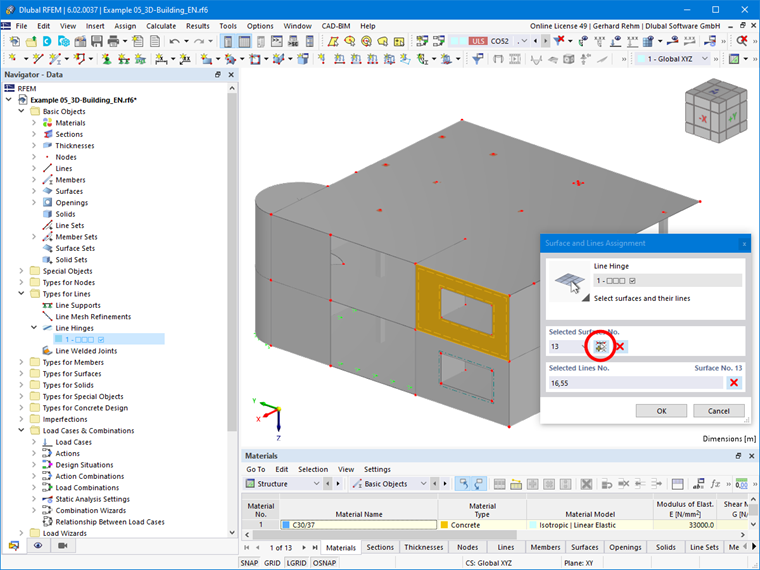If line hinges are to be defined on several boundary lines of surfaces at the same time, the following procedure is recommended:
- Create a new line hinge in the Data Navigator under "Types for Lines", or in the menu "Insert → Types for Lines → Line Hinges → Dialog Box".
- Define degrees of freedom as desired.
- Use the "Pick" function to select the desired area and then the desired lines.
- Do not click "OK" to confirm the function, but select further surfaces and lines using the "+" symbol.
- As soon as all line hinges have been assigned, click "OK" to confirm the function.
Update: It is not necessary to click the "+" sign. After selecting a surface and the corresponding lines, you can simply select the next surface and the corresponding lines, and so on.