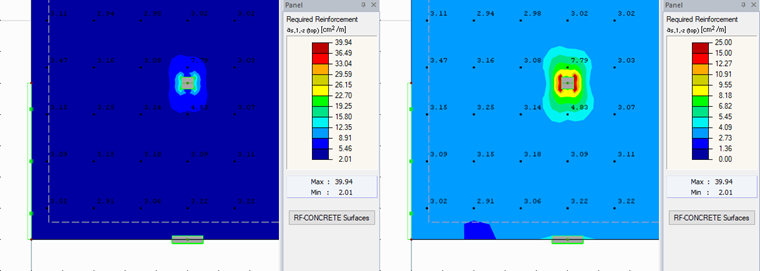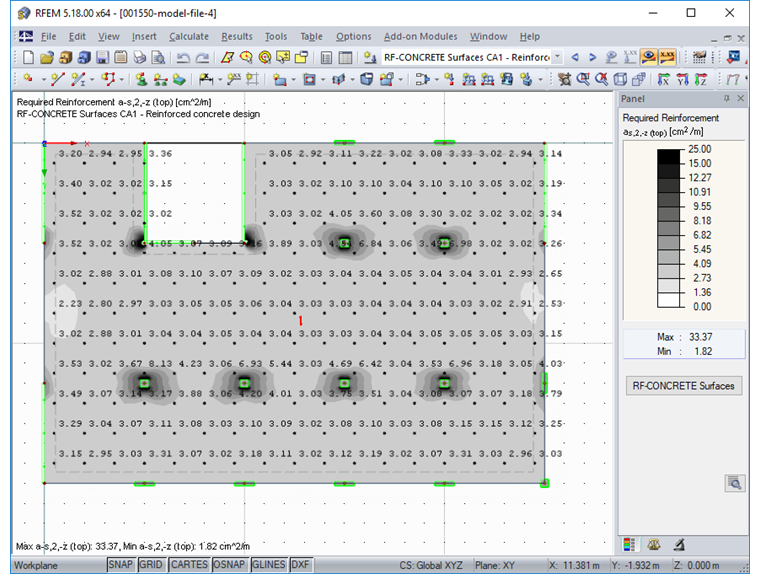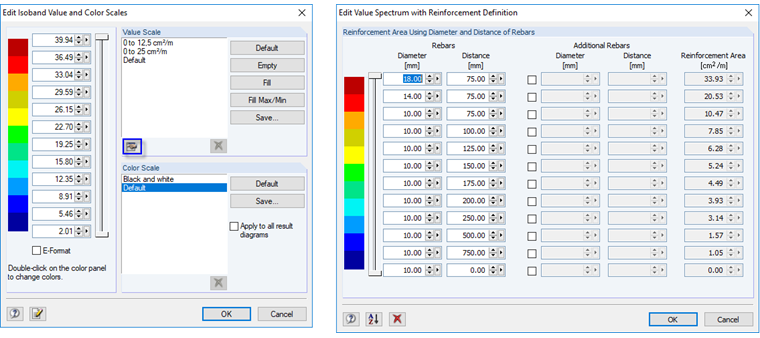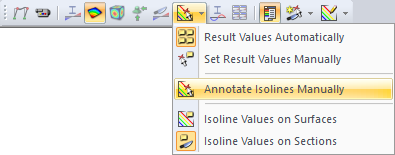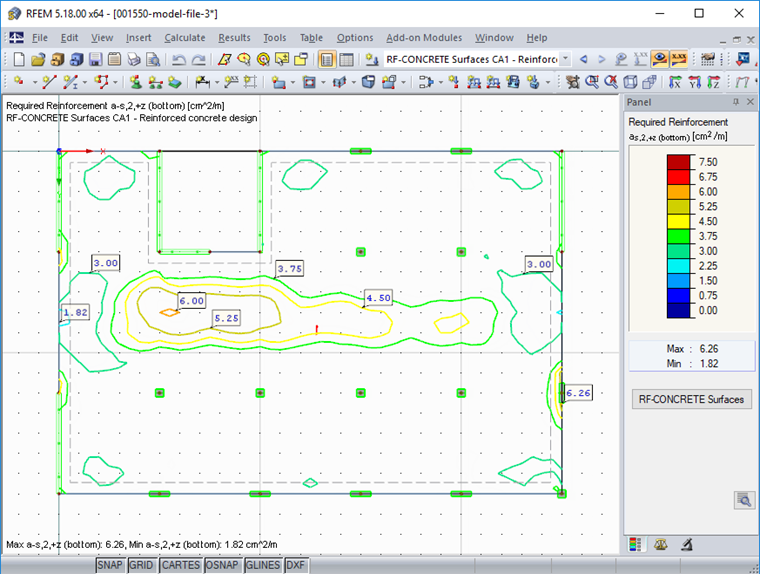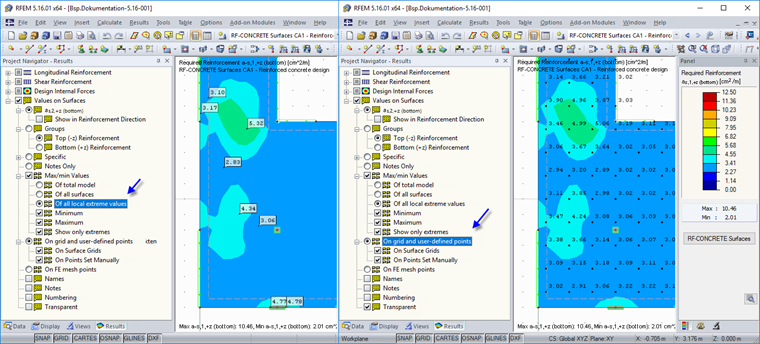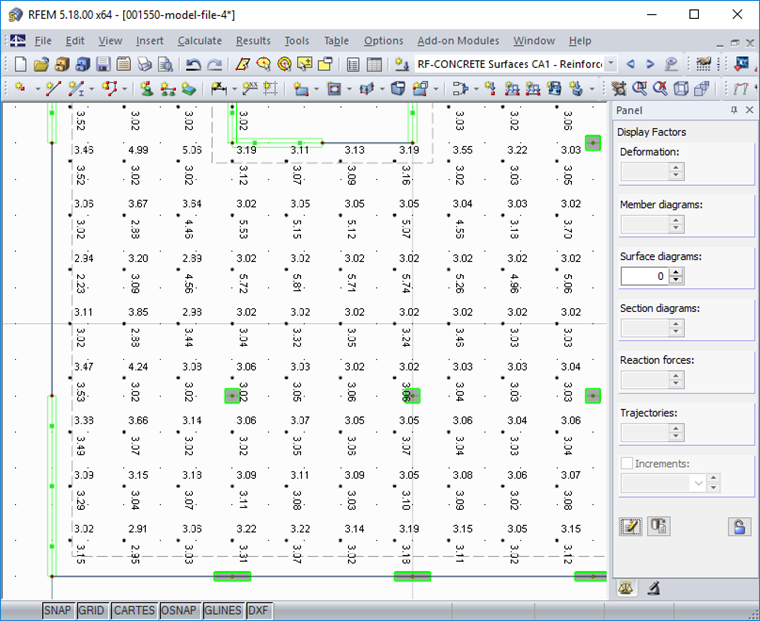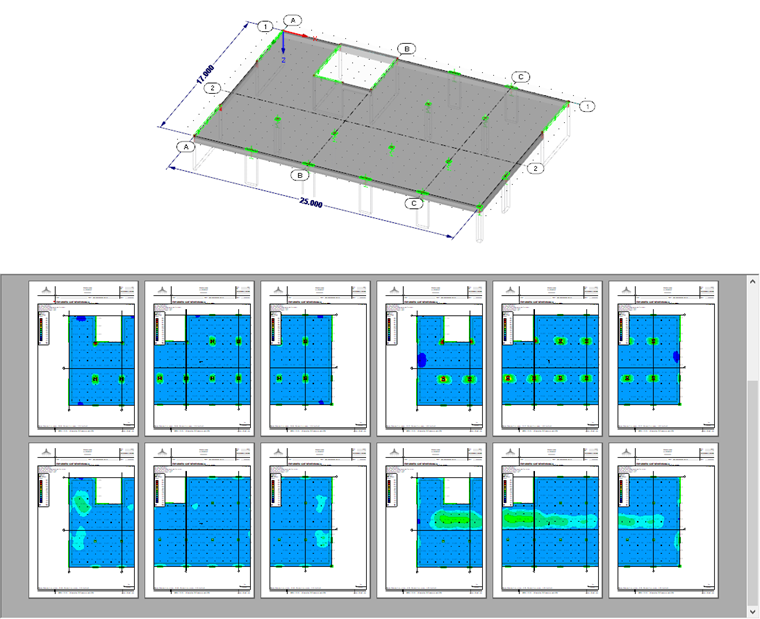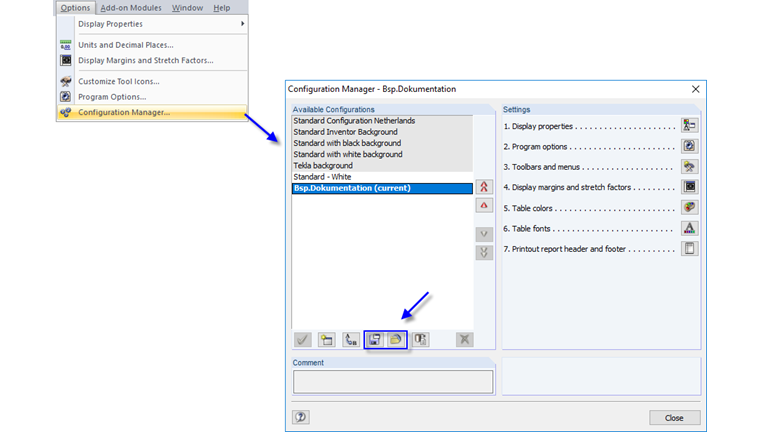- Displaying by Means of Isobands
- Displaying by Means of Isolines
- Output of Numerical Values
- Creating Graphics of Large Structures
- Using Display Properties by All Users
Displaying by Means of Isobands
Displaying isobands is preset in RFEM, but the value range and thus the color spectrum in the panel depend on the minimum and maximum values. The value range preset in the panel is not always useful for the documentation. As soon as the minimum and maximum values vary significantly, or if there are singularities in the results, the colored area important for the design may not be displayed.
By double-clicking the panel or clicking "Edit Value and Isoband Scales" in the shortcut menu, you can create user-defined value scales and color gradients that you can also save. You can define grayscales using a user-defined color gradient.
A specific feature associated with RF-CONCRETE Surfaces and the panel is the display of the required reinforcement by the diameter and distance of the rebar. Instead of displaying the reinforcement values in [cm²/m], the values are displayed as [Diameter-Distance Rebar]. The classification is possible in the details of the panel.
Displaying by Means of Isolines
In the menu bar, you can change the graphical display from isobands to isolines. The display of isolines corresponds to the display of level curves. The single lines can be labeled automatically or manually using the Select function with the corresponding values.
In contrast to isobands, where one upper and one lower value are assigned to one color, each color of the isolines has only one value.
Output of Numerical Values
The numeric values can be displayed for extreme values or for the values in the grid or FE mesh points. When displaying extreme values, you can control whether they are displayed per surface, entire model, or local extremes. By right-clicking "Of all local extreme values", you can define the search parameters to display the local extreme values. By clicking "Show only extremes", you can select whether only the extreme values are displayed, or whether the extreme values are displayed in addition to the values in the grid and FE mesh points. The "Transparent" display option shows the numeric value without the frame. When the display option as grid points is selected, a corresponding point appears.
The points, which are displayed in addition when the option with transparent value display is selected, can be adjusted in color and size in the display properties at "Colors/Other/Text Bubbles". When displaying the values in grid points, the grid as surface property can be adjusted with "Edit Surface..." in the "Grid" tab.
Another display option is to display only numeric values. For example, it is then possible to display the values for each reinforcement side (top or bottom). You can select a corresponding group for this purpose. When this display option is selected, the values are displayed in the corresponding reinforcement direction.
Creating Graphics of Large Structures
If the structure that has to be documented is too large to display on the selected paper size, we recommend dividing it into single areas. It can be divided, for example, by means of a line grid or guidelines. The areas selected in the graphic window can be saved in the views. The selected results can be printed in the printout report together with the mass print and the saved views.
Using Display Properties by All Users
The settings selected in the display properties, such as font, color, text bubbles, and position of the result values, are saved locally for one computer. If the same display properties should be available on another computer, you can save them in the Configuration Manager; import is also possible.