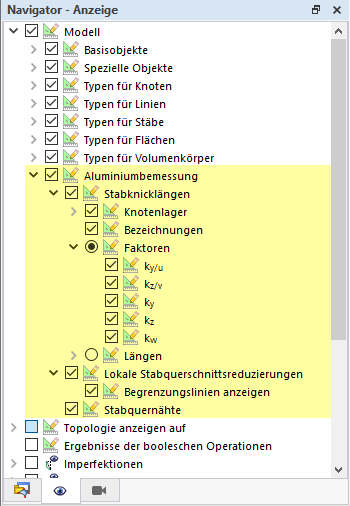The essential boundary conditions for design checks are defined by assigning a type of aluminum design to an object to be designed. The assignment is done either by selecting members or member sets in the individual dialog boxes of the types, using the "Types for Aluminum Design" input tables, or by selecting a type for the aluminum design in the Design Properties of the object.
The design properties in the objects are accordingly available for the activated design add-ons, depending on the material. Members can be designed either as members or by using the superordinate member sets (see Chapter Member Sets). It is also possible to assign design properties via representatives; this is described in Chapter Representatives.
Depending on the standard selected for the design, there are various types available for the aluminum design. The design standard is selected in the Base Data of the model, see also Standards I. The description of the individual types can be found in the corresponding chapters of this manual.
Select an existing type of the aluminum design from the list or use the
![]() button to create a new type. The
button to create a new type. The
![]() button allows you to graphically select another object, from which the respective type of aluminum design will be imported. Click the
button allows you to graphically select another object, from which the respective type of aluminum design will be imported. Click the
![]() button to open the edit menu of the selected type.
button to open the edit menu of the selected type.
All types for the aluminum design can be displayed graphically in the work window. You can find the corresponding display options under the "Types for Aluminum Design" menu item in the Navigator - Display. Thus, it is possible to easily check the correct assignment and to obtain clear documentation via the Graphic Printout.
The selected types for the aluminum design are also displayed in the lower part of the edit dialog box of the member or member set.