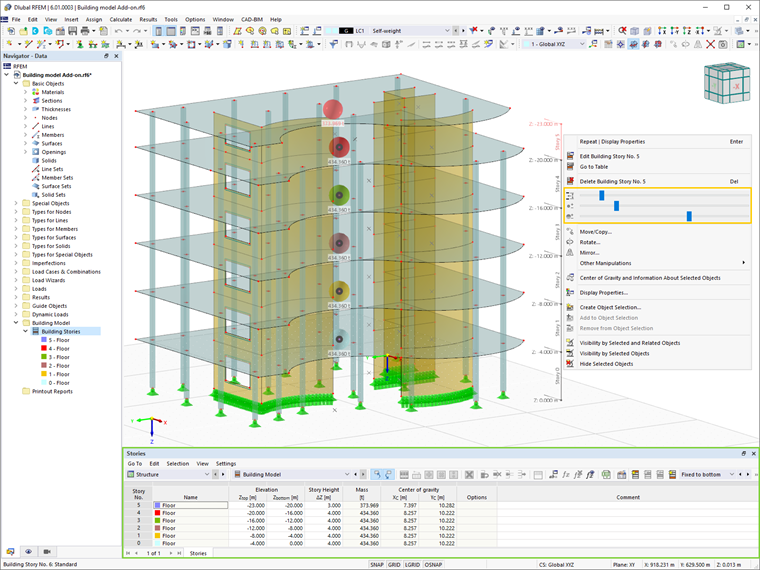Features of Building Model Add-on
- Definition and manipulation of stories
- Consideration and display of story masses
- Modification of structural elements
- Listing of structural elements and their modification
- Automated generation of result sections
Working with Building Model Add-on
Building stories in RFEM 6 can be defined in both the window and the table shown in Image 2. It is possible to create higher or lower building stories with respect to the one initially defined, as well as to create the highest and/or lowest story independently.
The elevation is calculated based on the story height. In fact, the story height can be defined as effective or clear. If the latter is selected, the thickness of the story must be assigned by the user since it affects the distance between the edges of the bottom and top slabs. The story slab can be modeled as rigid diaphragm if this option is selected in Global Options.
The Building Model add-on is a convenient tool not only to define but also to modify building stories. Modifications can be introduced as fixed to the top of the story, fixed to the bottom of the story, or proportionally to both the top and bottom of the story.
For instance, if there is a window opening and the last option is preferred, the elevation of the opening will remain fixed with respect to both the top and bottom of the story despite the height modification. This is shown in Image 3.
Finally, the add-on presents detailed information for each story such as length, area, volume and mass of the floor, columns, shear walls, spandrels, and other elements. It also provides information about the story mass and center of gravity. These data can be found in the Building Model window (as shown in Image 4).
In addition, these data are available in both graphical and tabular form (Image 5). The size of the building story graphics as well as the graphic size and transparency of the building story masses can be adjusted easily with the help of the sliders in Image 5.
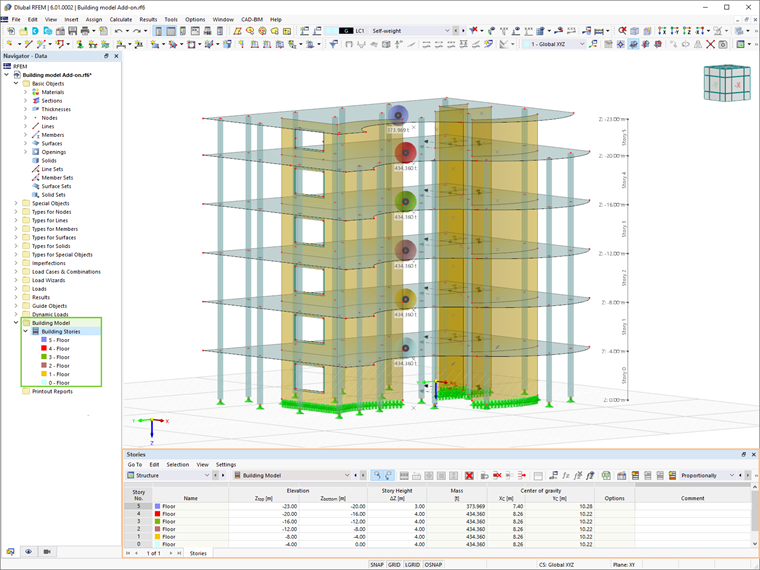
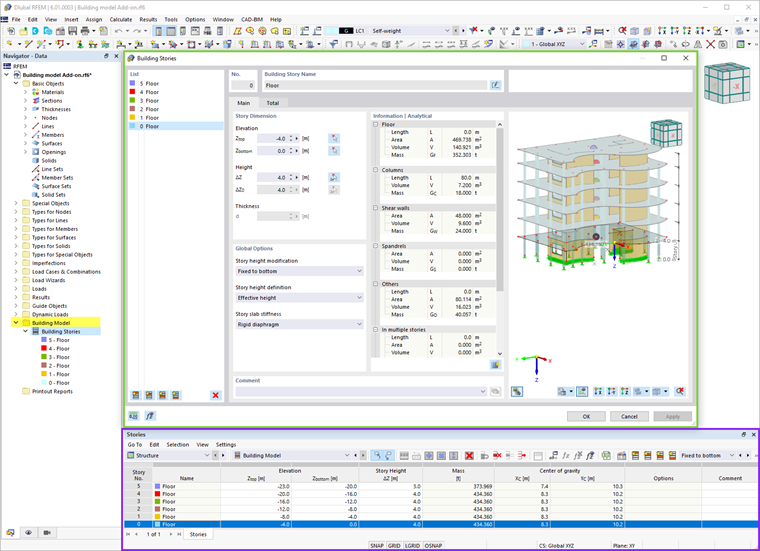
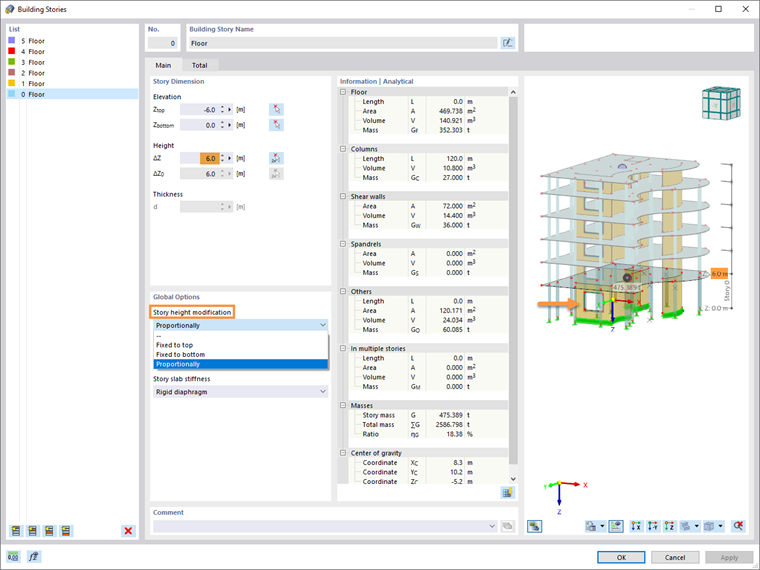
.png?mw=760&hash=1c53b0617beed21778c5f9a2439da8be0845d899)