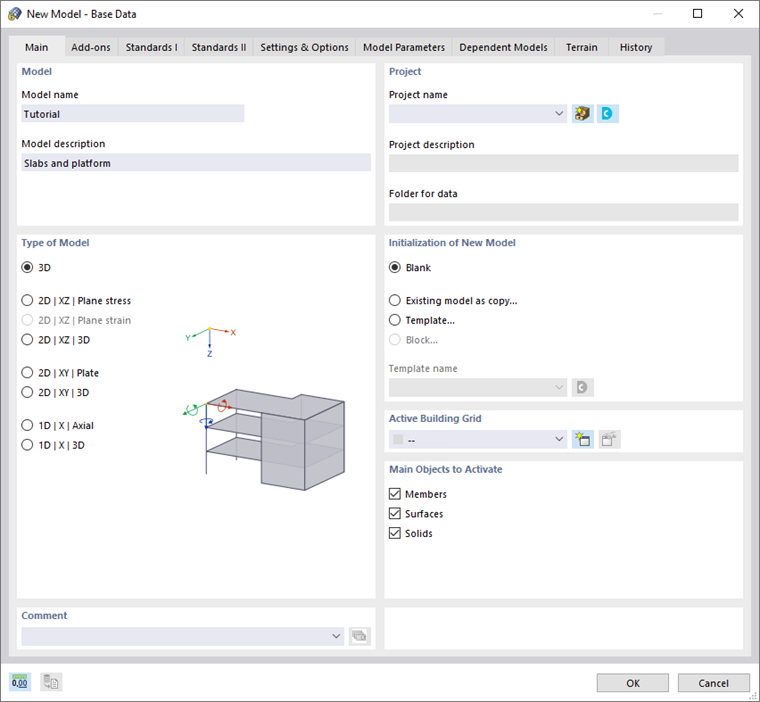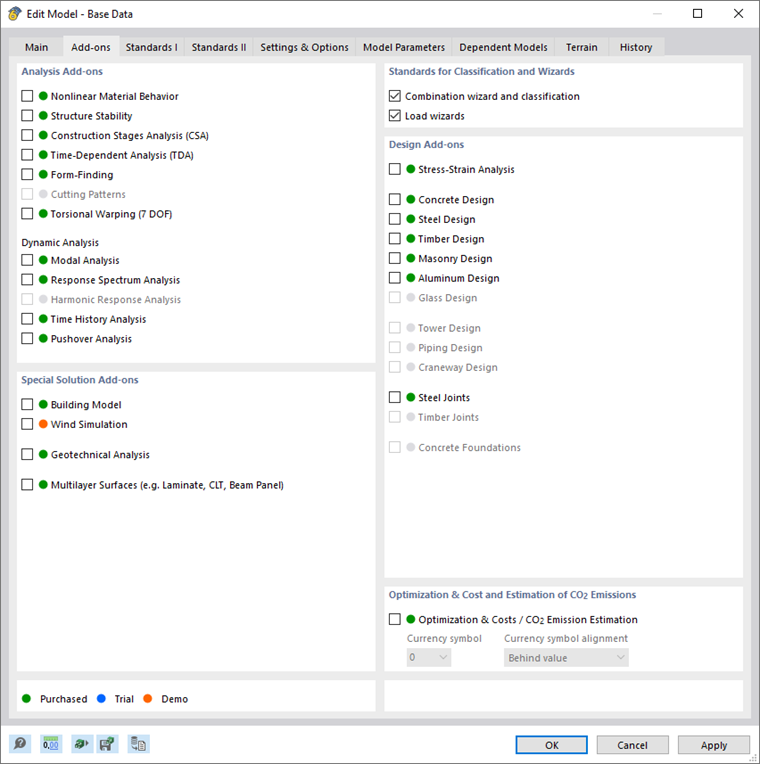Starting RFEM
To run RFEM, click Start, point to Dlubal, and open the list. Then click Dlubal RFEM 6.xx.
You can also double-click the Dlubal RFEM 6.xx icon on the desktop.
Creating the Model
The RFEM work window opens. A dialog box is shown where the general data of a new model has to be defined. (If RFEM already displays a model, close it by clicking Close on the File menu. Then click New on the File menu to open the 'New Model - Base Data' dialog box.)
Enter Tutorial in the 'Model name' box and Slabs and platform in the 'Model description' box. The model name must always be entered since it is also the file name. The description is optional.
In the 'Type of Model' area, the 3D option is set by default. It is required for spatial modeling.
Then click the second tab of this dialog box: Add-ons.
Make sure that the Combination wizard and classification and Load wizards options are activated. They enable you to create load combinations per selected standard and convert area loads to member loads automatically.
Go on to the Standards I tab.
In the 'Load Case Classification & Combination Wizard' area, select EN 1990 from the 'Standard group' list. Then select the universal CEN | 2010-04 option from the 'National annex | Edition' list.
In the 'Load Wizards' area, select EN 1991 from the 'Standard group' list and CEN | 2015-09 from the 'National annex | Edition' list.
The 'Design' standard groups are unavailable as they were not enabled in the previous tab.
Next, select the Settings & Options tab.
In the 'Global Axes XYZ' area, make sure that the Z downward option is set. Furthermore, check whether the z downward option is selected in the 'Local Axes xyz' area. The former controls the global axis system of the model, the latter controls the local axes of members and surfaces.
Deactivate all check boxes (Member Representatives, Member Set Representatives, Surface Cells) in the 'Options' area. Those features shall not be used in the tutorial model.
The general data of the model is now defined. Close the dialog box with the OK button.
The empty RFEM work window is displayed.