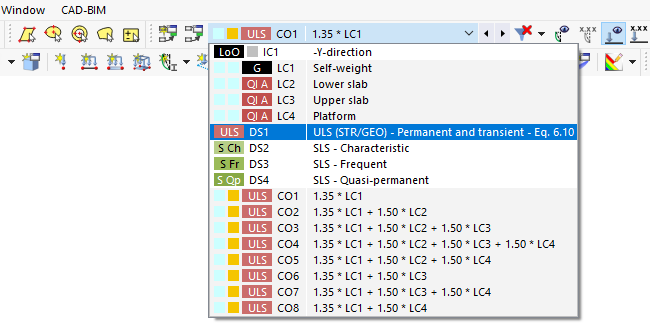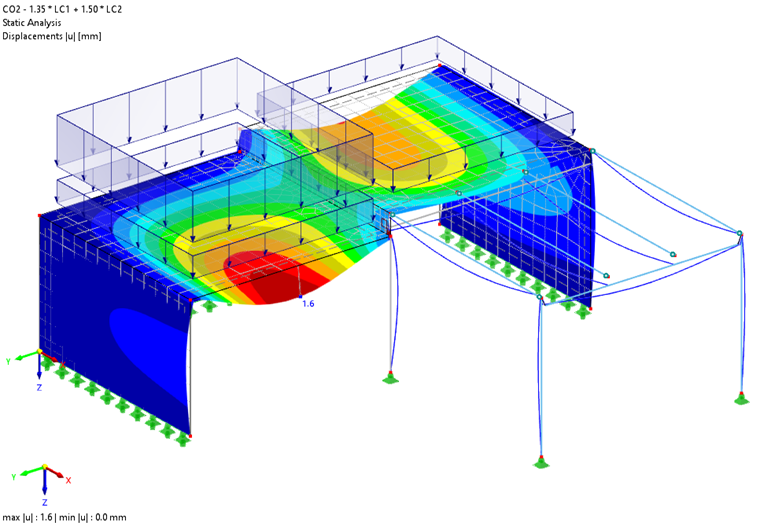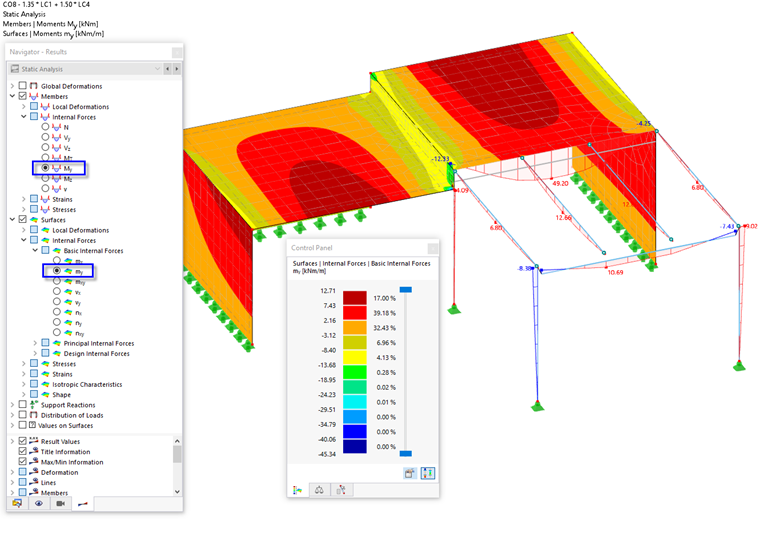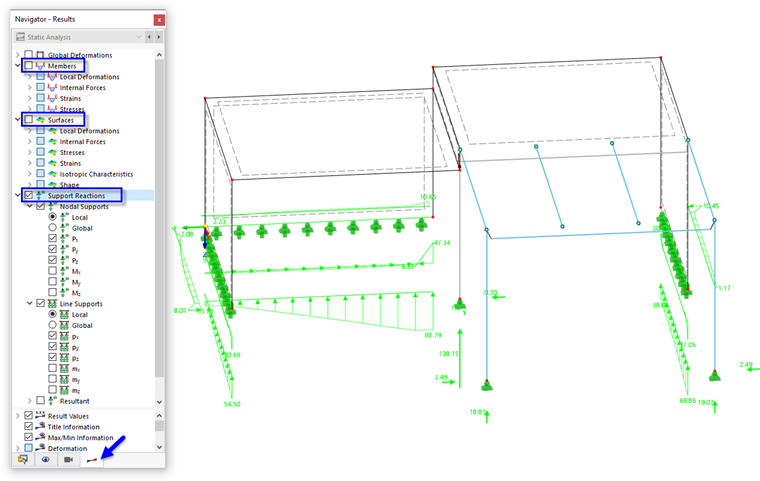By default, the 'Global Deformations' of the model are displayed.
Selecting Load Cases and Combinations
Use the
![]() and
and
![]() toolbar buttons to the right of the load case list to switch between the results of the load cases and combinations. You may also select a specific entry from the list.
toolbar buttons to the right of the load case list to switch between the results of the load cases and combinations. You may also select a specific entry from the list.
The deformations of CO2, for example, show the displacements resulting from the self-weight and from the live load on the lower slab including the safety factors. Those are reflected in the increased load values.
The results of the ULS design situation DS1 (see the Selecting Load Case or Combination image) cover the maximum results of all contained load combinations – CO1 through CO8.
Selecting Results in the Navigator
Use the 'Navigator - Results' to select the type of results for the display, such as deformations, internal forces of members, stresses of surfaces, or support reactions. The fundamental categories are highlighted in the Navigator - Results image. In the subcategories, you can select the specific type of result.
Set CO8 to display the results of the self-weight and of the live load on the platform, for example. Then activate the Members category and select the My option among the Internal Forces tree entry. Select the Surfaces category, too. In the Basic Internal Forces tree item, activate the my option.
The 'My' moments are the bending moments about the major axes of the platform members. The basic surface moments 'my', however, represent the bending moments acting in the direction of the local y-axes of the surfaces. For the slabs, they are parallel to the global Y-axis.
If the loads are displayed, you can hide them by clicking the
![]() and
and
![]() buttons on the toolbar. Furthermore, turn off the symbols of the mesh refinements and the mesh: Open the Navigator - Display by clicking the
buttons on the toolbar. Furthermore, turn off the symbols of the mesh refinements and the mesh: Open the Navigator - Display by clicking the
![]() tab.
tab.
In the 'Model' category, open the Types for Nodes item and clear the Nodal Mesh Refinements check box. Next clear the check box of the Mesh category.
Set the Navigator - Results again by clicking the
![]() button.
button.
To display the support reactions only, deactivate the Members and Surfaces categories. Then select the Support Reactions.