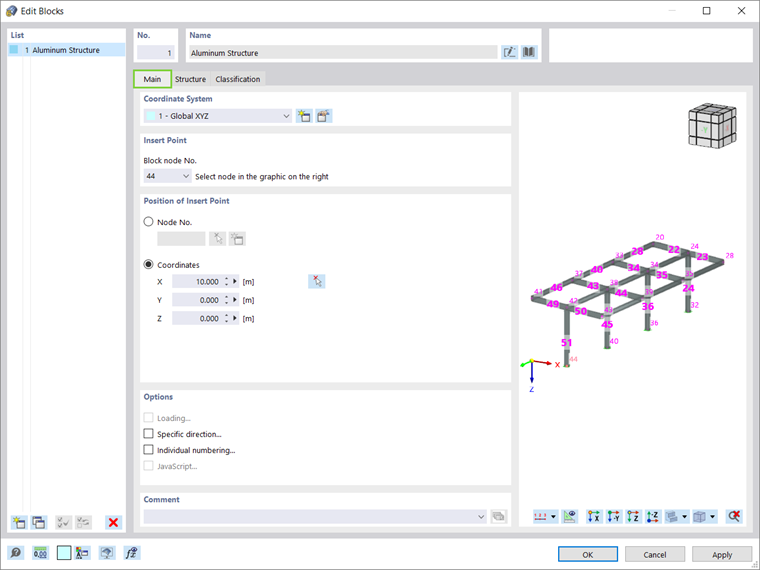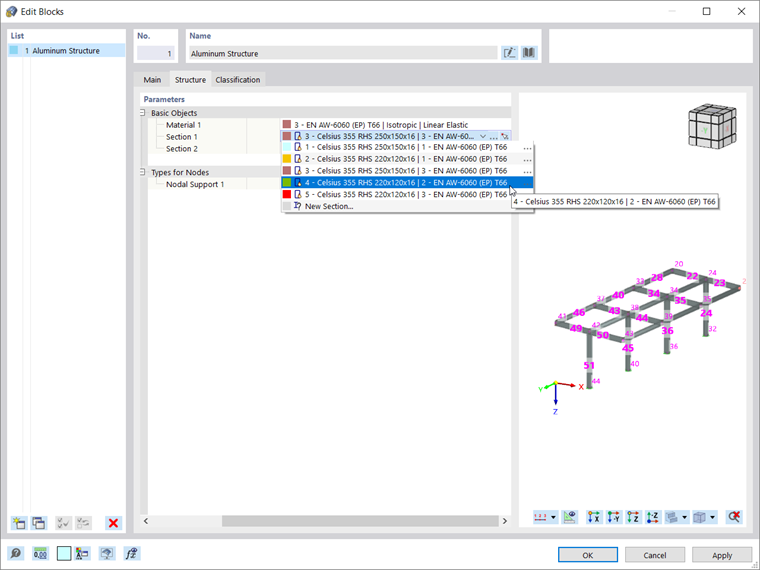The blocks in RFEM 6 can be managed in Dlubal’s Block Manager (Image 1). A multitude of models of different categories (for example, beams, trusses, frames, towers and masts, tensile membrane structures, silos and storage tanks, and so on), are predefined in the catalog and are ready to be used.
Blocks are also available for management in the RFEM 6 working window as “Special Objects” in the navigator (Image 2). Right-clicking on them opens a drop-down menu where you can choose to edit the current block or create a new one. Other options include inserting a block from the previously shown Block Manager or inserting a model file from your device as a block.
As indicated by the title of this article, models of structures or structural components can also be saved as blocks by selecting them in the RFEM 6 working window and choosing "File → Save as Block". Along with specifying the block's name and description, it's crucial to categorize the model by type, objects used, and relevant category (Image 3). This classification will help you easily locate and reuse the block later.
The saved blocks can be easily imported into any RFEM 6 file using the options previously mentioned. In this context, Image 4 shows the saved block in the Block Manager, where it can be selected from the relevant category defined during the saving process.
The Edit Blocks window is immediately available to define the insert point of the block and its position in the RFEM working window. The latter can be assigned by selecting the node in the graphic, or by inserting the insert point coordinates (Image 5). Modifications of the block can also be introduced in the Structure tab of the Edit Blocks window.
For instance, the material and sections can be changed before inserting the block in the file (Image 6). In the same manner, the block classification can be adjusted in the Classification tab of this window.
It is important to point out that once inserted, the block is available as a special object which can be further edited via the Data tab of the Navigator, as shown in Image 2. In addition, the block can be edited directly through the RFEM functions (for example, Drag & Drop).
Final Remarks
Myriad models are already predefined as blocks in Dlubal Center and are available for use. However, it is also possible to add structural parts as well as whole structures as blocks in RFEM 6. For better reference, it is important to classify the model to be saved as a block in terms of type, objects used, and category.
To insert the saved block in a file, it is necessary to define the insert point of the block and its position in the RFEM working window. At this point, modifications of the block in terms of both structure and classification are also possible. The block can also be edited later, since once it is inserted, the block is available as a special object in the Data tab of the navigator.