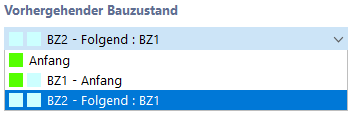In the Construction Stages dialog box, you can create individual construction stages (CS) and assign the structural objects that are available in the model according to the construction progress.
List
The List manages all construction stages of the model. You can add a new construction stage using the
![]() button at the end of the list.
button at the end of the list.
The other buttons allow for the copying
![]() , deleting
, deleting
![]() , or the quick selection of construction stages
, or the quick selection of construction stages
![]() . They are described in the
List of Object Types
table in the RFEM manual.
. They are described in the
List of Object Types
table in the RFEM manual.
To Calculate
You can skip a construction stage in the calculation by deselecting the To Calculate check box for the selected construction stage. Please note, however, that subsequent construction stages may also no longer be calculated.
Main
In the Main tab, you define the time classification of the construction stage in the construction process and specify which structure object types change in each case.
Previous Construction Stage
This section controls the order of the individual construction stages in the construction process.
When you open the “Construction Stages” dialog box for the first time, the construction stage “CS1” is automatically created with the status property “Start”. If you use the
![]() button to define another construction stage in the list, “CS1” is automatically set as the previous construction stage.
button to define another construction stage in the list, “CS1” is automatically set as the previous construction stage.
For each additional new construction stage, the previous CS is preset as a reference. For example, if “Construction Stage 4” is to follow “Construction Stage 3,” the “CS3 – Following: CS2” entry serves as a reference. The new construction stage “CS4” is given the designation “Following: CS3.”
You can adapt the sequence of construction stages to the conditions of the construction process and change the default number at any time. All previous construction stages are available for selection in the list of the current construction stage. This allows you to perform analysis on alternative construction processes or model parallel construction processes, for example.
Change Compared to Previous Construction Stage
In this section, select the categories of structural objects that will be changed in the current construction stage. For example, if a surface is added, activate the “Surfaces” check box. When you select this check box, the “Surfaces” tab is added. There you can specify the surface number and make further surface-related settings.
Times | Time-Dependent Analysis
The input boxes in this section are accessible if the Time-Dependent Analysis (TDA) add-on is activated in the model's Base Data (a license is required). This allows you to consider the effects of creep. The operating principle is described in the manual for the add-on.
Members / Surfaces / Solids / etc.
The other tabs depend on the structural object types you select in the “Changes compared to previous construction stage” section. In these tabs, you can change the status of the objects (see the chapter Adding or Deactivating Objects) or adjust their properties (see the chapter Modifying Object Properties).