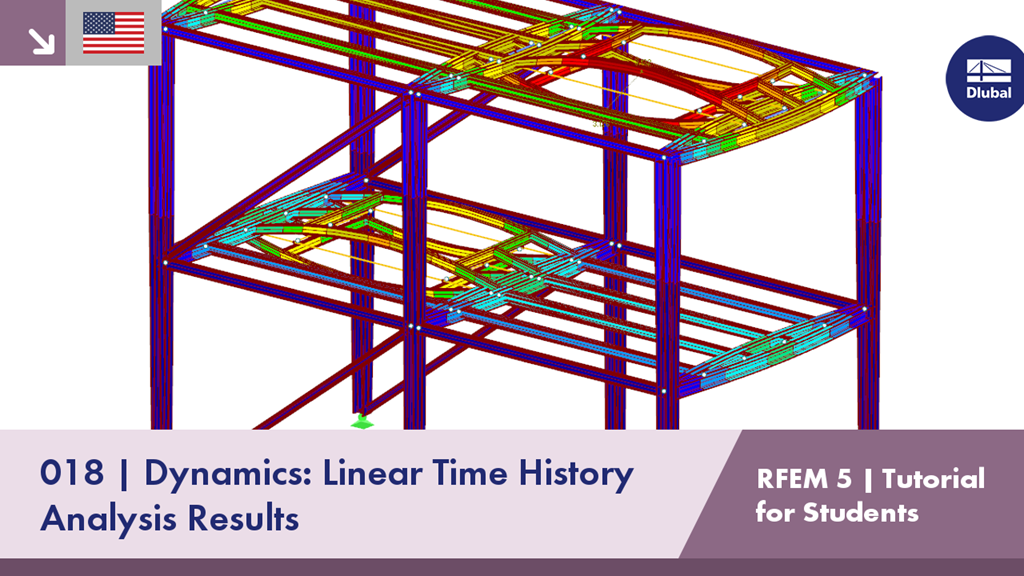In this second video, the results generated after running a linear time history analysis calculation in the RF-DYNAM Pro - Forced Vibrations add-on module will be shown and explained. Below is the first video where the input data is entered and explained.
RFEM 5 Tutorial for Students | 018 Dynamics: Linear Time History Analysis | Result Data
Links
;