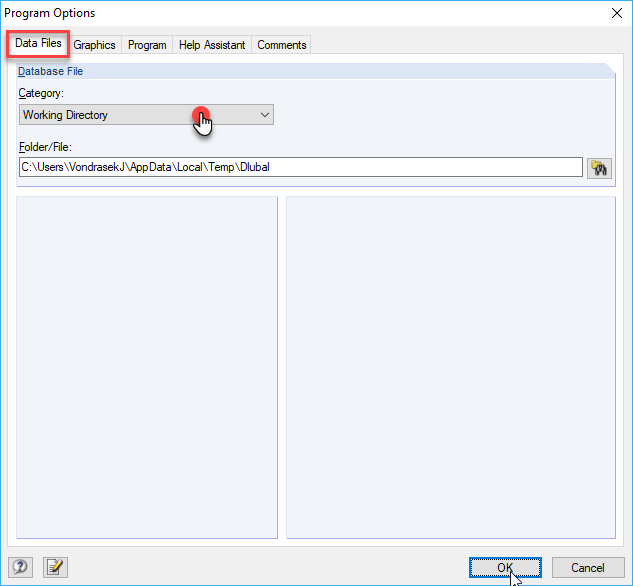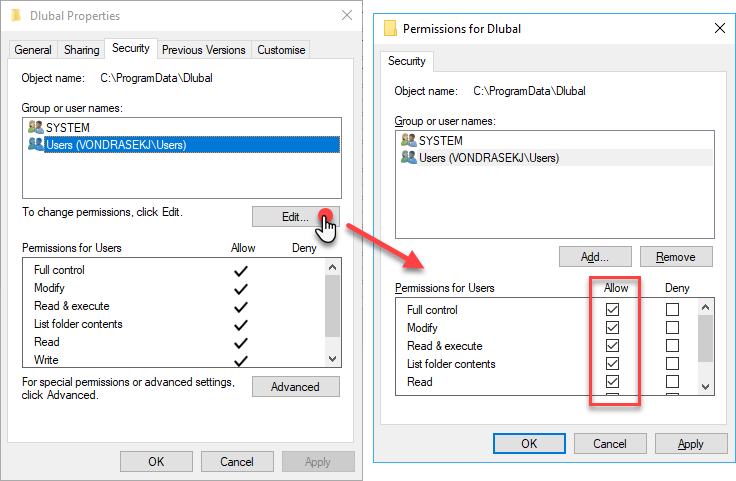Installation of the Dlubal Software programs RFEM, RSTAB, SHAPE‑THIN, and others, requires administrator rights. We recommend using administrator rights as well when starting the software for the first time. If no error message is displayed, you can also assign other users the rights for running the Dlubal Software programs. User rights can only be assigned by the administrator.
Rights for Folders
Users of the Dlubal Software programs need write and read access permission for the following folders:
- Dlubal Software program folders RFEM 5.xx, RSTAB 8.xx, SHAPE-THIN 8.xx, RX-TIMBER 2.xx, and so on.
- Dlubal Software master data folder General Data. Each program has its own master data folder. You can find the folder in the directory C:\ProgramData\Dlubal.
- Folders of Dlubal Software projects
- Folders of temporary files. By default, these folders can be found in the directory C:\Users\"login name"\AppData\Local\Temp\Dlubal. The path of the working directories can be checked in the Program Options dialog box in RFEM/RSTAB (see Image 01).
You can assign the rights using the Explorer: select the folder and open the properties. In the Security tab, you can then define full access for a User group or for a selected user, for example (see Image 02).
Rights for Registry
Furthermore, users need write and read access permission for the following registry entries:
- HKEY_LOCAL_MACHINE\SOFTWARE\DLUBAL
- HKEY_LOCAL_MACHINE\SOFTWARE\Wow6432Node\DLUBAL
- HKEY_CURRENT_USER\Software\DLUBAL
These rights can be assigned in the registry editor, which can be opened by entering regedit in the Start menu text box. Set the path and select the DLUBAL entry. Using the menu "Edit → Permissions", you can then define full access for a User group or for a selected user.
Find more in the User Rights video: