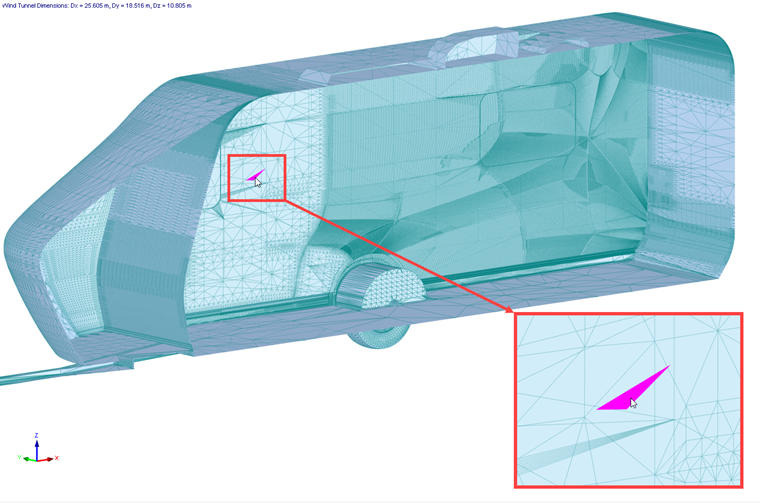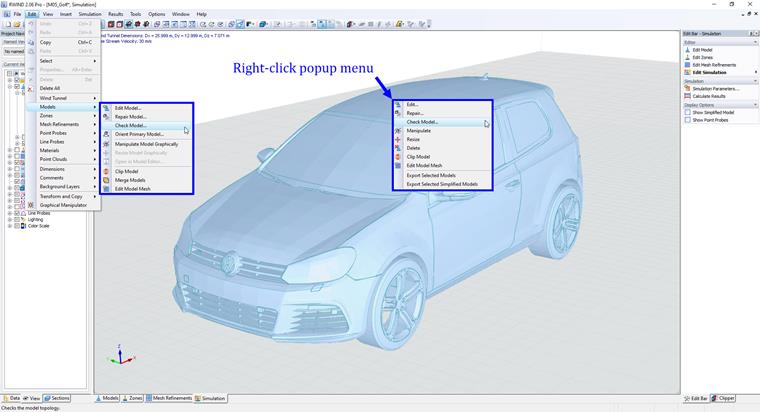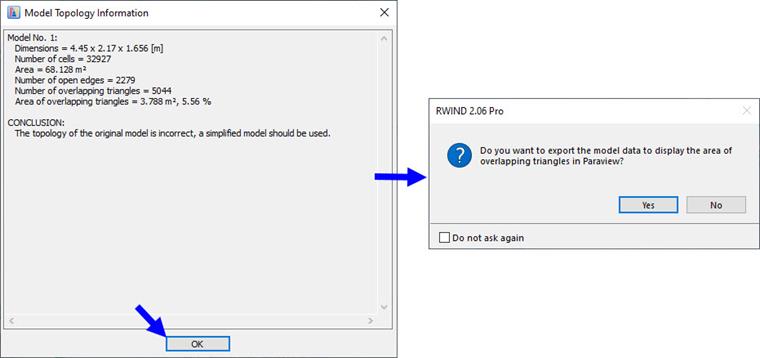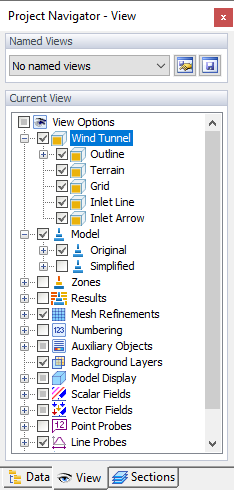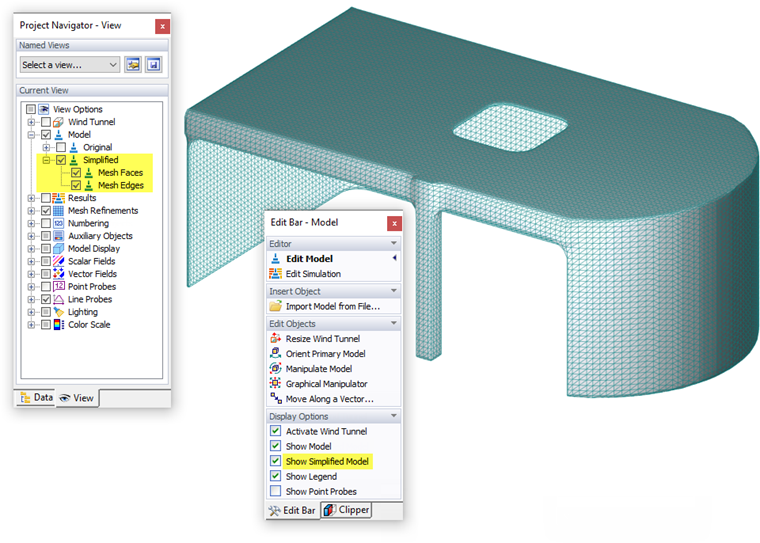Per ottenere i migliori risultati dalla nostra simulazione numerica, è una buona idea controllare alcune cose importanti prima di eseguire il calcolo, queste sono discusse nelle seguenti sottosezioni.
Detection di sovrapposizione Triangles
Il modello originale può contenere "triangoli doppi", cioè triangoli sovrapposti che giacciono sullo stesso piano, vedi image di seguito.
I triangoli sovrapposti possono portare a risultati errati, perché la pressione risultante può essere estrapolata a tutti questi triangoli e la forza di resistenza totale che agisce sul modello può essere aumentata di quella. Il controllo dei triangoli sovrapposti viene attivato automaticamente dopo l'importazione del modello (vedi capitolo Importa modelli) o può essere eseguito manualmente dal menu, vedi Immagine di seguito.
Quando si fa clic su verifica modello, si aprirà una nuova finestra in cui troverai la conclusione e le informazioni sul numero di triangoli sovrapposti e sulla loro area.
I dati del modello di triangoli sovrapposti possono essere esportati in un file e quindi visualizzati ed esaminati in ParaView.
Galleria del vento
Il contorno della galleria del vento viene visualizzato come un riquadro attorno al modello al centro. È possibile controllare la direzione del vento, che è simboleggiata da una grande freccia rossa. Nel "Navigatore progetti", sono disponibili diverse opzioni per visualizzare alcuni elementi rilevanti per la galleria del vento (vedi l'immagine Navigatore progetti). Il livello del terreno risulta dal valore definito nella sezione "Proprietà del modello" della finestra "Dati generali".
Se necessario, è possibile regolare le dimensioni e la posizione della galleria del vento graficamente o nella finestra di dialogo "Galleria del vento" (vedi Ccapitolo Galleria del vento). Assicurarsi che ci sia spazio sufficiente su tutti i lati del modello affinché l'aria possa fluire senza ostacoli.
Aperture
Se è stata selezionata l'opzione "Chiudi aperture" (vedere la sezione Impostazioni della mesh), è possibile verificare se le aperture o gli spazi vuoti sono adeguatamente chiusi nel modello RWIND 3. Se necessario, è possibile modificare le impostazioni nell'immagine Modifica modello finestra di dialogo di RWIND 3. Si noti che farà una notevole differenza per l'analisi se l'aria può fluire attraverso un'apertura o meno.
Modello originale
Il modello originale è un modello creato in RFEM 6/RSTAB 9, importato da un file esterno o creato nell'Editor modelli in RWIND 3. La superficie esterna del modello (guscio esterno) è la parte più importante per l'aerodinamica esterna. Prima del calcolo, la superficie esterna del modello è divisa in triangoli. La triangolazione della superficie del modello è la base per la creazione del modello semplificato utilizzando una mesh termoretraibile, il modello semplificato è la base per la generazione della mesh del volume finito nello spazio attorno al modello. Il calcolo numerico viene eseguito in questa mesh di volume finito. Sebbene uno dei grandi vantaggi di RWIND 3 sia la possibilità di utilizzare un modello semplificato (shrink-wrapping), che elimina la maggior parte dei potenziali problemi, tuttavia ogni calcolo numerico dovrebbe essere preceduto almeno da un rapido controllo della correttezza della geometria del modello originario.
Prima di iniziare la simulazione, dovremmo controllare la geometria del modello originale per assicurarci che non sia troppo complesso per il nostro scopo e che non contenga parti non necessarie del modello (ad esempio superfici interne, partizioni, ecc.) che non sono importanti per la nostra simulazione numerica (aerodinamica esterna). Le superfici interne in un modello chiuso (volume chiuso) aumentano i requisiti di calcolo in termini sia di dati che di tempo e possono portare a imprecisioni. Più complessa è la geometria, più tempo dovrebbe essere speso per controllare la mesh del modello originale e la mesh del volume finito generata. A tale scopo, il Ispettore mesh viene utilizzato lo strumento.
Modello semplificato
RWIND 3 presenta un "Modello semplificato", che viene creato dal modello originale di RFEM 6/RSTAB 9. Rappresenta una mesh speciale per definire il contorno del modello (per ulteriori informazioni, vedere il capitolo Mesh computazionale e semplificazione del modello).
È possibile visualizzare il modello semplificato come segue:
- Seleziona l'opzione "Mostra modello semplificato" nel pannello.
- Selezionare l'opzione "Semplificato" nel "Navigatore Visualizza" per la visualizzazione del modello.
Il grado di semplificazione è controllato dal "Livello di dettaglio" specificato nella finestra di dialogo "Modifica modello". Il capitolo "Generale" include un esempio che mostra gli effetti di questo valore sul processo di "avvolgimento" applicato al modello. Se i contorni non sono rappresentati correttamente, è possibile modificare il livello. Quando si fa clic
![]() nel
Modifica modello
finestra di dialogo, è possibile verificare immediatamente le modifiche e visualizzare il nuovo modello semplificato. Si noti che un modello molto dettagliato richiederà di conseguenza più tempo di calcolo.
nel
Modifica modello
finestra di dialogo, è possibile verificare immediatamente le modifiche e visualizzare il nuovo modello semplificato. Si noti che un modello molto dettagliato richiederà di conseguenza più tempo di calcolo.