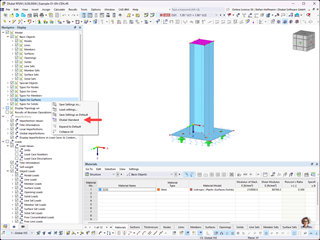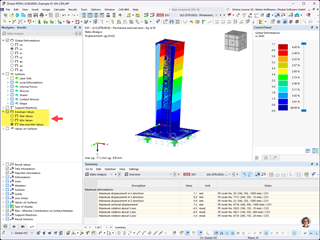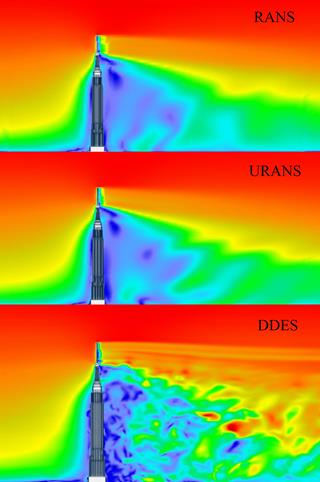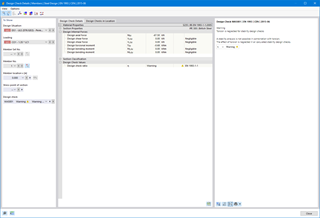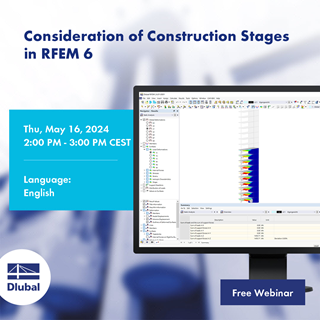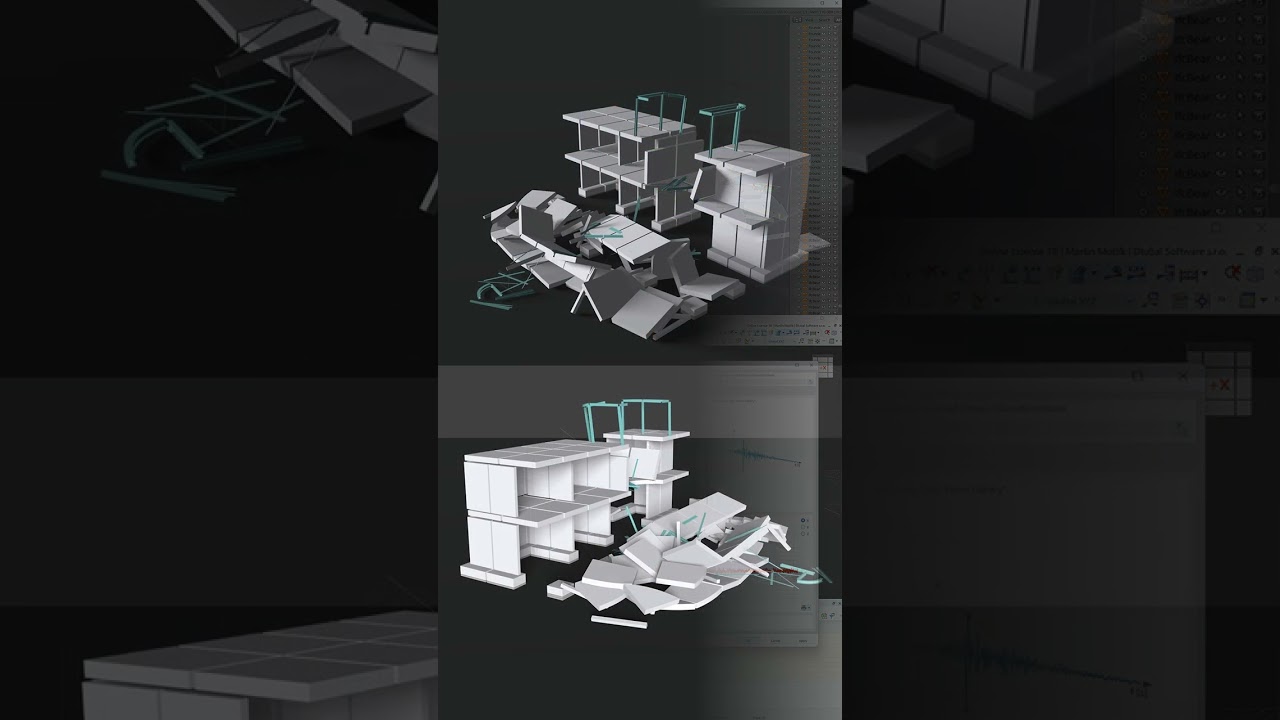https://download.dlubal.com/?file=RUS.exe
Step 1: Sending c2v File to Dlubal
Run the RUS.exe file with administrator rights directly on the server (that is, not via Remote Desktop Connection).A dialog box appears where you click the [Collect Information] button. In the next dialog box, Save Key Status As, enter the path for saving the c2v file. You can use any file name; your customer number, for example, would be an appropriate name.
After clicking the [Save] button, the Key Status is exported, and the c2v file is saved in the specified directory. After successfully saving the file, a corresponding message appears.
Send this file to [email protected]. Based on the information you provide, we can create a file with the ending *.v2c.
Step 2: Importing v2c Update Files
We will send you an email with two v2c files that you will save on a data storage medium.Run the RUS.exe file on the server again. Select the Apply License Update tab in the dialog box that appears. In this dialog box, set the path to both v2c files.
First, click the […] button to select the FormatKey_*.v2c file and [Open] it. Now, you can import the update information easily using the [Apply Update] button.
Then, repeat the procedure for the update_*.v2c file.
The update process is thus completed.
As an alternative to executing the RUS.exe file, it is possible to import the update files using the Admin Control Center (see Image 01). You can access this page using the following link:
http://localhost:1947/_int_/checkin.html