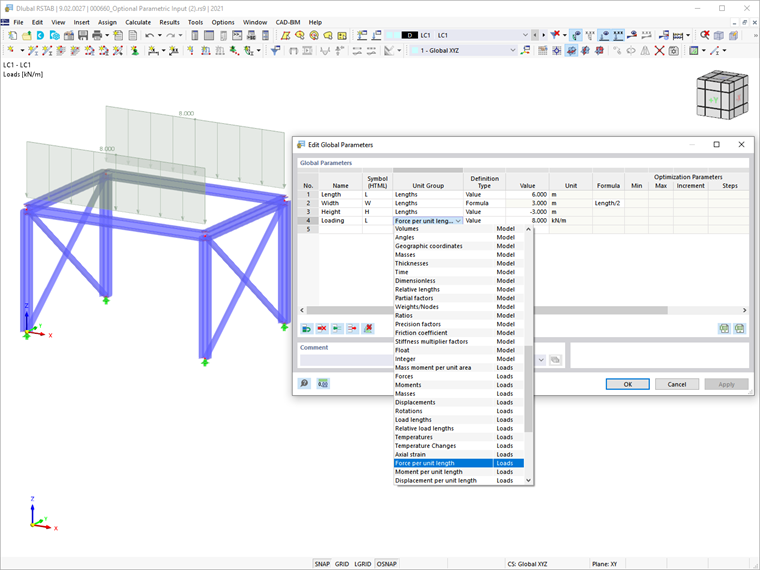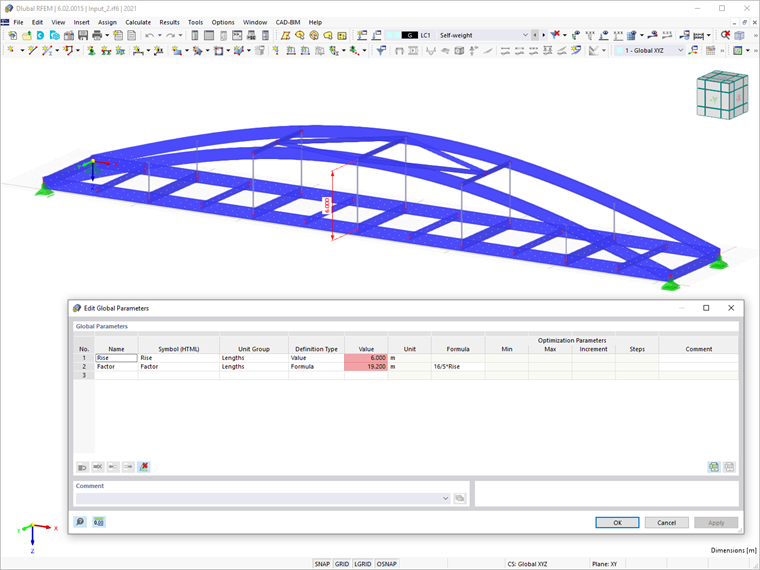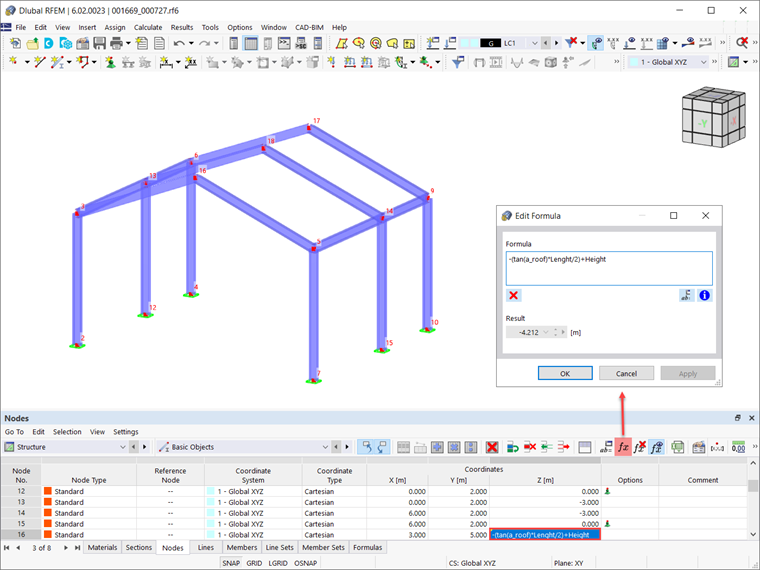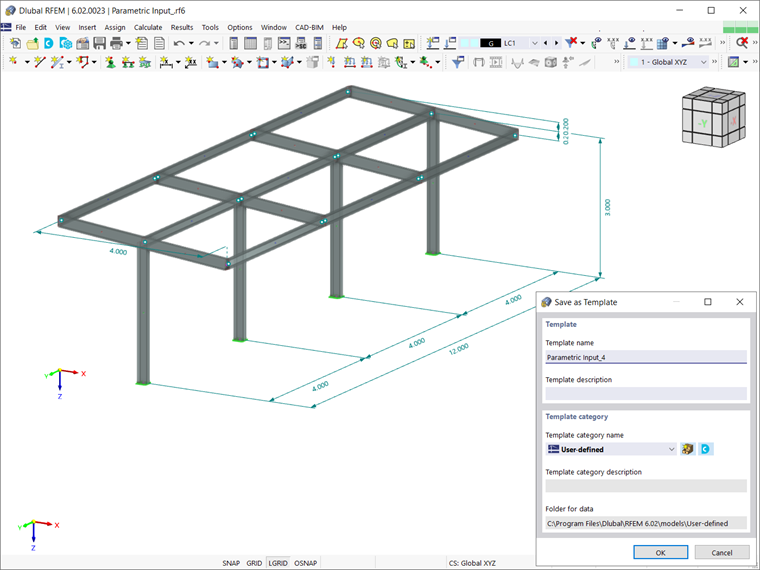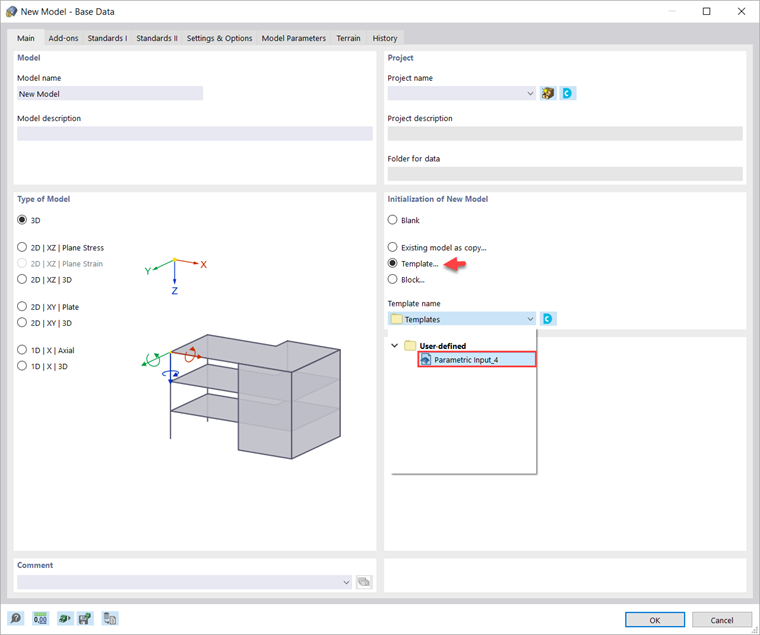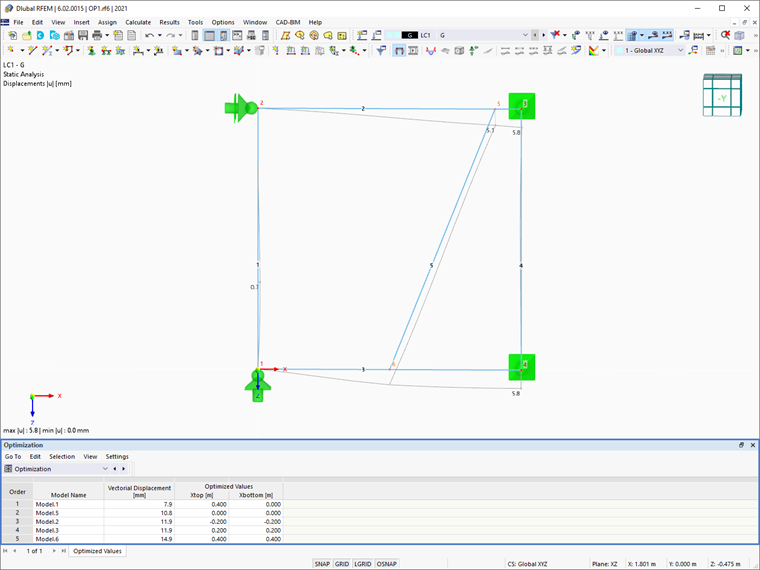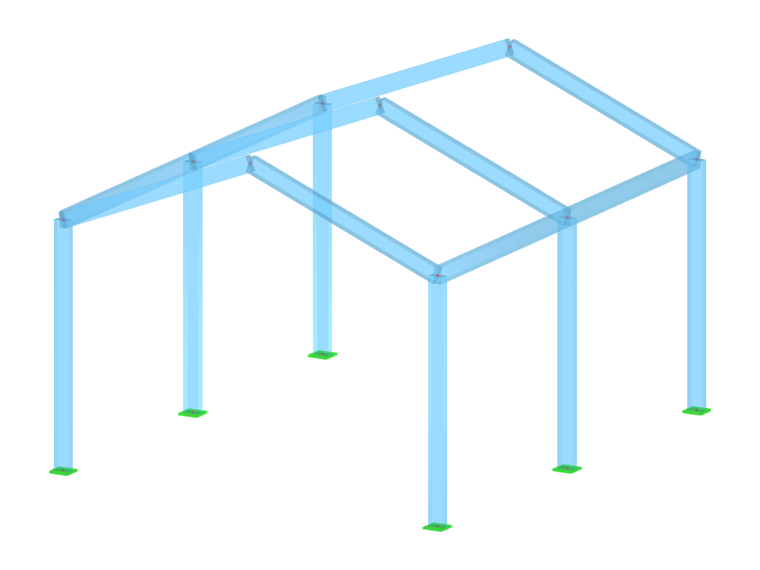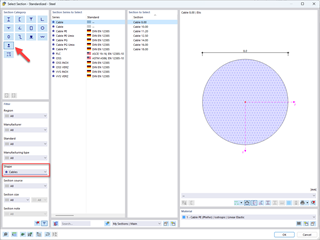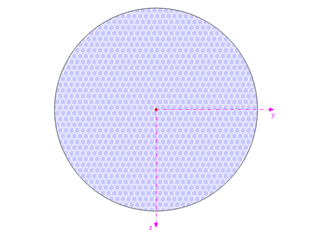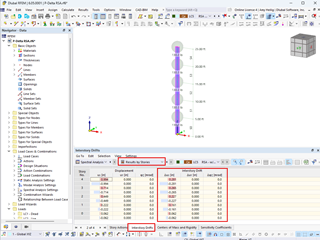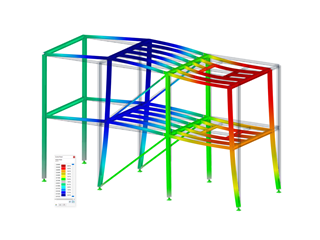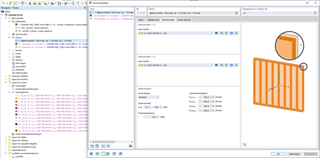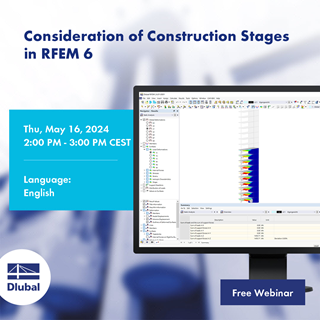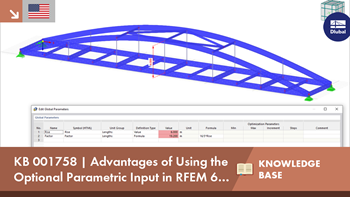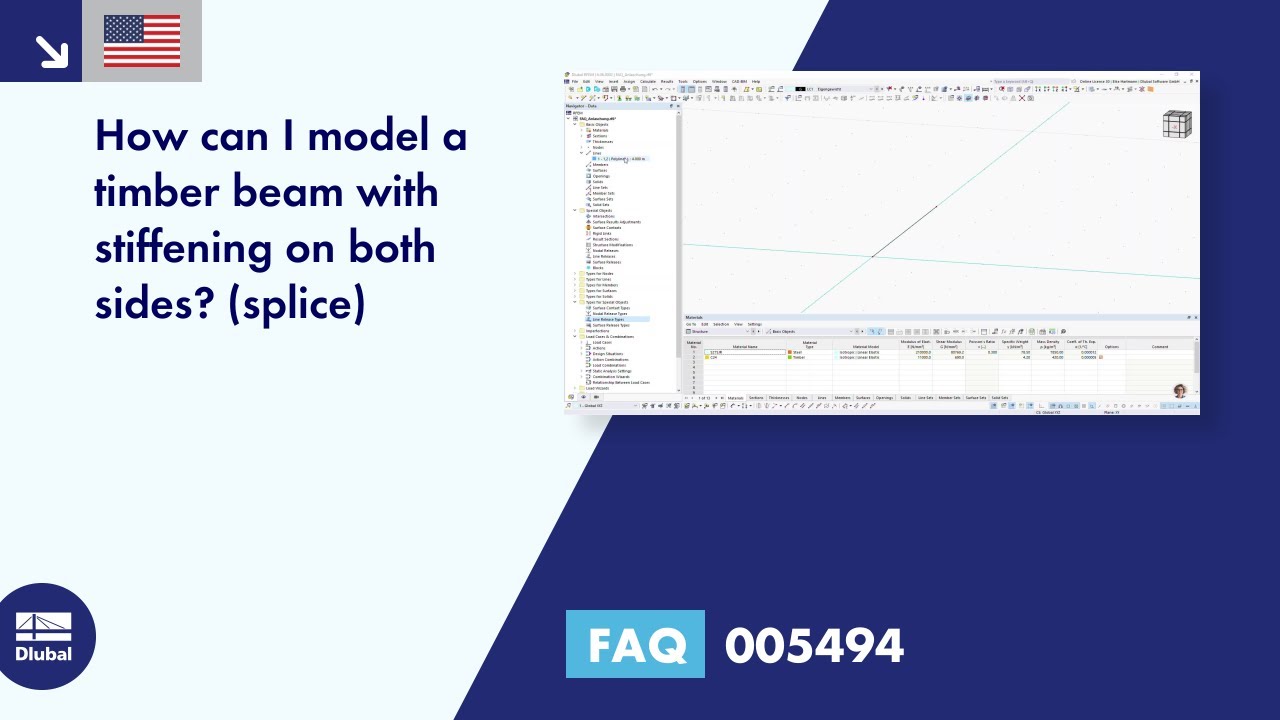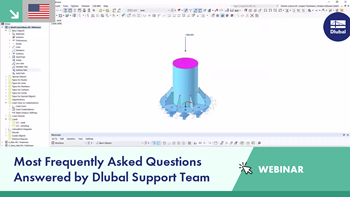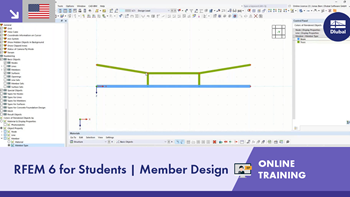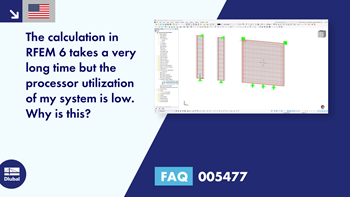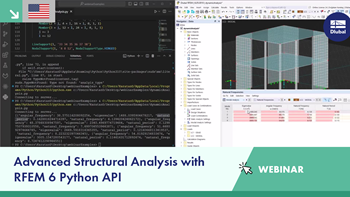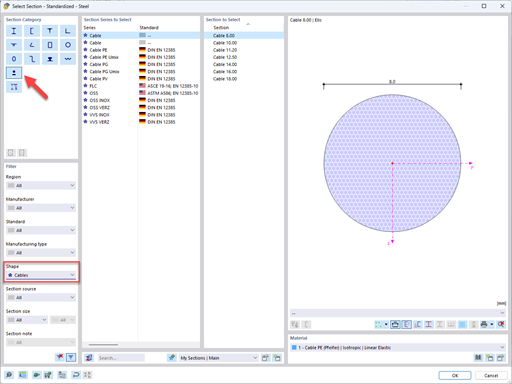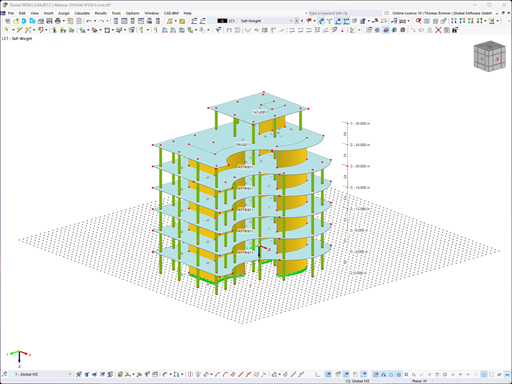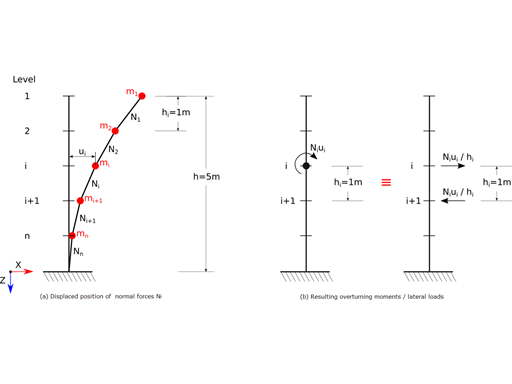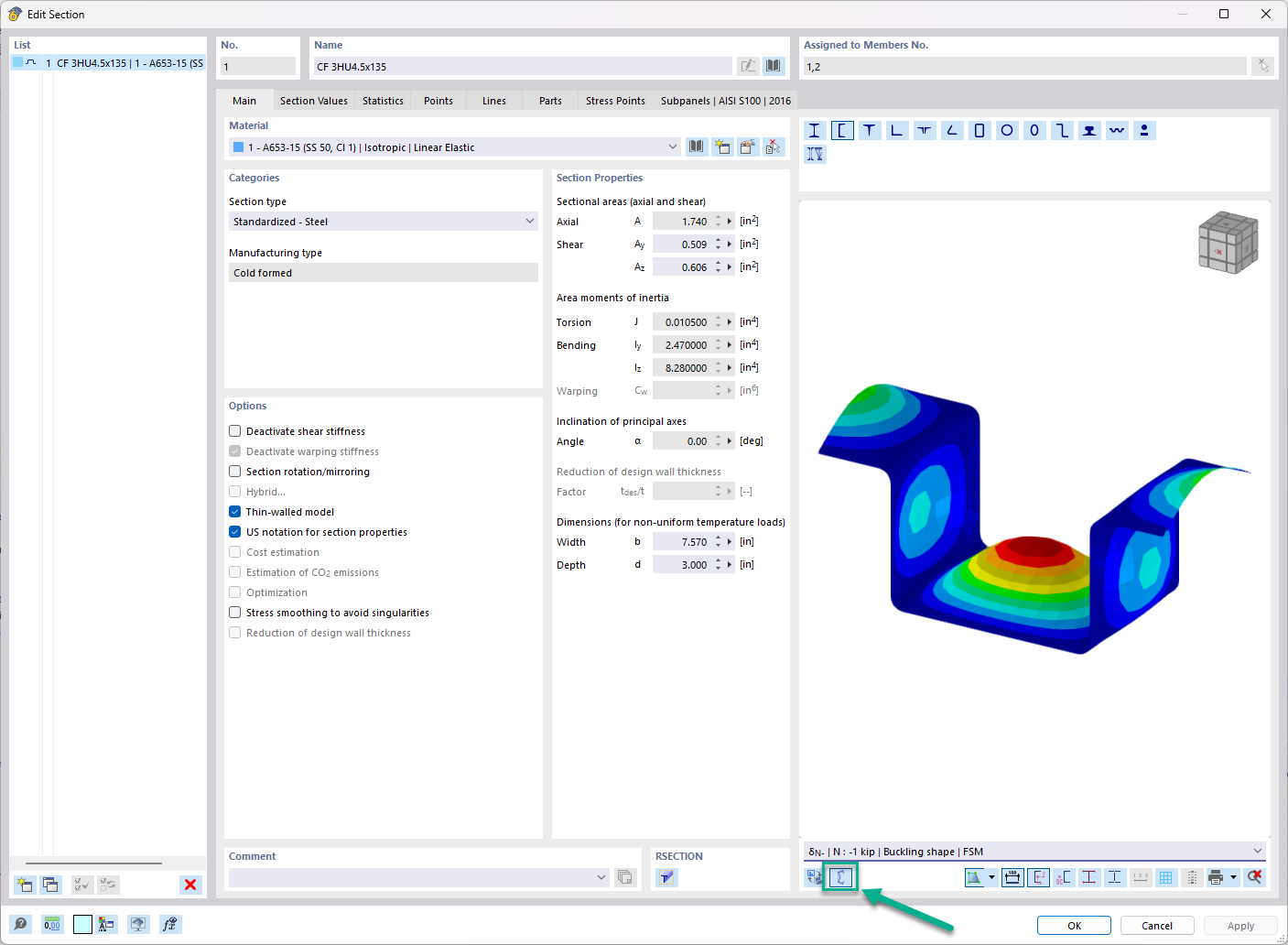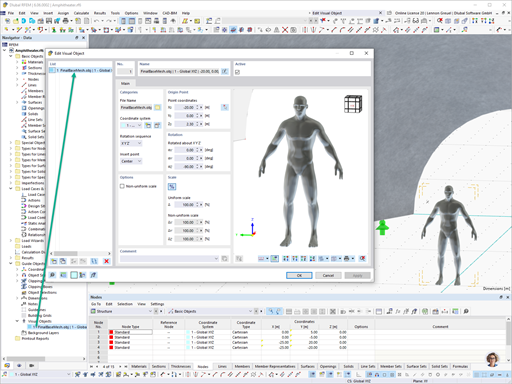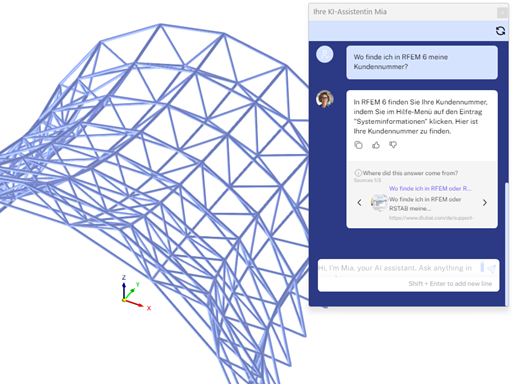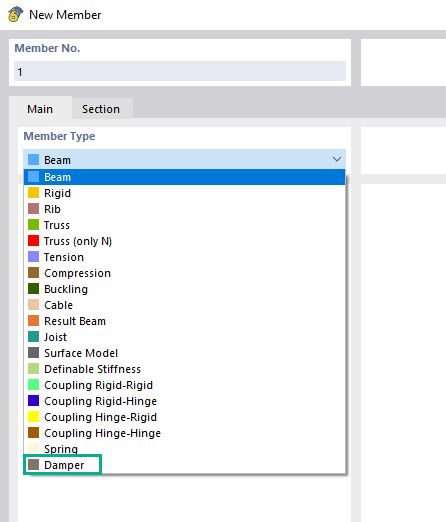Creating Models
First and foremost, the parametric input allows you to create models by entering structural and loading data that depend on variables. These variables can be defined quickly in the programs and clearly stored in a list, as shown in Image 1.
There are two ways of defining these variables: by value, or by using a formula. Thus, you can enter the parameters directly, or calculate them from other parameters and constants. This is also shown in Image 1, where the width of the structure is defined in relation to the length.
The parametric input in RFEM 6 and RSTAB 9 abounds in variable types, and the input can be related to materials, sections, model, and loads. This way, you can define parameters of various types, such as stresses, strains, warping constants, effective areas, lengths, integers, forces, moments, and so on.
Adjusting Models in a Fast, Effective, and Straightforward Manner
The parameterized input is particularly useful for models where many changes can be expected. It allows models to be adjusted easily to various new situations by simply modifying the parameters in the list. This way, you can manipulate the structure in terms of the materials, sections, geometry, and loads.
An example is shown in Image 2 where the rise of the bridge is parameterized so that the whole geometry of the bridge can be adjusted in a fast, effective, and straightforward manner. All you have to do is change the value of the specific parameter in the Global Parameters list.
Determining Numerical Values
In RFEM 6 and RSTAB 9, formulas can be edited using the Formula Editor. The parameters can be used in the Editor to determine numeric values. This way, it is possible to link a load parameter with a model data parameter, for example. The advantage is that if a parameter is changed in the parameters list, the numeric results of all formulas using this parameter are adjusted automatically.
Image 3 shows a practical example; the Z coordinate of Node No. 16 is calculated with a formula based on three parameters: the roof pitch (in degrees), the length of the structure, and the height of the structure. Thus, if you change even one of these parameters, the position of the node will be adjusted automatically.
Saving Parameterized Models as Templates
The parameterized input is especially suitable for recurring editing of similar models, because you can save the parameterized model as a template for future use (Image 4). Once you save it, all you have to do is to upload the file as shown in Image 5 and adjust the parameters in the new model file.
Optimization of Parameters
Models or blocks built with a parametric input can be optimized according to different aspects (for example, minimum total weight, vectorial displacement, member or surface deformation, cost, CO2 emissions). To do this, the “Optimization & Costs/CO2 Emission Estimation” add-on must be activated, and the models or blocks must be controlled by global parameters of the “optimization” type.
This will allow you to run the optimization and find the most appropriate values for the parameters. For instance, Image 6 shows you the optimization results for the parameters Xtop and Xbottom. Since these parameters determine the position of the bracing element, optimizing the values of the parameters creates the ideal position of the element.
Final Remarks
RFEM 6 and RSTAB 9 provide parametric input as an advantageous product feature to create models by entering model and load data that depend on certain variables. The programs contain myriad variables (also called parameters), which can be set up in the Global Parameters list.
Parameterized entries are an important tool in increasing efficiency. Any change of a certain parameter in the list is followed by an interactive adjustment of the model in the background. This is also helpful when using parameters in formulas to determine a numeric value. Thus, if a parameter is changed in the parameters list, the results of all formulas using this parameter are automatically adapted to the new parameter’s value.
Parametric input is particularly time-saving when working with similar models. The parameterized models can be saved as template files and can be used to initialize new models. Furthermore, they can be used for optimization purposes and for finding good solutions in terms of model geometry, model costs, environmental impact, and so on.