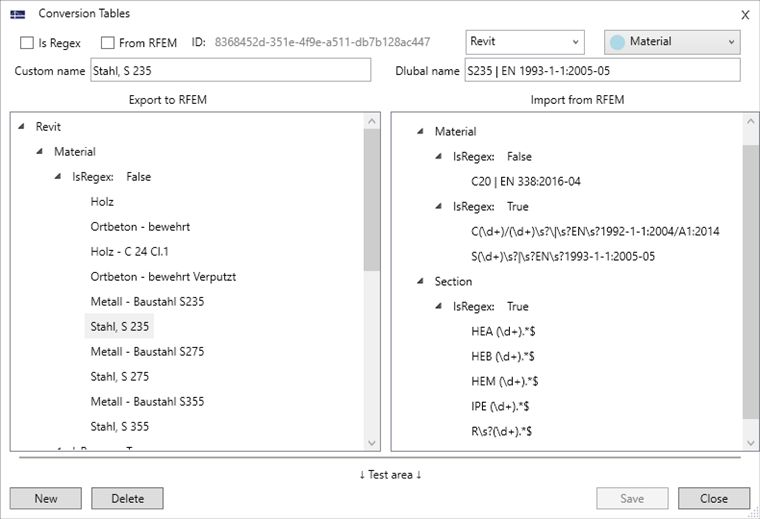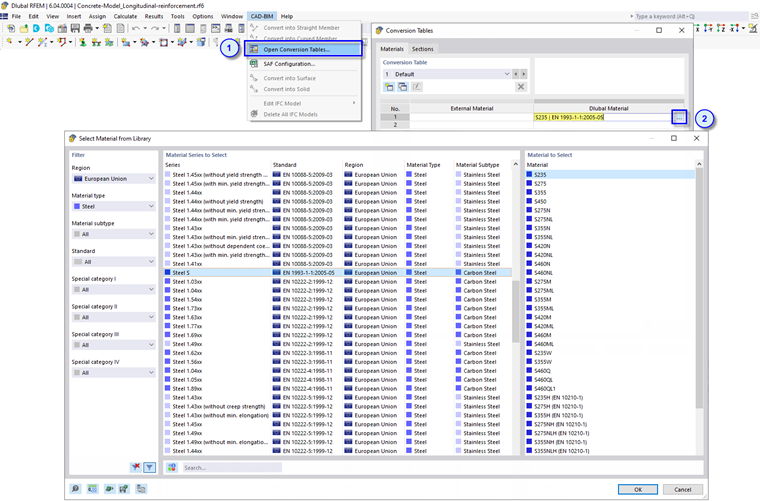Dlubal Software and Revit use different terms for materials and cross-sections. For smooth data exchange, it is necessary to include the respective term in the conversion tables.
Opening Conversion Tables
You can open the conversion tables using the Conversion Tables button
![]() in the Revit ribbon (see the image
Add-in in Revit Ribbon
).
in the Revit ribbon (see the image
Add-in in Revit Ribbon
).
The Custom name area on the left controls the conversion for the export from Revit to RFEM. Here, you can enter the cross-section and material term used in Revit. On the right, you can see the Dlubal term assigned to the individual entries. The Dlubal name area on the right controls the conversion for the import from RFEM into Revit. Here, you can enter the material and cross-section term used in RFEM. On the left, you can see the Revit term assigned to the individual entries. Both columns include further division of materials and cross-sections.
There is also a distinction between regular expressions (Is Regex check box selected) and non-regular expressions (Is Regex not selected). Regular expressions allow you to convert several objects—such as an entire IPE section series—using a single entry.
You can use non-regular expressions to add a material or cross-section name in its program-specific designation.
You can open the complete material or cross-section names using the Open Conversion Tables function in the CAD-BIM menu of RFEM.
Adjusting Conversion Tables
Some cross-sections and materials are predefined in the conversion tables after the installation. You can select an entry and delete it by clicking the
![]() button. It is also possible to edit the existing definitions. Click the
button. It is also possible to edit the existing definitions. Click the
![]() button to confirm your changes.
button to confirm your changes.
You can create a new conversion rule using the
![]() button. The options given in the following table have the following functions:
button. The options given in the following table have the following functions:
|
|
Create a conversion as a regular or non-regular expression |
|
|
Create a conversion for the import from RFEM or a conversion for the export to RFEM |
|
|
Create a conversion for a material or a cross-section |
Then, enter the Revit name (Custom name) in the table on the left and the Dlubal name of the material or cross-section on the right. Click the
![]() button to save the new conversion and add it to the table.
button to save the new conversion and add it to the table.
The content of the conversion table is saved as an XML file (Conversion-Revit_DE) in the following directory:
- C:\Users\Public\Documents\Dlubal\ImportExportWs
Thus, you can transfer the defined conversion table to other computers.