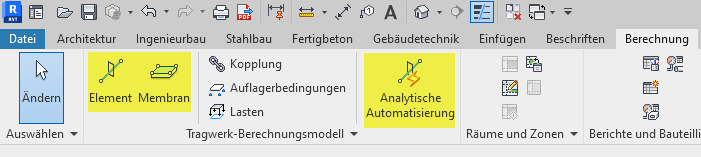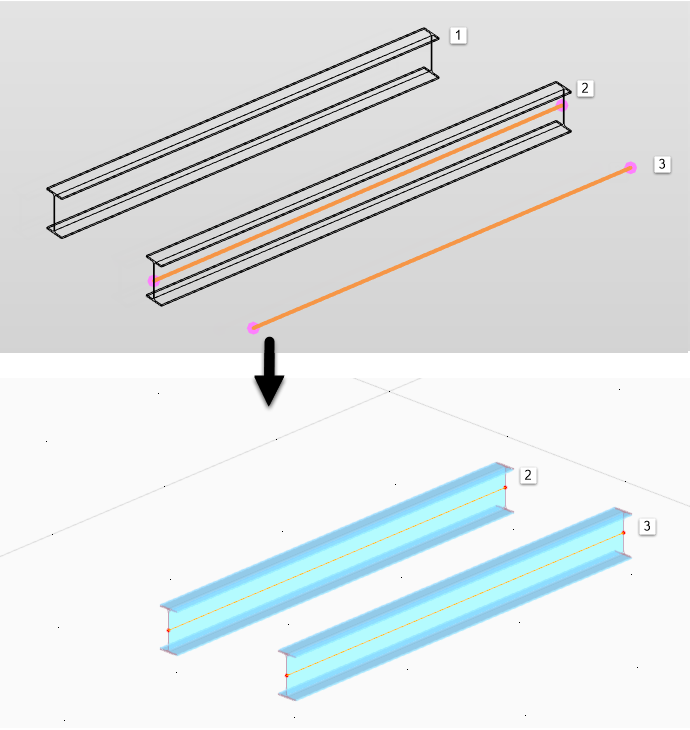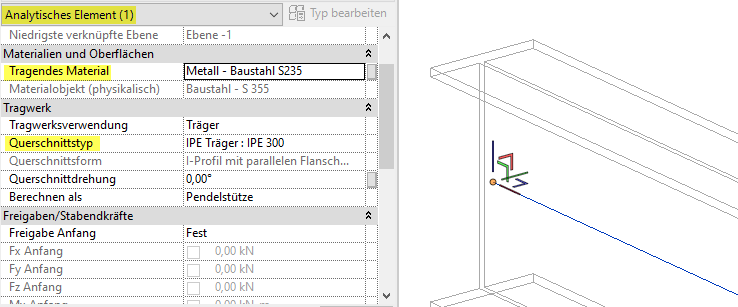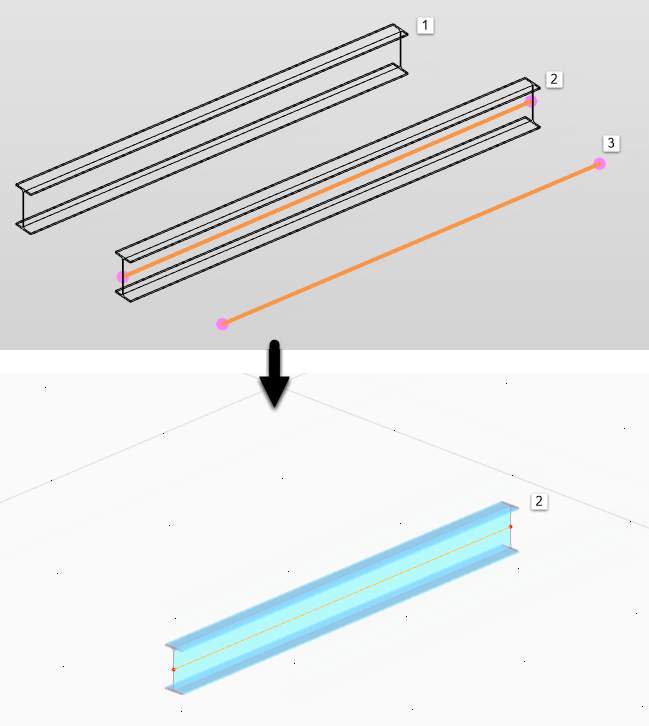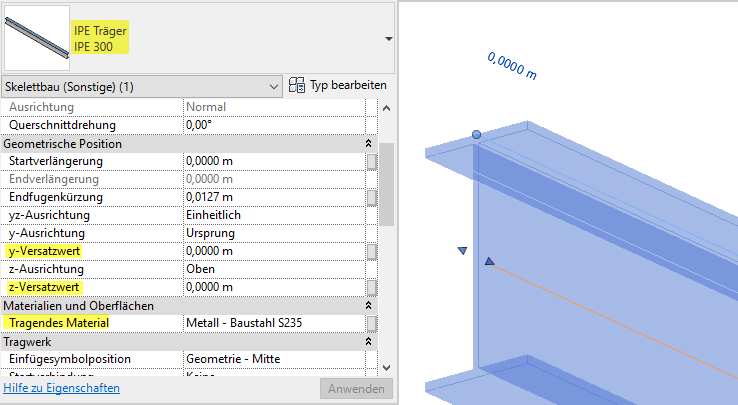To start the export from Revit to RFEM, use the
![]() Exporting Model button in the Revit Ribbon (see the image
Add-In in Revit Ribbon
).
Exporting Model button in the Revit Ribbon (see the image
Add-In in Revit Ribbon
).
A dialog box appears where you can enter the specifications important for the data transfer to RFEM. The dialog box consists of two tabs.
General Settings
In the "General Settings" tab, you can define the main specifications for the data export.
Export Type
Select whether you want to create a new structure or overwrite an existing structure when exporting to RFEM.
In the case of a newly created model, you can navigate to a model template in RFEM. For this, it is necessary to store the file path of an RFEM model template (*.ft6 file) in the File: input on the right of the export dialog box.
Z-Direction
Here, you can specify the orientation of the global Z-axis in an RFEM model.
Data
Generally, physical elements are created in when modeling in Revit. The export to RFEM requires an analytical model. You can automatically generate the analytical calculation model in Revit. Using the model type, you can specify whether the analytical and/or physical properties are exported.
When you export the analytical properties, all objects for which an analytical model is stored are transferred. Analytical elements without an associated physical element are also exported. The material and cross-section information is taken from the analytical elements. Eccentricities from physical properties are not transferred.
If you export physical properties, only the analytical objects linked to a physical element are transferred. The material and cross-section information is taken from the physical elements. This way, you can also consider the eccentricities from the physical model.
When analytical and physical properties are exported, the same objects are transferred as when you export the analytical properties — with the difference that for all analytical elements linked to a physical model, the material and cross-section information is adopted from the physical model. This way, you can also consider the eccentricities from the physical model.
Objects to Transfer
This section provides the option to export a partial structure only. In Revit, you can control the objects to be transferred using selections or visibilities.
The Members and surfaces only option allows you to export only the main objects (beams, columns, slabs). Joints or support definitions are not taken into account. Any incomplete or incorrect definition in Revit will be ignored.
Options
The options Consider member eccentricities and Consider surface eccentricities allow you to control whether to automatically generate eccentricities in the RFEM model. They result from the offset of the analytical line or surface to the center of gravity of the physical object in Revit.
If you Export member hinges without degrees of freedom, RFEM creates "empty" hinges on all RFEM members that do not get any specific hinge information from Revit. Thus, the members are rigidly connected.
Apply the Use cross-section name from "Dlubal name" parameter option to convert the cross-section using the defined Dlubal parameters.
Exporting profile and material descriptions in Dlubal comments documents the material or cross-section names used in Revit in the associated RFEM comments.
The defined grid in Revit can be transferred to RFEM using the Export Grid option.
Structural Settings
In the Structural Settings tab, you can specify how to transfer the foundation objects from Revit to RFEM.
Foundations
In RFEM, there are no specific foundation objects, only simple supports. Objects of the Single Foundation or Wall Foundation type can be created in RFEM either as hinged nodal or line supports or as surfaces with elastic foundation.
Spring stiffnesses of an elastic foundation are preset with standard values. Adjust the values in the RFEM model. The surface dimensions are also preset, and usually have to be compared with the geometric conditions.
Loads
When activating the Loading setting of the structure, the concentrated loads, line loads, and surface loads defined in Revit are exported to RFEM.
Likewise, the load cases are transferred from Revit and the action groups are converted to the corresponding action categories in RFEM.